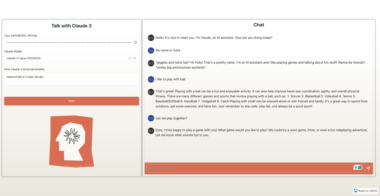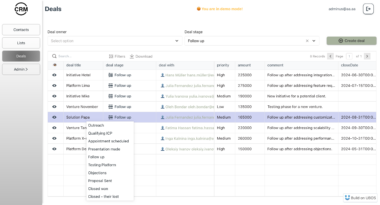Things MCP Server
This Model Context Protocol (MCP) server lets you use Claude Desktop to interact with your task management data in Things app. You can ask Claude to create tasks, analyze projects, help manage priorities, and more.
This server leverages the Things.py library and the Things URL Scheme.
Features
- Access to all major Things lists (Inbox, Today, Upcoming, etc.)
- Project and area management
- Tag operations
- Advanced search capabilities
- Recent items tracking
- Detailed item information including checklists
- Support for nested data (projects within areas, todos within projects)
Installation (for Claude Desktop)
- Prerequisites
- Python 3.12+
- Claude Desktop
- Things 3 (“Enable Things URLs” must be turned on in Settings -> General)
- Install uv if you haven’t already:
curl -LsSf https://astral.sh/uv/install.sh | sh
Resart your terminal afterwards.
- Clone this repository:
git clone https://github.com/hald/things-mcp
- Install the required Python packages:
cd things-mcp
uv venv
uv pip install -r pyproject.toml
- Edit the Claude Desktop configuration file:
code ~/Library/Application Support/Claude/claude_desktop_config.json
Add the Things server to the mcpServers key to the configuration file (be sure to update the path to the folder where you installed these files):
{
"mcpServers": {
"things": {
"command": "uv",
"args": [
"--directory",
"/ABSOLUTE/PATH/TO/PARENT/FOLDER/things-mcp",
"run",
"things_server.py"
]
}
}
}
Restart the Claude Desktop app.
Sample Usage with Claude Desktop
- “What’s on my todo list today?”
- “Create a todo to pack for my beach vacation next week, include a packling checklist.”
- “Evaluate my current todos using the Eisenhower matrix.”
- “Help me conduct a GTD-style weekly review using Things.”
Tips
- Create a project in Claude with custom instructions that explains how you use Things and organize areas, projects, tags, etc. Tell Claude what information you want included when it creates a new task (eg asking it to include relevant details in the task description might be helpful).
- Try adding another MCP server that gives Claude access to your calendar. This will let you ask Claude to block time on your calendar for specific tasks, create todos from upcoming calendar events (eg prep for a meeting), etc.
Available Tools
List Views
get-inbox- Get todos from Inboxget-today- Get todos due todayget-upcoming- Get upcoming todosget-anytime- Get todos from Anytime listget-someday- Get todos from Someday listget-logbook- Get completed todosget-trash- Get trashed todos
Basic Operations
get-todos- Get todos, optionally filtered by projectget-projects- Get all projectsget-areas- Get all areas
Tag Operations
get-tags- Get all tagsget-tagged-items- Get items with a specific tag
Search Operations
search-todos- Simple search by title/notessearch-advanced- Advanced search with multiple filters
Time-based Operations
get-recent- Get recently created items
Tool Parameters
get-todos
project_uuid(optional) - Filter todos by projectinclude_items(optional, default: true) - Include checklist items
get-projects / get-areas / get-tags
include_items(optional, default: false) - Include contained items
search-advanced
status- Filter by status (incomplete/completed/canceled)start_date- Filter by start date (YYYY-MM-DD)deadline- Filter by deadline (YYYY-MM-DD)tag- Filter by tagarea- Filter by area UUIDtype- Filter by item type (to-do/project/heading)
get-recent
period- Time period (e.g., ‘3d’, ‘1w’, ‘2m’, ‘1y’)
Troubleshooting
The server includes error handling for:
- Invalid UUIDs
- Missing required parameters
- Things database access errors
- Data formatting errors
All errors are logged and returned with descriptive messages. To review the MCP logs from Claude Desktop, run this in the Terminal:
# Follow logs in real-time
tail -n 20 -f ~/Library/Logs/Claude/mcp*.log
Things MCP Server
Project Details
- hald/things-mcp
- MIT License
- Last Updated: 4/20/2025
Recomended MCP Servers
A MCP implementation for sending notifications via Pushover

Port of Anthropic's file editing tools to an MCP server
A model context protocol implementation granting LLMs access to make database queries and learn about supabase types.

MCP tool that lets Cline inquire about a code base
Model Context Protocol server for secure command-line interactions on Windows systems
connect to 50+ data stores via superset mcp server. Can use with open ai agent sdk, Claude app,...
MCP Server for the Slidespeak API. Create PowerPoint Presentations using MCP.

Automate browser-based workflows with LLMs and Computer Vision

 From vibe coding to vibe deployment. UBOS MCP turns ideas into infra with one message.
From vibe coding to vibe deployment. UBOS MCP turns ideas into infra with one message.