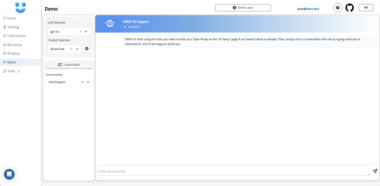Notion MCP Server
A Model Context Protocol server for Notion integration, allowing Claude and other LLMs to interact with your Notion workspace.
Features
- Search Notion: Search across your entire Notion workspace
- Get Page: Retrieve content from a specific Notion page
- Create Page: Create new pages in your Notion workspace
- Update Page: Update existing pages with new content or titles
- Create Database: Create new databases with custom properties
- Query Database: Query databases with filters and sorting
- Update Database Entry: Update properties of database entries
- Create Database Row: Add new rows to existing databases with custom properties
Setup
Clone this repository
Install dependencies
npm installConfigure your Notion API key
- Create an integration in the Notion Developers portal
- Copy your API key
- You can either:
- Edit the
.envfile and replaceyour_notion_api_key_herewith your actual API key, or - Pass it directly in the Claude for Desktop configuration (recommended, see below)
- Edit the
Build the server
npm run buildRunning the server
npm start
Setting up with Claude for Desktop
Install Claude for Desktop (if not already installed)
Open your Claude for Desktop App configuration:
- On macOS:
~/Library/Application Support/Claude/claude_desktop_config.json - Create the file if it doesn’t exist
- On macOS:
Add the Notion server to your configuration:
{ "mcpServers": { "notion": { "command": "node", "args": [ "/Users/shaheerahmad/Documents/notion-mcp-server/dist/index.js", "--notion-api-key=YOUR_ACTUAL_API_KEY_HERE" ] } } }Replace:
/Users/shaheerahmad/Documents/notion-mcp-serverwith the full path to your project directoryYOUR_ACTUAL_API_KEY_HEREwith your actual Notion API key
Restart Claude for Desktop
Using the Server
Once connected to Claude for Desktop, you can use the server by asking Claude questions like:
- “Search for meeting notes in my Notion workspace”
- “Get the content of my project planning page” (you’ll need the page ID)
- “Create a new page in Notion with a list of tasks”
- “Update my Notion page with ID 1aaada269d1b8003adceda69cf7bcd97 with content ‘Here is some new content to add to the page.’”
- “Create a new database in my Notion page with ID 1aaada269d1b8003adceda69cf7bcd97”
- “Query my Notion database with ID 1aaada269d1b8003adceda69cf7bcd97 for items with status ‘Completed’”
Claude will automatically use the appropriate tools based on your request.
Tool Usage Examples
Search Notion
Search for "meeting notes" in my Notion workspace
Get Page Content
Get the content of my Notion page with ID 1aaada269d1b8003adceda69cf7bcd97
Create a New Page
Create a new page in Notion with title "Weekly Report" and content "This week we accomplished the following tasks..."
Update an Existing Page
Update my Notion page with ID 1aaada269d1b8003adceda69cf7bcd97 with content "Adding this new information to the page."
You can also update the title:
Update my Notion page with ID 1aaada269d1b8003adceda69cf7bcd97 with title "New Title" and content "New content to add."
Create a New Database
Create a new database in my Notion page with ID 1aaada269d1b8003adceda69cf7bcd97 with title "Task Tracker" and properties {
"Task Name": { "title": {} },
"Status": {
"select": {
"options": [
{ "name": "Not Started", "color": "red" },
{ "name": "In Progress", "color": "yellow" },
{ "name": "Completed", "color": "green" }
]
}
},
"Priority": {
"select": {
"options": [
{ "name": "Low", "color": "blue" },
{ "name": "Medium", "color": "yellow" },
{ "name": "High", "color": "red" }
]
}
},
"Due Date": { "date": {} }
}
Query a Database
Query my Notion database with ID 1aaada269d1b8003adceda69cf7bcd97 with filter {
"property": "Status",
"select": {
"equals": "Completed"
}
}
You can also add sorting:
Query my Notion database with ID 1aaada269d1b8003adceda69cf7bcd97 with sort {
"property": "Due Date",
"direction": "ascending"
}
Update Database Entry
Update properties of an existing database entry (page within a database).
{
"tool_name": "update-database-entry",
"tool_params": {
"pageId": "page_id_of_database_entry",
"properties": {
"Status": {
"select": {
"name": "Completed"
}
},
"Priority": {
"select": {
"name": "High"
}
},
"Due Date": {
"date": {
"start": "2023-12-31"
}
}
}
}
}
The properties parameter should match the structure expected by the Notion API for the specific property types in your database. Different property types (text, select, date, etc.) require different formats.
Create Database Row
Add a new row to an existing database with custom properties.
{
"tool_name": "create-database-row",
"tool_params": {
"databaseId": "your_database_id_here",
"properties": {
"Name": {
"title": [
{
"text": {
"content": "New Task"
}
}
]
},
"Status": {
"select": {
"name": "Not Started"
}
},
"Priority": {
"select": {
"name": "Medium"
}
},
"Due Date": {
"date": {
"start": "2023-12-15"
}
},
"Notes": {
"rich_text": [
{
"text": {
"content": "This is a new task created via the API"
}
}
]
}
}
}
}
The properties parameter must include all required properties for the database and follow the Notion API structure for each property type.
Troubleshooting
If tools aren’t showing up, check the Claude for Desktop logs:
tail -n 20 -f ~/Library/Logs/Claude/mcp*.logMake sure your Notion API key is correctly set and that your integration has been granted access to the pages you want to interact with.
If you see “Unexpected token” errors in the logs, it’s likely that console.log statements are interfering with the MCP protocol. This version of the server has been updated to avoid those issues.
Future Improvements
- Add database query capabilities
- Implement better content formatting
- Add support for more block types
Notion Integration Server
Project Details
- SAhmadUmass/notion-mcp-server
- notion-mcp-server
- Last Updated: 4/1/2025
Recomended MCP Servers
A Model Context Protocol server to connect to MongoDB databases and MongoDB Atlas Clusters.
Use Model Context Protocol with multiple Fireproof JSON document databases
MCP Server for Cline to Access Azure devops

MCP Server for transcribing videos via video links and summarizing video content

Appwrite’s MCP server. Operating your backend has never been easier.
A MCP server for Claude Desktop that enables Perplexity.ai searching

MCP Server to Access Azure devops
server that shows trending tokens and integrates Grok, xAI image understanding and vision (interpreted as a vision-capable AI),...
MCP Server for Nutanix
 From vibe coding to vibe deployment. UBOS MCP turns ideas into infra with one message.
From vibe coding to vibe deployment. UBOS MCP turns ideas into infra with one message.