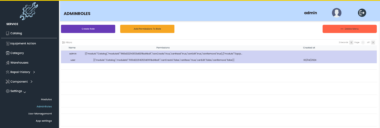Frequently Asked Questions (FAQ) about Google Cloud Monitoring Dashboard Samples for MCP Servers
Q: What are Google Cloud Monitoring Dashboard Samples? A: They are pre-built dashboard configurations that provide a starting point for monitoring your Google Cloud resources, including MCP Servers. They offer visualizations of key performance indicators (KPIs) and metrics.
Q: What is an MCP Server and why is it important to monitor it? A: MCP (Model Context Protocol) Server acts as a bridge, allowing AI models to access and interact with external data sources and tools. Monitoring ensures its smooth operation, preventing performance degradation and inaccurate context delivery to LLMs.
Q: How do I use the Google Cloud Monitoring Dashboard Samples for MCP Servers?
A: You can import the samples from the provided GitHub repository using the provided scripts or curl commands. You’ll need to set environment variables like PROJECT_ID and FILE_NAME.
Q: Can I customize the dashboard samples? A: Yes, the dashboards are fully customizable. You can modify them to display specific metrics relevant to your MCP Servers and AI Agent applications.
Q: What is the UBOS platform and how does it relate to this? A: UBOS is a full-stack AI Agent Development Platform that allows you to orchestrate AI Agents, connect them with enterprise data, and build custom AI Agents with your LLM models. It can be integrated with Cloud Monitoring for centralized monitoring and AI-powered insights.
Q: What metrics should I monitor for MCP Servers? A: Key metrics to monitor include CPU utilization, memory consumption, network latency, request processing time, and error rates.
Q: How can I set up alerts based on dashboard metrics? A: You can configure alerts within Google Cloud Monitoring to trigger notifications when specific metrics exceed predefined thresholds.
Q: Where can I find the dashboard ID for exporting a dashboard configuration?
A: The dashboard ID is in the URL when viewing the dashboard in the Google Cloud Console, after the /monitoring/dashboards/custom/ prefix.
Q: How do I update the metadata.yaml file for new dashboards?
A: The metadata.yaml file needs to be updated to include information about the new dashboards, such as category, ID, display name, and description. This ensures that the dashboards appear in the Cloud Console.
Q: Are there guidelines for adding screenshots of dashboards? A: Yes, screenshots should live in the same directory as the dashboard specification. The naming convention should match the dashboard specification with a PNG extension. If multiple screenshots, a two-digit number should be added before the extension.
Cloud Monitoring Dashboard Samples
Project Details
- zabn70/monitoring-dashboard-samples
- Apache License 2.0
- Last Updated: 1/7/2025
Recomended MCP Servers

Example of an MCP server with custom tools that can be called directly from cursor
Image generation assistant, please imagine and describe a complete picture in detail based on my simple description. Then...

An MCP tool that connects Google Ads with Claude AI/Cursor and others, allowing you to analyze your advertising...

A Model-Controller-Provider (MCP) server implementation for n8n workflow automation

MCP for Root Signals Evaluation Platform

talks back to oracleai
A powerful Model Context Protocol (MCP) server that provides an all-in-one solution for public web access.
 From vibe coding to vibe deployment. UBOS MCP turns ideas into infra with one message.
From vibe coding to vibe deployment. UBOS MCP turns ideas into infra with one message.