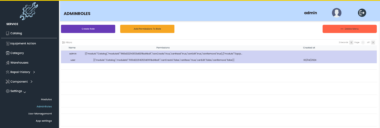Whois MCP
Model Context Protocol server for whois lookups.
Overview
This MCP server allows AI agents like Claude Desktop, Cursor, Windsurf,… etc to perform WHOIS lookups and retrieve domain details.
Purpose You can directly ask the AI to check if a domain is available, who owns it, when it was registered, and other important details. No need to go to browser and search.
What is a WHOIS Lookup? A WHOIS lookup is the process of querying a WHOIS database to retrieve registration details about a domain name, IP address, or autonomous system. It helps users find out who owns a domain, when it was registered, when it expires, and other important details.
What Information Can a WHOIS Lookup Provide?
When you perform a WHOIS lookup, you can retrieve details such as:
- Domain Name – The specific domain queried
- Registrar Name – The company managing the domain registration (e.g., GoDaddy, Namecheap)
- Registrant Details – The name, organization, and contact details of the domain owner (unless protected by WHOIS privacy)
- Registration & Expiry Date – When the domain was registered and when it will expire
- Name Servers – The DNS servers the domain is using
- Domain Status – Active, expired, locked, or pending deletion
- Contact Information – Administrative, technical, and billing contacts (if not hidden)
Available Tools
| Tool | Description |
|---|---|
whois_domain | Looksup whois information about the domain |
whois_tld | Looksup whois information about the Top Level Domain (TLD) |
whois_ip | Looksup whois information about the IP |
whois_as | Looksup whois information about the Autonomous System Number (ASN) |
Using with Cursor
Installation - Globally
Run the MCP server using npx:
npx -y @mcp-server/whois-mcp@latest
In your Cursor IDE
- Go to
Cursor Settings>MCP - Click
+ Add New MCP Server - Fill in the form:
- Name:
Whois Lookup(or any name you prefer) - Type:
command - Command:
npx -y @mcp-server/whois-mcp@latest
- Name:
Installation - Project-specific
Add an .cursor/mcp.json file to your project:
{
"mcpServers": {
"whois": {
"command": "npx",
"args": [
"-y",
"@mcp-server/whois-mcp@latest"
]
}
}
}
Usage
Once configured, the whois tools will be automatically available to the Cursor AI Agent. You can:
- The tool will be listed under
Available Toolsin MCP settings - Agent will automatically use it when relevant
- You can explicitly ask Agent to send notifications
Using with Roo Code
Access the MCP settings by clicking “Edit MCP Settings” in Roo Code settings or using the “Roo Code: Open MCP Config” command in VS Code’s command palette.
{
"mcpServers": {
"whois": {
"command": "npx",
"args": [
"-y",
"@mcp-server/whois-mcp@latest"
]
}
}
}
- The whois capabilities will be available to Roo Code’s AI agents
Development
# Install dependencies
pnpm install
# Build
pnpm build
Debugging the Server
To debug your server, you can use the MCP Inspector.
First build the server
pnpm build
Run the following command in your terminal:
# Start MCP Inspector and server with all tools
npx @modelcontextprotocol/inspector node dist/index.js
License
MIT
Whois MCP
Project Details
- modelcontextprotocol-servers/whois-mcp
- @mcp-server/whois-mcp
- Last Updated: 4/1/2025
Recomended MCP Servers

A Model Context Protocol server for converting almost anything to Markdown

MCP server for Coolify

mcp for invoice handle

A Model Context Protocol (MCP) server for generating simple QR codes. Support custom QR code styles.

MCP Server for Nutanix

Axiom Model Context Protocol Server

MCP for letting Claude search Thingiverse




An MCP server that provides KOSPI/KOSDAQ stock data using FastMCP

Model Context Protocol (MCP) Server for Graphlit Platform
 From vibe coding to vibe deployment. UBOS MCP turns ideas into infra with one message.
From vibe coding to vibe deployment. UBOS MCP turns ideas into infra with one message.