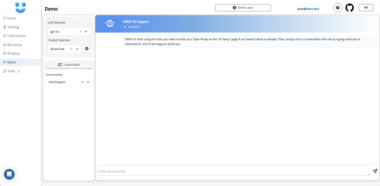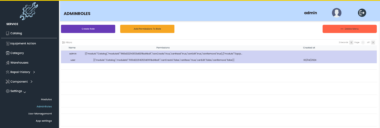Waldur MCP server
Waldur MCP server enables integration between Waldur instance and Claude Desktop by implementing the Model Context Protocol (MCP). This allows Claude to interact with your Waldur instance directly.
Quickstart
Install Claude Desktop for your platform from the Claude Desktop releases page
Install Python 3.13 or higher.
Install uv package manager.
Installation
To install the package:
pip install waldur-mcp-server
Or with uv:
uv pip install waldur-mcp-server
Generate Waldur Token
- Log in to your Waldur instance
- Navigate to Username > Credentials > API Token
- Generate a new token with appropriate token lifetime - you’ll need it for configuration
Claude Desktop MCP Server Configuration
On Windows: %APPDATA%Claudeclaude_desktop_config.json
On MacOS: ~/Library/Application Support/Claude/claude_desktop_config.json
Development/Unpublished Servers Configuration
{
"mcpServers": {
"waldur-mcp-server": {
"command": "uv",
"args": [
"--directory",
"C:\waldur_service",
"run",
"waldur-mcp-server"
],
"env": {
"WALDUR_API_URL": "https://your-waldur-instance",
"WALDUR_TOKEN": "your-token"
}
}
}
}
Published Servers Configuration
{
"mcpServers": {
"waldur-mcp-server": {
"command": "uvx",
"args": [
"waldur-mcp-server"
],
"env": {
"WALDUR_API_URL": "https://your-waldur-instance",
"WALDUR_TOKEN": "your-token"
}
}
}
}
Debugging
On macOS, log files are located at ~/Library/Logs/Claude/mcp.log
If you encounter a spawn uvx ENOENT error, verify that your PATH environment variable includes the Python installation directory where uv is installed. Alternatively, you can specify the full path to uvx in the configuration file, for example:
~/Library/Frameworks/Python.framework/Versions/3.13/bin/uvx
Since MCP servers run over stdio, debugging can be challenging. For the best debugging experience, we strongly recommend using the MCP Inspector.
You can launch the MCP Inspector via npm with this command:
npx @modelcontextprotocol/inspector uv --directory C:\waldur_service run waldur-mcp-server
When debugging, you’ll need to set the required environment variables. Upon launching, the Inspector will display a URL that you can access in your browser to begin debugging.
Common issues
- Invalid token: Verify token permissions and expiration
- Connection issues: Check WALDUR_API_URL is accessible
Waldur MCP Server
Project Details
- waldur/waldur-mcp-server
- MIT License
- Last Updated: 4/4/2025
Recomended MCP Servers
This read-only MCP Server allows you to connect to Google BigQuery data from Claude Desktop through CData JDBC...

MCP server that fetches GitHub Pull Request comments
Greenwhales-based AI Tool for Smart Manufacturing

Python Execution Tool
Model Context Protocol Servers

An MCP server that exposes AWS EC2 pricing data with an option to search by CPU, RAM, networking

Metabase MCP server provides integration with the Metabase API, enabling LLM with MCP capabilites to directly interact with...
Guide to connect to Trade Agent's MCP server and trade stocks and crypto

An MCP (Model Context Protocol) server for generating Xmind mind maps. This server allows LLMs to create structured...
 From vibe coding to vibe deployment. UBOS MCP turns ideas into infra with one message.
From vibe coding to vibe deployment. UBOS MCP turns ideas into infra with one message.