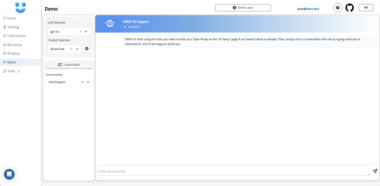Unity MCP with Ollama Integration
A Unity MCP (Model Context Protocol) package that enables seamless communication between Unity and local Large Language Models (LLMs) via Ollama. This package extends justinpbarnett/unity-mcp to work with local LLMs, allowing developers to automate workflows, manipulate assets, and control the Unity Editor programmatically without relying on cloud-based LLMs.
Overview
The Unity MCP with Ollama Integration provides a bidirectional communication channel between:
- Unity (via C#)
- A Python MCP server
- Local LLMs running through Ollama
This enables:
- Asset Management: Create, import, and manipulate Unity assets programmatically
- Scene Control: Manage scenes, objects, and their properties
- Material Editing: Modify materials and their properties
- Script Integration: View, create, and update Unity scripts
- Editor Automation: Control Unity Editor functions like undo, redo, play, and build
All powered by your own local LLMs, with no need for an internet connection or API keys.
Supported Models
This implementation is specifically configured to work with the following Ollama models:
- deepseek-r1:14b - A 14 billion parameter model with strong reasoning capabilities
- gemma3:12b - Google’s 12 billion parameter model with good general capabilities
You can easily switch between these models in the Unity MCP window.
Installation (Asset Method)
Due to Unity’s package manager compatibility issues, we recommend using the Asset Method for installation.
Prerequisites
- Unity 2020.3 LTS or newer
- Python 3.10 or newer
- Ollama installed on your system
- The following LLM models pulled in Ollama:
ollama pull deepseek-r1:14bollama pull gemma3:12b
Step 1: Download and Install Editor Scripts
Download or clone this repository:
git clone https://github.com/ZundamonnoVRChatkaisetu/unity-mcp-ollama.gitCreate a folder in your Unity project’s Assets directory:
Assets/UnityMCPOllamaCopy the
Editorfolder from the cloned repository to your Unity project:# Copy the entire Editor folder [Repository]/Editor → Assets/UnityMCPOllama/EditorVerify the folder structure is correct:
Assets/ UnityMCPOllama/ Editor/ MCPEditorWindow.cs UnityMCPBridge.csLet Unity import and compile the scripts
Step 2: Set Up Python Environment
Create a folder for the Python environment (outside your Unity project):
mkdir PythonMCP cd PythonMCPCopy the Python folder from the cloned repository:
cp -r [Repository]/Python .Create and activate a virtual environment:
# Create a virtual environment python -m venv venv # Activate the virtual environment # On Windows: venvScriptsactivate # On macOS/Linux: source venv/bin/activateInstall dependencies:
cd Python pip install -e .
Step 3: Configure Ollama
- Ensure Ollama is installed and running on your system
- Pull the supported models:
ollama pull deepseek-r1:14b ollama pull gemma3:12b - Start Ollama server:
ollama serve
Using Unity MCP with Ollama
Step 1: Start Unity Bridge
- Open your Unity project
- Navigate to
Window > Unity MCPto open the MCP window - Click the Start Bridge button to start the Unity bridge
Step 2: Start Python Server
- Open a command prompt or terminal
- Navigate to your Python environment:
cd PythonMCP - Activate the virtual environment:
# On Windows: venvScriptsactivate # On macOS/Linux: source venv/bin/activate - Navigate to the Python directory and start the server:
cd Python python server.py
Step 3: Configure Ollama Settings
- In the Unity MCP window, locate the Ollama Configuration section
- Verify or update the following settings:
- Host: localhost (default)
- Port: 11434 (default)
- Model: Select either
deepseek-r1:14borgemma3:12b - Temperature: Adjust as needed (0.0-1.0)
- Click Apply Ollama Configuration
Step 4: Use the Chat Interface
- Click the Show Chat Interface button in the Unity MCP window
- Type your instructions in the message field
- Click Send to process your request
Example prompts:
- “Create a red cube at position (0, 1, 0)”
- “Add a sphere to the scene and apply a blue material”
- “List all objects in the current scene”
- “Write a simple movement script and attach it to the cube”
Connection Status Indicators
The Unity MCP window provides status information for each component:
Python Server Status: Indicates whether the Python server is running
- Green: Connected
- Yellow: Connected but with issues
- Red: Not connected
Unity Bridge Status: Shows if the Unity socket server is running
- Running: Unity is listening for connections
- Stopped: Unity socket server is not active
Ollama Status: Shows the connection status to Ollama
- Connected: Successfully connected to Ollama server
- Not Connected: Unable to connect to Ollama
Troubleshooting
Common Issues
“Not Connected” Status for Python Server
- Ensure the Python server is running (
python server.py) - Check for errors in the Python console
- Verify the Unity Bridge is running
- Ensure the Python server is running (
Cannot find Unity MCP menu
- Make sure the Editor scripts are properly imported in your project
- Check the Unity console for any errors
- Restart Unity if necessary
Ollama Connection Issues
- Verify Ollama is running with
ollama serve - Check that models are properly pulled
- Ensure no firewall is blocking port 11434
- Verify Ollama is running with
MCP Command Execution Fails
- Check Python console for detailed error messages
- Verify that the Unity Bridge is running
- Make sure the prompt is clear and specific
Explicit Setup Instructions for Python Environment
If you encounter issues setting up the Python environment:
- Install Python 3.10 or newer
- Install Ollama from ollama.ai
- Create a dedicated directory for the Python environment:
mkdir C:PythonMCP cd C:PythonMCP - Clone or download this repository and copy the Python folder:
git clone https://github.com/ZundamonnoVRChatkaisetu/unity-mcp-ollama.git copy unity-mcp-ollamaPython . - Create a virtual environment:
python -m venv venv - Activate the virtual environment:
venvScriptsactivate - Install dependencies:
cd Python pip install -e . - Run the server:
python server.py
Performance Considerations
Local LLM performance depends on your hardware:
- For deepseek-r1:14b: Recommended minimum 12GB VRAM
- For gemma3:12b: Recommended minimum 10GB VRAM
- CPU-only operation is possible but will be significantly slower
Contributing
Contributions are welcome! Please feel free to submit a Pull Request or open an Issue.
License
This project is licensed under the MIT License.
Acknowledgments
- Based on justinpbarnett/unity-mcp
- Uses Ollama for local LLM integration
Unity MCP with Ollama
Project Details
- ZundamonnoVRChatkaisetu/unity-mcp-ollama
- MIT License
- Last Updated: 4/15/2025
Recomended MCP Servers

AI AGENT for Solana Model Context Protocol (MCP)
MCP (Model Context Protocol) server for Dumpling AI
MCP Advisor & Installation - Use the right MCP server for your needs
Model Context Protocol Servers

A MCP server for Cappt

MCP Server and Client Implementation using custom client
The no-bullshit dictionary. Real definitions for real humans. No more reading 10 definitions to understand one word.

Allow LLMs to control a browser with Scrappey


Git stuff MCP server
Mercado Livre MCP Server: A Model Context Protocol (MCP) server for interacting with the Mercado Livre. Provides tools...
This read-only MCP Server allows you to connect to Oracle HCM Cloud data from Claude Desktop through CData...
 From vibe coding to vibe deployment. UBOS MCP turns ideas into infra with one message.
From vibe coding to vibe deployment. UBOS MCP turns ideas into infra with one message.