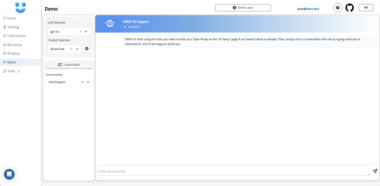powerpoint MCP server
A MCP server project that creates powerpoint presentations
Components
Tools
The server implements multiple tools:
create-presentation: Starts a presentation- Takes “name” as required string arguments
- Creates a presentation object
add-slide-title-only: Adds a title slide to the presentation- Takes “presentation_name” and “title” as required string arguments
- Creates a title slide with “title” and adds it to presentation
add-slide-section-header: Adds a section header slide to the presentation- Takes “presentation_name” and “header” as required string arguments
- Creates a section header slide with “header” (and optionally “subtitle”) and adds it to the presentation
add-slide-title-content: Adds a title with content slide to the presentation- Takes “presentation_name”, “title”, “content” as required string arguments
- Creates a title with content slide with “title” and “content” and adds it to presentation
add-slide-title-with-table: Adds a title slide with a table- Takes “presentation_name”, “title”, “data” as required string and array arguments
- Creates a title slide with “title” and adds a table dynamically built from data
add-slide-title-with-chart: Adds a title slide with a chart- Takes “presentation_name”, “title”, “data” as required string and object arguments
- Creates a title slide with “title” and adds a chart dynamically built from data. Attempts to figure out the best type of chart from the data source.
add-slide-picture-with-caption: Adds a picture with caption slide- Takes “presentation_name”, “title”, “caption”, “image_path” as required string arguments
- Creates a picture with caption slide using the supplied “title”, “caption”, and “image_path”. Can either use images created via the “generate-and-save-image” tool or use an “image_path” supplied by the user (image must exist in folder_path)
open-presentation: Opens a presentation for editing- Takes “presentation_name” as required arguments
- Opens the given presentation and automatically saves a backup of it as “backup.pptx”
- This tool allows the client to work with existing pptx files and add slides to them. Just make sure the client calls “save-presentation” tool at the end.
save-presentation: Saves the presentation to a file.- Takes “presentation_name” as required arguments.
- Saves the presentation to the folder_path. The client must call this tool to finalize the process.
generate-and-save-image: Generates an image for the presentation using a FLUX model- Takes “prompt” and “file_name” as required string arguments
- Creates an image using the free FLUX model on TogetherAI (requires an API key)
Configuration
An environment variable is required for image generation via TogetherAI Register for an account: https://api.together.xyz/settings/api-keys
"env": {
"TOGETHER_API_KEY": "api_key"
}
A folder_path is required. All presentations and images will be saved to this folder.
"--folder-path",
"/path/to/decks_folder"
Quickstart
Install
Make sure you have UV installed
MacOS/Linux
curl -LsSf https://astral.sh/uv/install.sh | sh
Windows
powershell -ExecutionPolicy ByPass -c "irm https://astral.sh/uv/install.ps1 | iex"
Clone the repo
git clone https://github.com/supercurses/powerpoint.git
Claude Desktop
On MacOS: ~/Library/Application Support/Claude/claude_desktop_config.json
On Windows: %APPDATA%/Claude/claude_desktop_config.json
--directory: the path where you cloned the repo above--folder-path: the path where powerpoint decks and images will be saved to. Also the path where you should place any images you want the MCP server to use.
# Add the server to your claude_desktop_config.json
"mcpServers": {
"powerpoint": {
"command": "uv",
"env": {
"TOGETHER_API_KEY": "api_key"
},
"args": [
"--directory",
"/path/to/powerpoint",
"run",
"powerpoint",
"--folder-path",
"/path/to/decks_folder"
]
}
Usage Examples
Create a presentation about fish, create some images and include tables and charts
Create a presentation about the attached paper. Please use the following images in the presentation:
author.jpeg
Assuming you have SQLite MCP Server installed.
Review 2024 Sales Data table. Create a presentation showing current trends, use tables and charts as appropriate
License
This MCP server is licensed under the MIT License. This means you are free to use, modify, and distribute the software, subject to the terms and conditions of the MIT License. For more details, please see the LICENSE file in the project repository.
Powerpoint Server
Project Details
- supercurses/powerpoint
- MIT License
- Last Updated: 4/20/2025
Categories
Recomended MCP Servers

A proof-of-concept implementation of a Model Context Protocol (MCP) server that runs in WebAssembly (WASM) within a web...

Integrate librosa, whisper with LLMs to analyze music audio.

An MCP server for creating 2D/3D game assets from text using Hugging Face AI models.
This tool captures browser console logs and makes them available to Cursor IDE through the Model Context Protocol...
A specialized server implementation for the Model Context Protocol (MCP) designed to integrate with CircleCI's development workflow. This...
Model Context Protocol (MCP) server for the Zotero API, in Python

description: "An MCP server that enables LLMs to 'see' what's happening in browser-based games and applications through vectorized...
Model Context Protocol Minecraft Server
MCP Server for AI automation of the PlayCanvas Editor


 From vibe coding to vibe deployment. UBOS MCP turns ideas into infra with one message.
From vibe coding to vibe deployment. UBOS MCP turns ideas into infra with one message.