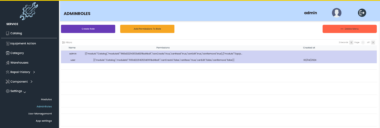Personal Assistant MCP Server
A powerful personal assistant server that integrates with various services including Google Calendar, Obsidian Vault, Trello, and web page parsing capabilities. Built using FastMCP, this server provides a unified interface for managing your digital life.
Features
Google Calendar Integration
- Create, read, update, and delete calendar events
- List upcoming events
Obsidian Vault Management
- Create, read, update, and delete notes
- Full-text search in notes
- Folder management (create, delete, search, list)
Trello Integration
- Board, list, and card management
- Create, update, and delete cards
- Search cards by text query
Web Page Parsing
- Extract and clean HTML content from any URL
Prerequisites
- Python 3.10 or higher
- Poetry (Python package manager)
- Google Calendar API credentials
- Trello API credentials (if using Trello features)
- Obsidian Vault (if using Obsidian features)
Installation
Clone the repository:
git clone https://github.com/yourusername/personal-assistant-mcp.git cd personal-assistant-mcpInstall dependencies using Poetry:
poetry installSet up Google Calendar API:
- Go to the Google Cloud Console
- Create a new project or select an existing one
- Enable the Google Calendar API
- Create OAuth 2.0 credentials
- Download the credentials and save them as
credentials.jsonin the project root
Set up Trello API (optional):
- Go to Trello Developer Portal
- Get your API key and token
- Add them to your environment variables or config file
Configuration
- Run the initial setup to authenticate with Google Calendar:
poetry run python main.py- This will open a browser window for Google authentication
- Follow the prompts to authorize the application
Usage
Start the server:
poetry run python main.pyThe server will start and be ready to accept MCP-compatible client connections.
Use any MCP-compatible client to interact with the server. The server provides the following tools:
- Calendar management
- Obsidian vault operations
- Trello board management
- Web page parsing
Anthropic Claude Desktop Configuration
To use this server with Anthropic Claude Desktop, add the following configuration to your Claude Desktop settings:
{
"mcpServers": {
"personal-assistant": {
"command": "/path/to/your/venv/bin/python",
"args": ["/path/to/your/project/main.py"],
"env": {
"GOOGLE_CREDENTIALS_PATH": "/path/to/your/credentials.json",
"GOOGLE_TOKEN_PATH": "/path/to/your/token.json",
"OBSIDIAN_VAULT_PATH": "/path/to/your/obsidian/vault",
"OBSIDIAN_DEFAULT_FOLDER": "your_default_folder",
"LOG_PATH": "/path/to/log.txt",
"TRELLO_TOKEN": "your_trello_token",
"TRELLO_API_KEY": "your_trello_api_key"
}
}
}
}
Replace the paths and credentials with your actual values:
command: Path to your Python virtual environment’s Python executableargs: Path to your project’smain.pyfileGOOGLE_CREDENTIALS_PATH: Path to your Google Calendar credentials fileGOOGLE_TOKEN_PATH: Path to your Google Calendar token fileOBSIDIAN_VAULT_PATH: Path to your Obsidian vaultOBSIDIAN_DEFAULT_FOLDER: Path to default folder in your vault where new notes will be createdTRELLO_TOKEN: Your Trello API tokenTRELLO_API_KEY: Your Trello API key
Development
- The project uses Poetry for dependency management
- All tools are registered in
main.py - Service-specific implementations are in the
services/directory - Follow PEP 8 style guidelines for Python code
Contributing
- Fork the repository
- Create your feature branch (
git checkout -b feature/amazing-feature) - Commit your changes (
git commit -m 'Add some amazing feature') - Push to the branch (
git push origin feature/amazing-feature) - Open a Pull Request
Join:
Telegram Blog
Personal Assistant MCP Server
Project Details
- lemannrus/personal-assistant-mcp
- Last Updated: 4/16/2025
Recomended MCP Servers

This read-only MCP Server allows you to connect to SFTP data from Claude Desktop through CData JDBC Drivers....

MCP Server for Netwrix Access Analyzer

This read-only MCP Server allows you to connect to Dynamics 365 Business Central data from Claude Desktop through...

A Model Context Protocol (MCP) server implementation that provides database capabilities for Chroma


Connect your Pinecone projects to Cursor, Claude, and other AI assistants

MCP server for SecretiveShell/Awesome-llms-txt. Add documentation directly into your conversation via MCP resources.
 From vibe coding to vibe deployment. UBOS MCP turns ideas into infra with one message.
From vibe coding to vibe deployment. UBOS MCP turns ideas into infra with one message.