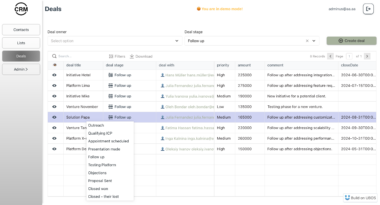MCP Server Template for Cursor IDE
A simple template for creating custom tools for Cursor IDE using Model Context Protocol (MCP). Create your own repository from this template, modify the tools, and connect them to your Cursor IDE.

Quick Start
Click “Deploy to Heroku” button
After deployment, configure Cursor:
- Open Cursor Settings → Features
- Add new MCP server
- Use your Heroku URL with
/ssepath (e.g.,https://<your-app-name>.herokuapp.com/sse)
Test your agent’s mood in Cursor:
- Ask your agent “Please ask about our server mood and let me know how it is.”
- The server will respond with a cheerful message and a heart
Alternative Setup Methods
You can run the server in three ways: using Docker, traditional Python setup, or directly in Cursor IDE.
Docker Setup
The project includes Docker support for easy deployment:
- Initial setup:
# Clone the repository
git clone https://github.com/kirill-markin/weaviate-mcp-server.git
cd weaviate-mcp-server
# Create environment file
cp .env.example .env
- Build and run using Docker Compose:
# Build and start the server
docker compose up --build -d
# View logs
docker compose logs -f
# Check server status
docker compose ps
# Stop the server
docker compose down
The server will be available at:
- SSE endpoint: http://localhost:8000/sse
Quick test:
# Test the server endpoint
curl -i http://localhost:8000/sse
- Connect to Cursor IDE:
- Open Cursor Settings → Features
- Add new MCP server
- Type: Select “sse”
- URL: Enter
http://localhost:8000/sse
Traditional Setup
First, install the uv package manager:
# Install uv on macOS
brew install uv
# Or install via pip (any OS)
pip install uv
Start the server using either stdio (default) or SSE transport:
# Install the package with development dependencies
uv pip install -e ".[dev]"
# Using stdio transport (default)
uv run mcp-simple-tool
# Using SSE transport on custom port
uv run mcp-simple-tool --transport sse --port 8000
# Run tests
uv run pytest -v
After installation, you can connect the server directly to Cursor IDE:
- Right-click on the
cursor-run-mcp-server.shfile in Cursor - Select “Copy Path” to copy the absolute path
- Open Cursor Settings (gear icon)
- Navigate to Features tab
- Scroll down to “MCP Servers”
- Click “Add new MCP server”
- Fill in the form:
- Name: Choose any name (e.g., “my-mcp-server-1”)
- Type: Select “stdio” (not “sse” because we run the server locally)
- Command: Paste the absolute path to
cursor-run-mcp-server.shthat you copied earlier. For example:/Users/kirillmarkin/weaviate-mcp-server/cursor-run-mcp-server.sh
Environment Variables
Available environment variables (can be set in .env):
MCP_SERVER_PORT(default: 8000) - Port to run the server onMCP_SERVER_HOST(default: 0.0.0.0) - Host to bind the server toDEBUG(default: false) - Enable debug modeMCP_USER_AGENT- Custom User-Agent for website fetching
Additional options
Installing via Smithery
To install MCP Server Template for Cursor IDE for Claude Desktop automatically via Smithery:
npx -y @smithery/cli install @kirill-markin/example-mcp-server --client claude
Glama server review
MCP Server Template for Cursor IDE
Project Details
- andreasHornqvist/MCP
- MIT License
- Last Updated: 2/26/2025
Recomended MCP Servers

Sparkmango lets agents generate and use MCP servers from contract ABIs

An MCP server that gives AI agents tools to query large JSON files

ntopng Model Context Protocol Server

claude

A Model-Context Protocol Server for YouTube in Jp




A Model Context Protocol server for MySQL database operations

This is a Model Context Protocol (MCP) server implemented in Go, providing a tool to analyze Go pprof...

MCP server for SQL static analysis.

An MCP Server to enable global access to Rememberizer
 From vibe coding to vibe deployment. UBOS MCP turns ideas into infra with one message.
From vibe coding to vibe deployment. UBOS MCP turns ideas into infra with one message.