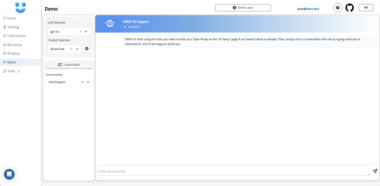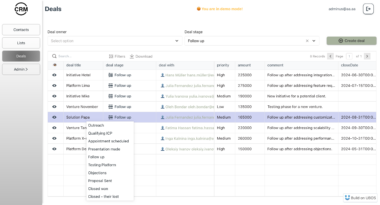MCP Server Template
Prerequisites
LLM CLI Installation
This project requires the LLM CLI to be installed. You can install it using Homebrew:
brew install llm
After installation, ensure the llm command is available in your PATH by running:
llm --version
Getting Started
Development
Install dependencies:
npm installStart the development server with hot reload:
npm run devBuild the project:
npm run buildRun tests:
npm testStart the production server:
npm start
Architect Tool
The Architect tool (src/tools/architect.ts) provides an interface to interact with the LLM CLI for architectural design feedback. It maintains conversation context and handles the communication between your application and the LLM CLI.
Features
- Maintains conversation context across multiple interactions
- Handles command execution through the LLM CLI
- Provides error handling and logging
- Supports both new conversations and continued discussions
Requirements
- The LLM CLI must be installed and available in your PATH (see Prerequisites section)
- Environment variables should be properly configured for the LLM CLI
Testing
The template includes a built-in TestClient for local testing and the MCP Inspector for visual debugging.
Using TestClient
The TestClient provides a simple way to test your tools:
import { TestClient } from "./utils/TestClient";
describe("YourTool", () => {
const client = new TestClient();
it("should process data correctly", async () => {
await client.assertToolCall(
"your-tool-name",
{ input: "test" },
(result) => {
expect(result.toolResult.content).toBeDefined();
}
);
});
});
Using MCP Inspector
The template includes the MCP Inspector for visual debugging of your tools:
Start the inspector:
npx @modelcontextprotocol/inspector node dist/index.jsOpen the inspector UI at http://localhost:5173
The inspector provides:
- Visual interface for testing tools
- Real-time request/response monitoring
- Tool metadata inspection
- Interactive testing environment
Local Testing with Cursor
To test your MCP server locally with Cursor:
Build and link the package:
npm run build npm run linkVerify the binary works:
npx architect-test-mcp-toolAdd the server to Cursor:
- Open Cursor settings
- Navigate to the Features tab
- Scroll down to MCP Servers section
- Click “Add Server”
- Select “Command” type
- Give it a name (e.g., “Local Example Tool”)
- Enter the command:
npx architect-test-mcp-tool - Click Confirm
Verify the server starts correctly in Cursor by checking the MCP Servers section shows your server as running.
Note: If you make changes to your code, remember to rebuild and relink:
npm run build
npm run link
When you’re done testing, you can unlink the package:
npm run unlink
This will remove the global symlink created during development.
Troubleshooting
Using MCP Inspector
The MCP Inspector is a helpful tool for debugging and inspecting your MCP server. To use it:
First, build your project:
npm run buildRun the inspector:
npx @modelcontextprotocol/inspector node dist/index.js
The inspector provides a web interface that allows you to:
- View all available tools and their schemas
- Test tool calls interactively
- Inspect request/response payloads
- Debug communication issues between your server and clients
MCP Server Template
Project Details
- stevennevins/architect-mcp-server
- Last Updated: 2/18/2025
Recomended MCP Servers
Model Context Protocol (MCP) server that provides access to Azure Resource Graph queries. It allows you to retrieve...
Provide latest cryptocurrency news to AI agents.
Add Obsidian integrations like semantic search and custom Templater prompts to Claude or any MCP client.

A powerful MCP (Model Context Protocol) server for Claude Desktop, integrating task management, SQLite, and Obsidian visualization.

A connector for Claude Desktop to work with collection and sources on your Zotero Cloud.
Osmosis protocol tools for LLMs

MCP server implementation that enables AI assistants to search and reference Kibela content
The Ultimate Model Context Protocol (MCP) Server, providing unified access to a wide variety of useful and powerful...
An MCP server implementation enabling LLMs to work with new APIs and frameworks
MCP Server for the Mapbox API.
 From vibe coding to vibe deployment. UBOS MCP turns ideas into infra with one message.
From vibe coding to vibe deployment. UBOS MCP turns ideas into infra with one message.