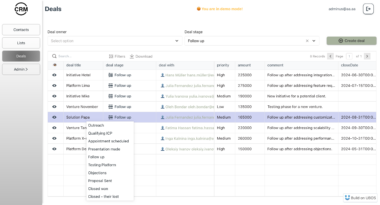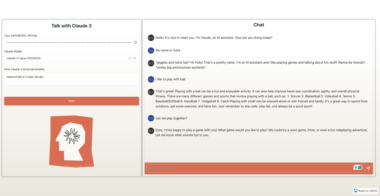Luma AI MCP Server 
A Model Context Protocol server for Luma AI’s Dream Machine API.
Overview
This MCP server integrates with Luma AI’s Dream Machine API (v1) to provide tools for generating, managing, and manipulating AI-generated videos and images via Large Language Models. It implements the Model Context Protocol (MCP) to enable seamless interaction between AI assistants and Luma’s creative tools.
Features 
- Text-to-video generation
- Advanced video generation with keyframes
- Image-to-video conversion
- Video extension and interpolation
- Image generation with reference images
- Audio addition to videos
- Video upscaling
- Credit management
- Generation tracking and status checking
Tools 
ping- Check if the Luma API is running
- No parameters required
create_generation- Creates a new video generation
- Input:
prompt(string, required): Text description of the video to generatemodel(string, optional): Model to use (default: “ray-2”)- Available models: “ray-1-6”, “ray-2”, “ray-flash-2”
resolution(string, optional): Video resolution (choices: “540p”, “720p”, “1080p”, “4k”)duration(string, optional): Video duration (only “5s” and “9s” are currently supported)aspect_ratio(string, optional): Video aspect ratio (e.g., “16:9”, “1:1”, “9:16”, “4:3”, “3:4”, “21:9”, “9:21”)loop(boolean, optional): Whether to make the video loopkeyframes(object, optional): Start and end frames for advanced video generation:frame0and/orframe1with either:{"type": "image", "url": "image_url"}for image keyframes{"type": "generation", "id": "generation_id"}for video keyframes
get_generation- Gets the status of a generation
- Input:
generation_id(string, required): ID of the generation to check
- Output includes:
- Generation ID
- State (queued, dreaming, completed, failed)
- Failure reason (if failed)
- Video URL (if completed)
list_generations- Lists all generations
- Input:
limit(number, optional): Maximum number of generations to return (default: 10)offset(number, optional): Number of generations to skip
delete_generation- Deletes a generation
- Input:
generation_id(string, required): ID of the generation to delete
upscale_generation- Upscales a video generation to higher resolution
- Input:
generation_id(string, required): ID of the generation to upscaleresolution(string, required): Target resolution for the upscaled video (one of “540p”, “720p”, “1080p”, or “4k”)
- Note:
- The generation must be in a completed state to be upscaled
- The target resolution must be higher than the original generation’s resolution
- Each generation can only be upscaled once
add_audio- Adds AI-generated audio to a video generation
- Input:
generation_id(required): The ID of the generation to add audio toprompt(required): The prompt for the audio generationnegative_prompt(optional): The negative prompt for the audio generationcallback_url(optional): URL to notify when the audio processing is complete
generate_image- Generates an image from a text prompt with optional reference images
- Input:
prompt(string, required): Text description of the image to generatemodel(string, optional): Model to use for image generation (default: “photon-1”)- Available models: “photon-1”, “photon-flash-1”
aspect_ratio(string, optional): Image aspect ratio (same options as video)image_ref(array, optional): Reference images to guide generation- Each ref:
{"url": "image_url", "weight": optional_float}
- Each ref:
style_ref(array, optional): Style reference images- Each ref:
{"url": "image_url", "weight": optional_float}
- Each ref:
character_ref(object, optional): Character reference images- Format:
{"identity_name": {"images": ["url1", "url2", ...]}}
- Format:
modify_image_ref(object, optional): Image to modify- Format:
{"url": "image_url", "weight": optional_float}
- Format:
get_credits- Gets credit information for the current user
- No parameters required
- Returns available credit balance in USD cents
get_camera_motions- Gets all supported camera motions
- No parameters required
- Returns: List of available camera motion strings
Setup for Claude Desktop 
Get your Luma API key from Luma AI (sign up or log in to get your API key)
Add this to your Claude Desktop configuration file:
- On macOS:
~/Library/Application Support/Claude/claude_desktop_config.json - On Windows:
%APPDATA%Claudeclaude_desktop_config.json
{ "mcpServers": { "luma": { "command": "uv", "args": [ "run", "--project", "/path/to/your/luma-ai-mcp-server", "-m", "luma_ai_mcp_server" ], "env": { "LUMA_API_KEY": "your-luma-api-key-here" } } } }Replace:
/path/to/your/luma-ai-mcp-serverwith the actual path to your server directoryyour-luma-api-key-herewith your actual Luma API key
- On macOS:
Restart Claude Desktop
That’s it! You can now use Luma AI tools directly in Claude Desktop conversations.
Quick Troubleshooting 
If you’re having issues:
- Check your API key is correct
- Make sure the path to the server is correct
- View logs with:
tail -n 20 -f ~/Library/Logs/Claude/mcp*.log
Advanced Video Generation Types 
The Luma API supports various types of advanced video generation through keyframes:
- Starting from an image: Provide
frame0withtype: "image"and an image URL - Ending with an image: Provide
frame1withtype: "image"and an image URL - Extending a video: Provide
frame0withtype: "generation"and a generation ID - Reverse extending a video: Provide
frame1withtype: "generation"and a generation ID - Interpolating between videos: Provide both
frame0andframe1withtype: "generation"and generation IDs
API Limitations and Notes 
- Duration: Currently, the API only supports durations of “5s” or “9s”
- Resolution: Valid values are “540p”, “720p”, “1080p”, and “4k”
- Models:
- Video generation:
- “ray-2” (default) - Best quality, slower
- “ray-flash-2” - Faster generation
- “ray-1-6” - Legacy model
- Image generation:
- “photon-1” (default) - Best quality, slower
- “photon-flash-1” - Faster generation
- Video generation:
- Generation types: Video, image, and advanced (with keyframes)
- Aspect Ratios: “1:1” (square), “16:9” (landscape), “9:16” (portrait), “4:3” (standard), “3:4” (standard portrait), “21:9” (ultrawide), “9:21” (ultrawide portrait)
- States: “queued”, “dreaming”, “completed”, “failed”
- Upscaling:
- Video generations can only be upscaled when they’re in a “complete” state
- Target resolution must be higher than the original generation’s resolution
- Each generation can only be upscaled once
- API Key: Required in environment variables
- API Version: Uses Dream Machine API v1
License 
MIT
Luma AI MCP Server
Project Details
- bobtista/luma-ai-mcp-server
- Last Updated: 4/1/2025
Recomended MCP Servers

A Model Context Protocol server for converting almost anything to Markdown
An MCP server implementation for accessing Obsidian via local REST API
Langflow is a low-code app builder for RAG and multi-agent AI applications. It’s Python-based and agnostic to any...

An (eventually) secure open-source MCP Server to turn any REST endpoint into MCP resources automatically

MCP Server for Trino
Serverless PayPal MCP integration on Cloudflare Workers. Handles API requests, auth, and secure payments with low latency via...
Official Model Context Protocol server for Gyazo

A simple MCP application that delivers curated positive and uplifting news stories.
MCP Documentation Management Service - A Model Context Protocol implementation for documentation management

Model Context Protocol Servers for Azure AI Search

An MCP server to read MCP logs to debug directly inside the client