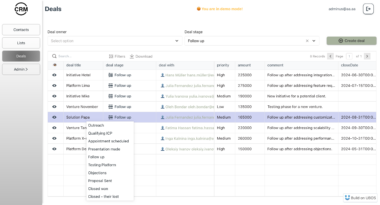MCP Atlassian



Model Context Protocol (MCP) server for Atlassian products (Confluence and Jira). This integration supports both Confluence & Jira Cloud and Server/Data Center deployments.
Example Usage
Ask your AI assistant to:
Automatic Jira Updates - “Update Jira from our meeting notes”
AI-Powered Confluence Search - “Find our OKR guide in Confluence and summarize it”
Smart Jira Issue Filtering - “Show me urgent bugs in PROJ project from last week”
Content Creation & Management - “Create a tech design doc for XYZ feature”
Feature Demo
https://github.com/user-attachments/assets/35303504-14c6-4ae4-913b-7c25ea511c3e
Confluence Demo
https://github.com/user-attachments/assets/7fe9c488-ad0c-4876-9b54-120b666bb785
Compatibility
| Product | Deployment Type | Support Status |
|---|---|---|
| Confluence | Cloud |  Fully supported Fully supported |
| Confluence | Server/Data Center |  Supported (version 6.0+) Supported (version 6.0+) |
| Jira | Cloud |  Fully supported Fully supported |
| Jira | Server/Data Center |  Supported (version 8.14+) Supported (version 8.14+) |
Quick Start Guide
1. Authentication Setup
First, generate the necessary authentication tokens for Confluence & Jira:
For Cloud
- Go to https://id.atlassian.com/manage-profile/security/api-tokens
- Click Create API token, name it
- Copy the token immediately
For Server/Data Center
- Go to your profile (avatar) → Profile → Personal Access Tokens
- Click Create token, name it, set expiry
- Copy the token immediately
2. Installation
MCP Atlassian is distributed as a Docker image. This is the recommended way to run the server, especially for IDE integration. Ensure you have Docker installed.
# Pull Pre-built Image
docker pull ghcr.io/sooperset/mcp-atlassian:latest
IDE Integration
MCP Atlassian is designed to be used with AI assistants through IDE integration.
[!TIP] To apply the configuration in Claude Desktop:
Method 1 (Recommended): Click hamburger menu (☰) > Settings > Developer > “Edit Config” button
Method 2: Locate and edit the configuration file directly:
- Windows:
%APPDATA%Claudeclaude_desktop_config.json- macOS:
~/Library/Application Support/Claude/claude_desktop_config.json- Linux:
~/.config/Claude/claude_desktop_config.jsonFor Cursor: Open Settings → Features → MCP Servers → + Add new global MCP server
Configuration Methods
There are two main approaches to configure the Docker container:
- Passing Variables Directly (shown in examples below)
- Using an Environment File with
--env-fileflag (shown in collapsible sections)
[!NOTE] Common environment variables include:
CONFLUENCE_SPACES_FILTER: Filter by space keys (e.g., “DEV,TEAM,DOC”)JIRA_PROJECTS_FILTER: Filter by project keys (e.g., “PROJ,DEV,SUPPORT”)READ_ONLY_MODE: Set to “true” to disable write operationsMCP_VERBOSE: Set to “true” for more detailed loggingSee the .env.example file for all available options.
Configuration Examples
Method 1 (Passing Variables Directly):
{
"mcpServers": {
"mcp-atlassian": {
"command": "docker",
"args": [
"run",
"-i",
"--rm",
"-e", "CONFLUENCE_URL",
"-e", "CONFLUENCE_USERNAME",
"-e", "CONFLUENCE_API_TOKEN",
"-e", "JIRA_URL",
"-e", "JIRA_USERNAME",
"-e", "JIRA_API_TOKEN",
"ghcr.io/sooperset/mcp-atlassian:latest"
],
"env": {
"CONFLUENCE_URL": "https://your-company.atlassian.net/wiki",
"CONFLUENCE_USERNAME": "your.email@company.com",
"CONFLUENCE_API_TOKEN": "your_confluence_api_token",
"JIRA_URL": "https://your-company.atlassian.net",
"JIRA_USERNAME": "your.email@company.com",
"JIRA_API_TOKEN": "your_jira_api_token"
}
}
}
}
Alternative: Using Environment File
{
"mcpServers": {
"mcp-atlassian": {
"command": "docker",
"args": [
"run",
"--rm",
"-i",
"--env-file",
"/path/to/your/mcp-atlassian.env",
"ghcr.io/sooperset/mcp-atlassian:latest"
]
}
}
}
Server/Data Center Configuration
For Server/Data Center deployments, use direct variable passing:
{
"mcpServers": {
"mcp-atlassian": {
"command": "docker",
"args": [
"run",
"--rm",
"-i",
"-e", "CONFLUENCE_URL",
"-e", "CONFLUENCE_PERSONAL_TOKEN",
"-e", "CONFLUENCE_SSL_VERIFY",
"-e", "JIRA_URL",
"-e", "JIRA_PERSONAL_TOKEN",
"-e", "JIRA_SSL_VERIFY",
"ghcr.io/sooperset/mcp-atlassian:latest"
],
"env": {
"CONFLUENCE_URL": "https://confluence.your-company.com",
"CONFLUENCE_PERSONAL_TOKEN": "your_confluence_pat",
"CONFLUENCE_SSL_VERIFY": "false",
"JIRA_URL": "https://jira.your-company.com",
"JIRA_PERSONAL_TOKEN": "your_jira_pat",
"JIRA_SSL_VERIFY": "false"
}
}
}
}
[!NOTE] Set
CONFLUENCE_SSL_VERIFYandJIRA_SSL_VERIFYto “false” only if you have self-signed certificates.
Single Service Configurations
For Confluence Cloud only:
{
"mcpServers": {
"mcp-atlassian": {
"command": "docker",
"args": [
"run",
"--rm",
"-i",
"-e", "CONFLUENCE_URL",
"-e", "CONFLUENCE_USERNAME",
"-e", "CONFLUENCE_API_TOKEN",
"ghcr.io/sooperset/mcp-atlassian:latest"
],
"env": {
"CONFLUENCE_URL": "https://your-company.atlassian.net/wiki",
"CONFLUENCE_USERNAME": "your.email@company.com",
"CONFLUENCE_API_TOKEN": "your_api_token"
}
}
}
}
For Confluence Server/DC, use:
{
"mcpServers": {
"mcp-atlassian": {
"command": "docker",
"args": [
"run",
"--rm",
"-i",
"-e", "CONFLUENCE_URL",
"-e", "CONFLUENCE_PERSONAL_TOKEN",
"ghcr.io/sooperset/mcp-atlassian:latest"
],
"env": {
"CONFLUENCE_URL": "https://confluence.your-company.com",
"CONFLUENCE_PERSONAL_TOKEN": "your_personal_token"
}
}
}
}
For Jira Cloud only:
{
"mcpServers": {
"mcp-atlassian": {
"command": "docker",
"args": [
"run",
"--rm",
"-i",
"-e", "JIRA_URL",
"-e", "JIRA_USERNAME",
"-e", "JIRA_API_TOKEN",
"ghcr.io/sooperset/mcp-atlassian:latest"
],
"env": {
"JIRA_URL": "https://your-company.atlassian.net",
"JIRA_USERNAME": "your.email@company.com",
"JIRA_API_TOKEN": "your_api_token"
}
}
}
}
For Jira Server/DC, use:
{
"mcpServers": {
"mcp-atlassian": {
"command": "docker",
"args": [
"run",
"--rm",
"-i",
"-e", "JIRA_URL",
"-e", "JIRA_PERSONAL_TOKEN",
"ghcr.io/sooperset/mcp-atlassian:latest"
],
"env": {
"JIRA_URL": "https://jira.your-company.com",
"JIRA_PERSONAL_TOKEN": "your_personal_token"
}
}
}
}
SSE Transport Configuration
Using SSE Instead of stdio
Start the server manually in a terminal:
docker run --rm -p 9000:9000 --env-file /path/to/your/.env ghcr.io/sooperset/mcp-atlassian:latest --transport sse --port 9000 -vvConfigure your IDE to connect to the running server via its URL:
{ "mcpServers": { "mcp-atlassian-sse": { "url": "http://localhost:9000/sse" } } }
Tools
Confluence Tools
confluence_search: Search Confluence content using CQLconfluence_get_page: Get content of a specific pageconfluence_create_page: Create a new pageconfluence_update_page: Update an existing page
Jira Tools
jira_get_issue: Get details of a specific issuejira_search: Search issues using JQLjira_create_issue: Create a new issuejira_update_issue: Update an existing issuejira_transition_issue: Transition an issue to a new statusjira_add_comment: Add a comment to an issue
View All Tools
| Confluence Tools | Jira Tools |
|---|---|
confluence_search | jira_get_issue |
confluence_get_page | jira_search |
confluence_get_page_children | jira_get_project_issues |
confluence_get_page_ancestors | jira_get_epic_issues |
confluence_get_comments | jira_create_issue |
confluence_create_page | jira_batch_create_issues |
confluence_update_page | jira_update_issue |
confluence_delete_page | jira_delete_issue |
jira_get_transitions | |
jira_transition_issue | |
jira_add_comment | |
jira_add_worklog | |
jira_get_worklog | |
jira_download_attachments | |
jira_link_to_epic | |
jira_get_agile_boards | |
jira_get_board_issues | |
jira_get_sprints_from_board | |
jira_get_sprint_issues | |
jira_update_sprint | |
jira_create_issue_link | |
jira_remove_issue_link | |
jira_search_fields |
Troubleshooting & Debugging
Common Issues
- Authentication Failures:
- For Cloud: Check your API tokens (not your account password)
- For Server/Data Center: Verify your personal access token is valid and not expired
- For older Confluence servers: Some older versions require basic authentication with
CONFLUENCE_USERNAMEandCONFLUENCE_API_TOKEN(where token is your password)
- SSL Certificate Issues: If using Server/Data Center and encounter SSL errors, set
CONFLUENCE_SSL_VERIFY=falseorJIRA_SSL_VERIFY=false - Permission Errors: Ensure your Atlassian account has sufficient permissions to access the spaces/projects
Debugging Tools
# Using MCP Inspector for testing
npx @modelcontextprotocol/inspector uvx mcp-atlassian ...
# For local development version
npx @modelcontextprotocol/inspector uv --directory /path/to/your/mcp-atlassian run mcp-atlassian ...
# View logs
# macOS
tail -n 20 -f ~/Library/Logs/Claude/mcp*.log
# Windows
type %APPDATA%Claudelogsmcp*.log | more
Security
- Never share API tokens
- Keep .env files secure and private
- See SECURITY.md for best practices
Contributing
We welcome contributions to MCP Atlassian! If you’d like to contribute:
- Check out our CONTRIBUTING.md guide for detailed development setup instructions.
- Make changes and submit a pull request.
We use pre-commit hooks for code quality and follow semantic versioning for releases.
License
Licensed under MIT - see LICENSE file. This is not an official Atlassian product.
Atlassian Integration Server
Project Details
- sooperset/mcp-atlassian
- MIT License
- Last Updated: 4/22/2025
Recomended MCP Servers
MCP Server for MySQL databases

A Model Context Protocol (MCP) server that converts various file formats to Markdown using the MarkItDown utility.

mcp server for logseq graph

MCP server to provide Sketch layout information to AI coding agents like Cursor
Browse the web, directly from Cursor etc.

browser-use mcp server
An MCP server for the Story SDK and Storyscan Block Explorer
Model Context Protocol server for Daipendency
OpenAPI MCP Server
Allows AI Agents to interact with the Twilio SendGrid v3 API, managing contact lists, templates, single sends, and...

Model Context Protocol (MCP) server for Excalidraw - Work in Progress
Professional Gemini API integration for Claude and all MCP-compatible hosts with intelligent model selection and advanced file handling...
 From vibe coding to vibe deployment. UBOS MCP turns ideas into infra with one message.
From vibe coding to vibe deployment. UBOS MCP turns ideas into infra with one message.