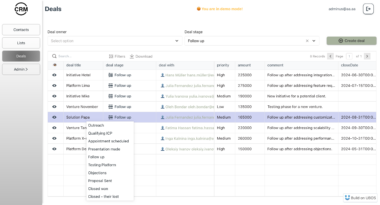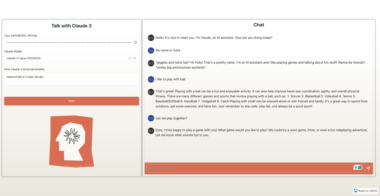Cursor MCP - Claude Desktop Integration
A Model Context Protocol (MCP) implementation that enables seamless integration between Claude AI and desktop applications through Cursor IDE. This tool serves as a bridge between Claude’s capabilities and desktop software, allowing for enhanced AI-powered development workflows.
Quick Start (Windows)
Installing via Smithery
To install Cursor for Claude Desktop automatically via Smithery:
npx -y @smithery/cli install cursor-mcp-tool --client claude
Installing Manually
Prerequisites
- Node.js v18 or higher
- Cursor IDE
- Windows 10 or higher
Installation
# Install globally npm install -g mcp-cursor # Or install locally git clone https://github.com/yourusername/cursor-mcp.git cd cursor-mcp npm installConfiguration
- Create a
.envfile in your project root:# Windows path example DEFAULT_WORKSPACE_PATH=C:/Users/YourUsername/Documents/cursor-workspaces
- Create a
Add to Claude’s MCP Configuration Add the following to your Claude configuration:
{ "name": "cursor", "type": "mcp", "config": { "server": "https://glama.ai/mcp/servers/4fg1gxbcex", "capabilities": ["cursor_control", "window_management"] } }Start the Server
# If installed globally mcp-cursor # If installed locally npm start
Features
- Real-time AI assistance in your development workflow
- Context-aware code suggestions and completions
- Seamless integration with Cursor IDE
- Windows automation for enhanced productivity
Detailed Setup
Local Development Setup
Clone and install:
git clone https://github.com/yourusername/cursor-mcp.git cd cursor-mcp npm installCreate environment config:
cp .env.example .envEdit
.envand set your workspace path:DEFAULT_WORKSPACE_PATH=C:/Users/YourUsername/Documents/cursor-workspacesBuild and run:
# Development mode with hot reload npm run dev # Production mode npm run build npm start
Troubleshooting
Window Detection Issues
- Ensure Cursor IDE is running
- Try restarting the MCP server
- Check if your workspace path is correct
Permission Issues
- Run terminal as administrator for first-time setup
- Ensure proper file permissions in workspace directory
Node Version Issues
- Use
nvmto switch to Node.js v18 or higher:nvm install 18 nvm use 18
- Use
Project Structure
cursor-mcp/
├── src/ # Source code
│ ├── services/ # Core services
│ ├── handlers/ # Event handlers
│ └── types/ # TypeScript definitions
├── build/ # Compiled JavaScript
└── .env # Environment configuration
Scripts
npm run build- Compile TypeScriptnpm start- Run production servernpm run dev- Start development server with hot-reload
Contributing
- Fork the repository
- Create feature branch (
git checkout -b feature/amazing-feature) - Commit changes (
git commit -m 'Add feature') - Push to branch (
git push origin feature/amazing-feature) - Open a Pull Request
License
MIT License - see LICENSE file for details.
Support
For support:
- Open an issue in the GitHub repository
- Join our Discord community
- Check the FAQ
Cursor
Project Details
- Buga-luga/cursor-mcp
- mcp-cursor
- MIT License
- Last Updated: 4/8/2025
Recomended MCP Servers
Osmosis protocol tools for LLMs
A MCP (Model Context Protocol) server that provides automated GUI testing and control capabilities through PyAutoGUI.

MCP server to provide Jira Tickets information to AI coding agents like Cursor

Coding assistant MCP for Claude Desktop
An MCP (Model Context Protocol) server for interacting with a Paperless-NGX API server. This server provides tools for...

A Model Context Protocol (MCP) server implementation for running Locust load tests. This server enables seamless integration of...

MCP server for applying a Claude Shannon-inspired problem-solving pattern


A Model Context Protocol (MCP) server for ATLAS, a Neo4j-powered task management system for LLM Agents - implementing...

MCP Server for AI Agent Marketplace Index from DeepNLP
 From vibe coding to vibe deployment. UBOS MCP turns ideas into infra with one message.
From vibe coding to vibe deployment. UBOS MCP turns ideas into infra with one message.