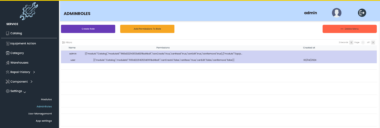ClickUp MCP Integration
A Model Context Protocol server that provides seamless integration with ClickUp, allowing Large Language Models to interact with your ClickUp workspace tasks and data.
Available Tools
This MCP server provides the following tools for interacting with ClickUp:
Task Management
clickup_create_task: Creates a new task in your ClickUp workspaceclickup_get_task: Retrieves detailed information about a specific task using its IDclickup_get_task_by_custom_id: Retrieves task information using a custom IDclickup_update_task: Updates an existing task by its IDclickup_update_task_by_custom_id: Updates an existing task by its custom IDget_list_tasks: Gets all tasks from a list with optional filtering
Document Management
clickup_search_docs: Searches for docs in a specific parentclickup_create_doc: Creates a new doc in ClickUpclickup_get_doc_pages: Gets all pages from a ClickUp docclickup_get_page: Gets a specific page from a ClickUp docclickup_create_page: Creates a new page in a ClickUp docclickup_edit_page: Edits an existing page in a ClickUp doc
Custom Fields
clickup_get_list_custom_fields: Gets all accessible custom fields for a listclickup_set_custom_field_value: Sets a value for a custom field on a taskclickup_set_custom_field_value_by_custom_id: Sets a custom field value using the task’s custom ID
Assignees
get_list_assignees: Gets all members (potential assignees) of a list
Workspace Structure
get_spaces: Gets all spaces in the workspaceget_folders: Gets all folders in a spaceget_lists: Gets all lists in a foldercreate_list: Creates a new list in a folder
Build
Run:
npm i
npm run build
npm run inspector
Docker build:
docker buildx build -t {your-docker-repository} --platform linux/amd64,linux/arm64 .
docker push {your-docker-repository}
Setup
1. Obtaining your ClickUp API Token:
- Log in to your ClickUp account at app.clickup.com
- Navigate to your user settings by clicking your profile picture in the bottom-left corner
- Select “Settings”
- Click on “Apps” in the left sidebar
- Under “API Token”, click “Generate” if you don’t already have a token
- Copy the generated API token for use in the MCP server configuration
2. Finding your Workspace ID:
- Open ClickUp in your web browser
- Look at the URL when you’re in your workspace
- The Workspace ID is the numeric value in the URL:
https://app.clickup.com/{workspace_id}/home - Copy this number for use in the MCP server configuration
3. Install Docker: https://docs.docker.com/engine/install/
4a. Setup Cline MCP Server:
- Open VSCode or Jetbrains IDEs and go to Cline.
- Go to MCP Servers → Installed → Configure MCP Servers.
- Add the following to your
cline_mcp_settings.jsoninside themcpServerskey:
"clickup": {
"command": "docker",
"args": [
"run",
"-i",
"--rm",
"-e",
"CLICKUP_API_TOKEN",
"-e",
"CLICKUP_WORKSPACE_ID",
"your-docker-repository"
],
"env": {
"CLICKUP_API_TOKEN": "your-api-token",
"CLICKUP_WORKSPACE_ID": "your-workspace-id"
}
}
4b. Setup Claude Desktop MCP Server:
- Use any editor to open the configuration file of Claude Desktop.
- Windows:
C:UsersYourUsernameAppDataRoamingClaudeclaude_desktop_config.json - Mac:
~/Library/Application Support/Claude/claude_desktop_config.json
- Windows:
- Add the following to your
claude_desktop_config.jsoninside themcpServerskey:
"clickup": {
"command": "docker",
"args": [
"run",
"-i",
"--rm",
"-e",
"CLICKUP_API_TOKEN",
"-e",
"CLICKUP_WORKSPACE_ID",
"your-docker-repository"
],
"env": {
"CLICKUP_API_TOKEN": "your-api-token",
"CLICKUP_WORKSPACE_ID": "your-workspace-id"
}
}
- Save the configuration file
- Restart Claude Desktop to apply the changes
Troubleshooting
If you encounter issues with the MCP server:
Authentication Errors:
- Verify your API token is correct
- Ensure the API token has the necessary permissions for the operations you’re attempting
- Check that your workspace ID is correct
Task Access Issues:
- Confirm you have access to the tasks you’re trying to retrieve
- Verify the task IDs are correct and exist in your workspace
- Check if the tasks might be in an archived state
Connection Problems:
- Ensure your Docker service is running properly
- Check your network connection
- Verify the environment variables are correctly set in your MCP configuration
License
This MCP server is licensed under the MIT License. This means you are free to use, modify, and distribute the software, subject to the terms and conditions of the MIT License.
ClickUp Integration
Project Details
- Leanware-io/clickup-mcp-server
- clickup-mcp-server
- MIT License
- Last Updated: 4/10/2025
Recomended MCP Servers
c/ua is the Docker Container for Computer-Use AI Agents.

smithery.ai server

Smart-Thinking Un serveur MCP (Model Context Protocol) qui fournit un cadre de raisonnement multi-dimensionnel, adaptatif et collaboratif pour...
doompdf
JavaScript API for Chrome and Firefox

Connect your Pinecone projects to Cursor, Claude, and other AI assistants
Examples and tutorials for building AI applications with watsonx.ai Flows Engine

BioMCP: Enabling agent-based biomedical R&D
BioMCP: Biomedical Model Context Protocol

 From vibe coding to vibe deployment. UBOS MCP turns ideas into infra with one message.
From vibe coding to vibe deployment. UBOS MCP turns ideas into infra with one message.