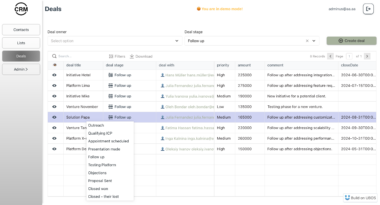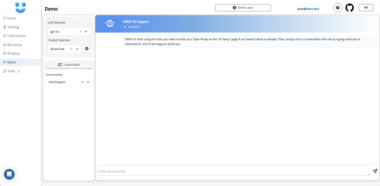Unity-MCP
A bridge between Unity and AI assistants using the Model Context Protocol (MCP).
Overview
Unity-MCP is an open-source implementation of the Model Context Protocol for Unity game development. It enables AI assistants to interact with Unity game environments through a standardized interface, allowing for AI-assisted game development, automated testing, scene analysis, and runtime debugging.
Architecture
The architecture has been simplified to use AILogger for persistence, removing the need for a separate server component:
AI Assistant <-> Unity-MCP STDIO Client <-> Unity Client <-> AILogger
- AI Assistant: Communicates with the Unity-MCP STDIO Client using the MCP protocol
- Unity-MCP STDIO Client: Forwards commands to the Unity Client and stores results in AILogger
- Unity Client: Executes commands in Unity and returns results
- AILogger: Stores logs and results for later retrieval
The Unity-MCP STDIO Client communicates directly with the Unity Client, which provides endpoints for both code execution and queries. The query tool transforms queries into code execution by wrapping them in a return statement.
Features
- Execute C# code in the Unity runtime environment
- Inspect game objects and their components
- Analyze scene hierarchies and structures
- Run tests and receive results
- Invoke methods on game objects and components
- Modify game state during runtime
Deployment Options
- Unity Editor Extension: An Editor extension that persists beyond game execution cycles
- Docker Container: A containerized version that communicates with Unity over the network
- NPX Package: A Node.js package that can be installed and run via NPX
Documentation
- MCP Architecture: Overview of the MCP architecture and namespaces
- MCP STDIO Client: Information about the MCP STDIO client and its logging capabilities
- Query Tool: Detailed information about the query tool and how it works
- AILogger Integration: Detailed information about the AILogger integration
- API Reference: Detailed information about the API endpoints
- Installation Guide: Step-by-step instructions for installing and setting up Unity-MCP
- Development Guide: Information about the development environment and workflow
- Hot Reloading Guide: Detailed information about hot reloading in the development environment
- Hot Reloading Quick Reference: Quick reference guide for hot reloading commands and tips
- Contributing Guide: Guidelines for contributing to the project
Getting Started
To get started with Unity-MCP, follow these steps:
Clone the repository:
git clone https://github.com/TSavo/Unity-MCP.git cd Unity-MCPInstall dependencies:
npm installBuild the project:
npm run buildStart the MCP STDIO client:
npm startThis will start the MCP STDIO client that communicates with Unity and uses AILogger for persistence.
Note: Make sure AILogger is running on http://localhost:3030 or set the AI_LOGGER_URL environment variable to point to your AILogger instance.
Run tests:
# Run all tests npm test # Run only unit tests npm run test:unit # Run only e2e tests npm run test:e2e # Run tests with a specific pattern npm test -- --testNamePattern="should return the server manifest" npm run test:unit -- --testNamePattern="should return the server manifest" npm run test:e2e -- --testNamePattern="should discover the test server"
For more detailed instructions, see the Installation Guide.
Connecting to AI Assistants
To connect the Unity-MCP bridge to an AI assistant, you need to create an MCP configuration file:
{
"mcpServers": {
"unity-ai-bridge": {
"url": "http://localhost:8080/sse"
}
}
}
Place this file in the appropriate location for your AI assistant. For Claude, this would typically be in the Claude Desktop app’s configuration directory.
Available Tools
The Unity-MCP bridge provides the following tools:
- execute_code: Execute C# code directly in Unity.
- query: Execute a query using dot notation to access objects, properties, and methods.
- get_logs: Retrieve logs from AILogger.
- get_log_by_name: Retrieve a specific log from AILogger.
Usage Examples
Executing Code in Unity
You can execute C# code in Unity using the execute_code tool. The code will be executed in the Unity runtime environment, and the result will be stored in AILogger for later retrieval.
JSON-RPC Request
{
"jsonrpc": "2.0",
"id": 1,
"method": "tools/call",
"params": {
"name": "execute_code",
"arguments": {
"code": "Debug.Log("Hello from Unity!"); return GameObject.FindObjectsOfType<GameObject>().Length;",
"timeout": 5000
}
}
}
JSON-RPC Response
{
"jsonrpc": "2.0",
"id": 1,
"result": {
"content": [
{
"type": "text",
"text": "{"status":"success","logName":"unity-execute-1712534400000","result":{"success":true,"result":42,"logs":["Hello from Unity!"],"executionTime":123}}"
}
]
}
}
Querying Unity Objects
You can query Unity objects using the query tool. This allows you to access objects, properties, and methods using dot notation.
JSON-RPC Request
{
"jsonrpc": "2.0",
"id": 2,
"method": "tools/call",
"params": {
"name": "query",
"arguments": {
"query": "Camera.main.transform.position",
"timeout": 5000
}
}
}
JSON-RPC Response
{
"jsonrpc": "2.0",
"id": 2,
"result": {
"content": [
{
"type": "text",
"text": "{"status":"success","logName":"unity-query-1712534400000","result":{"success":true,"result":{"x":0,"y":1,"z":-10},"executionTime":45}}"
}
]
}
}
Retrieving Results from AILogger
You can retrieve the results of previous operations from AILogger using the get_log_by_name tool.
JSON-RPC Request
{
"jsonrpc": "2.0",
"id": 3,
"method": "tools/call",
"params": {
"name": "get_log_by_name",
"arguments": {
"log_name": "unity-execute-1712534400000",
"limit": 1
}
}
}
JSON-RPC Response
{
"jsonrpc": "2.0",
"id": 3,
"result": {
"content": [
{
"type": "text",
"text": "{"status":"success","name":"unity-execute-1712534400000","entries":[{"id":"123e4567-e89b-12d3-a456-426614174000","name":"unity-execute-1712534400000","data":{"result":{"success":true,"result":42,"logs":["Hello from Unity!"],"executionTime":123},"timestamp":"2025-04-08T00:00:00.000Z"},"timestamp":"2025-04-08T00:00:00.000Z"}]}"
}
]
}
}
Example Usage
Once the AI assistant has access to the Unity tool, you can ask it to perform tasks like:
Can you execute the following C# code in Unity?
GameObject.Find("Player").transform.position = new Vector3(0, 1, 0);
License
MIT
Author
T Savo (@TSavo)
Unity-MCP
Project Details
- TSavo/Unity-MCP
- unity-mcp
- MIT License
- Last Updated: 4/11/2025
Recomended MCP Servers

MCP Server for Snyk Security Scanning

Model Context Protocol server for ActivityWatch time tracking data

An official Qdrant Model Context Protocol (MCP) server implementation

An mcp server for testrail

A Python package enabling LLM models to interact with the Memos server via the MCP interface for searching,...

go doc mcp server

MCP tool for exposing a structured task queue to guide AI agent workflows. Great for taming an over-enthusiastic...


MCP Server for ClickUp

A model context protocol server for your Gmail

Raindrop MCP Server

Official Firecrawl MCP Server - Adds powerful web scraping to Cursor, Claude and any other LLM clients.
 From vibe coding to vibe deployment. UBOS MCP turns ideas into infra with one message.
From vibe coding to vibe deployment. UBOS MCP turns ideas into infra with one message.