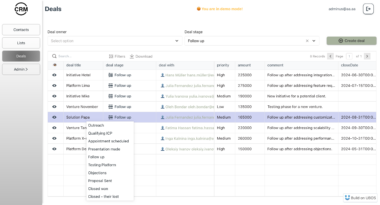Supabase MCP Server 





A powerful Model Context Protocol (MCP) server that provides full administrative control over your Supabase PostgreSQL database through both Cursor’s Composer and Codeium’s Cascade. This tool enables seamless database management with comprehensive features for table operations, record management, schema modifications, and more.

 Table of Contents
Table of Contents
- Prerequisites
- Quick Start
- Integrations
- Features
- Usage
- Security Notes
- Troubleshooting
- Contributing
- License
 Prerequisites
Prerequisites
- Node.js >= 16.x
- npm >= 8.x
- A Supabase project with:
- Project ID
- Database password
- PostgreSQL connection string
- Cursor IDE or Codeium’s Cascade (for paying users)
 Quick Start
Quick Start
 Installation
Installation
# Clone the repository
git clone https://github.com/Quegenx/supabase-mcp-server.git
cd supabase-mcp-server
# Install dependencies
npm install
# Build the project
npm run build
 Configuration
Configuration
Install dependencies and build the project:
npm install npm run buildIn Cursor’s MCP settings, add the server with this command:
/opt/homebrew/bin/node /path/to/dist/index.js postgresql://postgres.[PROJECT-ID]:[PASSWORD]@aws-0-eu-central-1.pooler.supabase.com:5432/postgresReplace:
/path/to/dist/index.jswith your actual path[PROJECT-ID]with your Supabase project ID[PASSWORD]with your database password
Note: Keep your database credentials secure and never commit them to version control.
 Integrations
Integrations
Cursor MCP Integration
The Model Context Protocol (MCP) allows you to provide custom tools to agentic LLMs in Cursor. This server can be integrated with Cursor’s Composer feature, providing direct access to all database management tools through natural language commands.
Setting up in Cursor
Open Cursor Settings > Features > MCP
Click the “+ Add New MCP Server” button
Fill in the modal form:
- Name: “Supabase MCP” (or any nickname you prefer)
- Type:
command(stdio transport) - Command: Your full command string with connection details
Build the project first:
npm install npm run buildGet your Node.js path:
# On Mac/Linux which node # On Windows where nodeAdd the server command:
/path/to/node /path/to/dist/index.js postgresql://postgres.[PROJECT-ID]:[PASSWORD]@aws-0-eu-central-1.pooler.supabase.com:5432/postgresReplace:
/path/to/nodewith your actual Node.js path (from step 5)/path/to/dist/index.jswith your actual path to the built JavaScript file[PROJECT-ID]with your Supabase project ID[PASSWORD]with your database password
Click “Add Server” and then click the refresh button in the top right corner
Using the Tools in Cursor
The Composer Agent will automatically detect and use relevant tools when you describe your database tasks. For example:
- “List all tables in my database”
- “Create a new users table”
- “Add an index to the email column”
When the agent uses a tool, you’ll see:
- A prompt to approve/deny the tool call
- The tool call arguments (expandable)
- The response after approval
Note: For stdio servers like this one, the command should be a valid shell command. If you need environment variables, consider using a wrapper script.
Windsurf/Cascade Integration
This MCP server also supports Codeium’s Cascade (Windsurf) integration. Note that this feature is currently only available for paying individual users (not available for Teams or Enterprise users).
Setting up with Cascade
Create or edit
~/.codeium/windsurf/mcp_config.json:{ "mcpServers": { "supabase-mcp": { "command": "/path/to/node", "args": [ "/path/to/dist/index.js", "postgresql://postgres.[PROJECT-ID]:[PASSWORD]@aws-0-eu-central-1.pooler.supabase.com:5432/postgres" ] } } }Quick access to config:
- Find the toolbar above the Cascade input
- Click the hammer icon
- Click “Configure” to open mcp_config.json
Replace in the configuration:
/path/to/nodewith your actual Node.js path/path/to/dist/index.jswith your actual path[PROJECT-ID]with your Supabase project ID[PASSWORD]with your database password
In Cascade:
- Click the hammer icon in the toolbar
- Click “Configure” to verify your setup
- Click “Refresh” to load the MCP server
- Click the server name to see available tools
Important Notes for Cascade Users
- Only tools functionality is supported (no prompts or resources)
- MCP tool calls will consume credits regardless of success or failure
- Image output is not supported
- Only stdio transport type is supported
- Tool calls can invoke code written by arbitrary server implementers
- Cascade does not assume liability for MCP tool call failures
 Features
Features
 Available Database Tools
Available Database Tools
Table Management
- Tables:
list_tables,create_table,drop_table,rename_table - Columns:
add_column,drop_column,alter_column - Records:
fetch_records,create_record,update_record,delete_record
Indexes & Constraints
- Indexes:
list_indexes,create_index,delete_index,update_index - Constraints:
list_constraints,add_constraint,remove_constraint,update_constraint
Database Functions & Triggers
- Functions:
list_functions,create_function,update_function,delete_function - Triggers:
list_triggers,create_trigger,update_trigger,delete_trigger
Security & Access Control
- Policies:
list_policies,create_policy,update_policy,delete_policy - Roles:
list_roles,create_role,update_role,delete_role
Storage Management
- Buckets:
list_buckets,create_bucket,delete_bucket - Files:
delete_file,bulk_delete_files - Folders:
list_folders
Data Types & Publications
- Enumerated Types:
list_enumerated_types,create_enumerated_type,update_enumerated_type,delete_enumerated_type - Publications:
list_publications,create_publication,update_publication,delete_publication
Realtime Features
- Policies:
list_realtime_policies,create_realtime_policy,update_realtime_policy,delete_realtime_policy - Channels:
list_realtime_channels,manage_realtime_channels,send_realtime_message,get_realtime_messages - Management:
manage_realtime_status,manage_realtime_views
User Management
- Auth:
list_users,create_user,update_user,delete_user
Direct SQL Access
- Query:
query- Execute custom SQL queries
 Key Benefits
Key Benefits
- Natural Language Control: Manage your Supabase database through simple conversational commands
- Comprehensive Coverage: Full suite of tools covering tables, records, indexes, functions, security, and more
- Seamless Integration: Works directly within Cursor’s Composer and Codeium’s Cascade
- Developer Friendly: Reduces context switching between IDE and database management tools
- Secure Access: Maintains your database security with proper authentication
 Project Structure
Project Structure
supabase-mcp-server/
├── dist/ # Compiled JavaScript files
│ ├── index.d.ts # TypeScript declarations
│ └── index.js # Main JavaScript file
├── src/ # Source code
│ └── index.ts # Main TypeScript file
├── package.json # Project configuration
├── package-lock.json # Dependency lock file
└── tsconfig.json # TypeScript configuration
 Usage
Usage
Once configured, the MCP server provides all database management tools through Cursor’s Composer. Simply describe what you want to do with your database, and the AI will use the appropriate commands.
Examples:
“Show me all tables in my database”
“Create a new users table with id, name, and email columns”
“Add an index on the email column of the users table”
 Security Notes
Security Notes
Keep your database connection string secure
Never commit sensitive credentials to version control
Use appropriate access controls and permissions
Validate and sanitize all inputs to prevent SQL injection
 Troubleshooting
Troubleshooting
Common Connection Issues
Node.js Path Issues
- Ensure you’re using the correct Node.js path
- On Mac/Linux: Use
which nodeto find the correct path - On Windows: Use
where nodeto find the correct path - Replace
/usr/local/bin/nodewith your actual Node.js path
File Path Issues
- Use absolute paths instead of relative paths
- On Mac/Linux: Use
pwdin the project directory to get the full path - On Windows: Use
cdto get the full path - Example:
/Users/username/projects/supabase-mcp-server/dist/index.js
MCP Not Detecting Tools
- Click the refresh button in Cursor’s MCP settings
- Ensure the server is running (no error messages)
- Check if your connection string is correct
- Verify your Supabase credentials are valid
Permission Issues
- Make sure the
distdirectory exists (runnpm run build) - Check file permissions (
chmod +xon Unix systems) - Run
npm installwith appropriate permissions
- Make sure the
Debug Mode
Add DEBUG=true before your command to see detailed logs:
DEBUG=true /usr/local/bin/node /path/to/dist/index.js [connection-string]
Platform-Specific Notes
Windows Users
# Use this format for the command
"C:\Program Files\nodejs\node.exe" "C:\path\to\dist\index.js" "postgresql://..."
Linux Users
# Find Node.js path
which node
# Make script executable
chmod +x /path/to/dist/index.js
If you’re still experiencing issues, please open an issue with:
- Your operating system
- Node.js version (
node --version) - Full error message
- Steps to reproduce
 Contributing
Contributing
Contributions are welcome! Please feel free to submit a Pull Request.
 License
License
Built with 
Cursor • Supabase • GitHub
Supabase MCP
Project Details
- Quegenx/supabase-mcp-server
- github-tools
- Last Updated: 3/29/2025
Categories
Recomended MCP Servers
linear MCP server based on mcp-go
百度地图 MCP Server

Vapi MCP Server


Bringing the bankless onchain API to MCP
BigGo MCP Server utilizes APIs from BigGo, a professional price comparison website.

Build powerful and secure AI Agents powered by Starknet.

An advanced MCP Server for accessing and analyzing clinical evidence data, with flexible search options to support precision...

A simple MCP integration that allows Claude to read and manage a personal Notion todo list