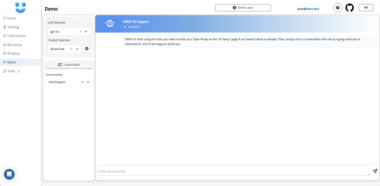Sanity MCP Server
Transform your content operations with AI-powered tools for Sanity. Create, manage, and explore your content through natural language conversations in your favorite AI-enabled editor.
Sanity MCP Server implements the Model Context Protocol to connect your Sanity projects with AI tools like Claude, Cursor, and VS Code. It enables AI models to understand your content structure and perform operations through natural language instructions.
 Key Features
Key Features
Content Intelligence: Let AI explore and understand your content library
Content Operations: Automate tasks through natural language instructions
Schema-Aware: AI respects your content structure and validation rules
Release Management: Plan and organize content releases effortlessly
Semantic Search: Find content based on meaning, not just keywords
Table of Contents
Quickstart
- Prerequisites
- Add configuration for the Sanity MCP server
Available Tools
Configuration
API Tokens and Permissions
User Roles
Node.js Environment Setup
Quick Setup for Node Version Manager Users
Why Is This Needed?
Troubleshooting
Development
- Debugging
 Quickstart
Quickstart
Prerequisites
Before you can use the MCP server, you need to:
Deploy your Sanity Studio with schema manifest
The MCP server needs access to your content structure to work effectively. Deploy your schema manifest using one of these approaches:
# Option A: Force latest CLI version (recommended) cd /path/to/studio SANITY_CLI_SCHEMA_STORE_ENABLED=true npx --ignore-existing sanity@latest schema deploy # Option B: If you have the CLI installed globally npm install -g sanity cd /path/to/studio SANITY_CLI_SCHEMA_STORE_ENABLED=true sanity schema deploy # Option C: Update your Studio first cd /path/to/studio npm update sanity SANITY_CLI_SCHEMA_STORE_ENABLED=true npx sanity schema deploy[!NOTE] Schema deployment requires both the latest CLI version and the SANITY_CLI_SCHEMA_STORE_ENABLED flag. This feature will be enabled by default in a future release.
Get your API credentials
- Project ID
- Dataset name
- API token with appropriate permissions
This MCP server can be used with any application that supports the Model Context Protocol. Here are some popular examples:
- Claude Desktop
- Cursor IDE
- Visual Studio Code
- Custom MCP-compatible applications
Add configuration for the Sanity MCP server
To use the Sanity MCP server, add the following configuration to your application’s MCP settings:
{
"mcpServers": {
"sanity": {
"command": "npx",
"args": ["-y", "@sanity/mcp-server@latest"],
"env": {
"SANITY_PROJECT_ID": "your-project-id",
"SANITY_DATASET": "production",
"SANITY_API_TOKEN": "your-sanity-api-token"
}
}
}
}
The exact location of this configuration will depend on your application:
| Application | Configuration Location |
|---|---|
| Claude Desktop | Claude Desktop configuration file |
| Cursor | Workspace or global settings |
| VS Code | Workspace or user settings (depends on extension) |
| Custom Apps | Refer to your app’s MCP integration docs |
You don’t get it to work? See the section on Node.js configuration.
 Available Tools
Available Tools
Context & Setup
- get_initial_context – IMPORTANT: Must be called before using any other tools to initialize context and get usage instructions.
- get_sanity_config – Retrieves current Sanity configuration (projectId, dataset, apiVersion, etc.)
Document Operations
- create_document – Create a new document with AI-generated content based on instructions
- update_document – Update an existing document with AI-generated content based on instructions
- patch_document - Apply direct patch operations to modify specific parts of a document without using AI generation
- query_documents – Execute GROQ queries to search for and retrieve content
- document_action – Perform document actions like publishing, unpublishing, or deleting documents
Release Management
- list_releases – List content releases, optionally filtered by state
- create_release – Create a new content release
- edit_release – Update metadata for an existing release
- schedule_release – Schedule a release to publish at a specific time
- release_action – Perform actions on releases (publish, archive, unarchive, unschedule, delete)
Version Management
- create_version – Create a version of a document for a specific release
- discard_version – Delete a specific version document from a release
- mark_for_unpublish – Mark a document to be unpublished when a specific release is published
Dataset Management
- get_datasets – List all datasets in the project
- create_dataset – Create a new dataset
- update_dataset – Modify dataset settings
Schema Information
- get_schema – Get schema details, either full schema or for a specific type
- list_schema_ids – List all available schema IDs
GROQ Support
- get_groq_specification – Get the GROQ language specification summary
Embeddings & Semantic Search
- list_embeddings_indices – List all available embeddings indices
- semantic_search – Perform semantic search on an embeddings index
Project Information
- list_projects – List all Sanity projects associated with your account
- get_project_studios – Get studio applications linked to a specific project
 Configuration
Configuration
The server takes the following environment variables:
| Variable | Description | Required |
|---|---|---|
SANITY_API_TOKEN | Your Sanity API token |  |
SANITY_PROJECT_ID | Your Sanity project ID |  |
SANITY_DATASET | The dataset to use |  |
SANITY_API_HOST | API host (defaults to https://api.sanity.io) |  |
MCP_USER_ROLE | Determines tool access level (developer or editor) |  |
[!WARNING]
Using AI with Production Datasets
When configuring the MCP server with a token that has write access to a production dataset, please be aware that the AI can perform destructive actions like creating, updating, or deleting content. This is not a concern if you’re using a read-only token. While we are actively developing guardrails, you should exercise caution and consider using a development/staging dataset for testing AI operations that require write access.
 API Tokens and Permissions
API Tokens and Permissions
The MCP server requires appropriate API tokens and permissions to function correctly. Here’s what you need to know:
Generate a Robot Token:
- Go to your project’s management console: Settings > API > Tokens
- Click “Add new token”
- Create a dedicated token for your MCP server usage
- Store the token securely - it’s only shown once!
Required Permissions:
- The token needs appropriate permissions based on your usage
- For basic read operations:
viewerrole is sufficient - For content management:
editorordeveloperrole recommended - For advanced operations (like managing datasets):
administratorrole may be needed
Dataset Access:
- Public datasets: Content is readable by unauthenticated users
- Private datasets: Require proper token authentication
- Draft and versioned content: Only accessible to authenticated users with appropriate permissions
Security Best Practices:
- Use separate tokens for different environments (development, staging, production)
- Never commit tokens to version control
- Consider using environment variables for token management
- Regularly rotate tokens for security
 User Roles
User Roles
The server supports two user roles:
- developer: Access to all tools
- editor: Content-focused tools without project administration
 Node.js Environment Setup
Node.js Environment Setup
Important for Node Version Manager Users: If you use
nvm,mise,fnm,nvm-windowsor similar tools, you’ll need to follow the setup steps below to ensure MCP servers can access Node.js. This is a one-time setup that will save you troubleshooting time later. This is an ongoing issue with MCP servers.
 Quick Setup for Node Version Manager Users
Quick Setup for Node Version Manager Users
First, activate your preferred Node.js version:
# Using nvm nvm use 20 # or your preferred version # Using mise mise use node@20 # Using fnm fnm use 20Then, create the necessary symlinks (choose your OS):
On macOS/Linux:
sudo ln -sf "$(which node)" /usr/local/bin/node && sudo ln -sf "$(which npx)" /usr/local/bin/npx[!NOTE] While using
sudogenerally requires caution, it’s safe in this context because:- We’re only creating symlinks to your existing Node.js binaries
- The target directory (
/usr/local/bin) is a standard system location for user-installed programs - The symlinks only point to binaries you’ve already installed and trust
- You can easily remove these symlinks later with
sudo rm
On Windows (PowerShell as Administrator):
New-Item -ItemType SymbolicLink -Path "C:Program Filesnodejsnode.exe" -Target (Get-Command node).Source -Force New-Item -ItemType SymbolicLink -Path "C:Program Filesnodejsnpx.cmd" -Target (Get-Command npx).Source -ForceVerify the setup:
# Should show your chosen Node version /usr/local/bin/node --version # macOS/Linux "C:Program Filesnodejsnode.exe" --version # Windows
 Why Is This Needed?
Why Is This Needed?
MCP servers are launched by calling node and npx binaries directly. When using Node version managers, these binaries are managed in isolated environments that aren’t automatically accessible to system applications. The symlinks above create a bridge between your version manager and the system paths that MCP servers use.
 Troubleshooting
Troubleshooting
If you switch Node versions often:
- Remember to update your symlinks when changing Node versions
- You can create a shell alias or script to automate this:
# Example alias for your .bashrc or .zshrc alias update-node-symlinks='sudo ln -sf "$(which node)" /usr/local/bin/node && sudo ln -sf "$(which npx)" /usr/local/bin/npx'
To remove the symlinks later:
# macOS/Linux
sudo rm /usr/local/bin/node /usr/local/bin/npx
# Windows (PowerShell as Admin)
Remove-Item "C:Program Filesnodejsnode.exe", "C:Program Filesnodejsnpx.cmd"
 Development
Development
Install dependencies:
pnpm install
Build and run in development mode:
pnpm run dev
Build the server:
pnpm run build
Run the built server:
pnpm start
Debugging
For debugging, you can use the MCP inspector:
npx @modelcontextprotocol/inspector -e SANITY_API_TOKEN=<token> -e SANITY_PROJECT_ID=<project_id> -e SANITY_DATASET=<ds> -e MCP_USER_ROLE=developer node path/to/build/index.js
This will provide a web interface for inspecting and testing the available tools.
Sanity Content AI Server
Project Details
- sanity-io/sanity-mcp-server
- @sanity/mcp-server
- MIT License
- Last Updated: 4/16/2025
Recomended MCP Servers

MCP server for fetch web page content using Playwright headless browser.

A Slack MCP server

A MCP server for using Semgrep to scan code for security vulnerabilities.
Allows AI Agents to interact with the Twilio SendGrid v3 API, managing contact lists, templates, single sends, and...
Model Context Protocol (MCP) Server for the JFrog Platform API, enabling repository management, build tracking, release lifecycle management,...
"primitive" RAG-like web search model context protocol (MCP) server that runs locally. 


MCP integration for Google Calendar to manage events.
Rootly MCP server