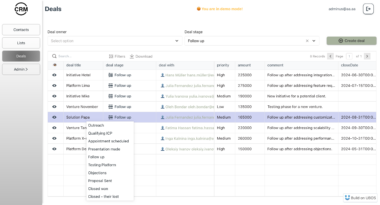Sandbox MCP Server
An MCP server that provides isolated Docker environments for code execution. This server allows you to:
- Create containers with any Docker image
- Write and execute code in multiple programming languages
- Install packages and set up development environments
- Run commands in isolated containers
Prerequisites
- Python 3.9 or higher
- Docker installed and running
- uv package manager (recommended)
- Docker MCP server (recommended)
Installation
- Clone this repository:
git clone <your-repo-url>
cd sandbox_server
- Create and activate a virtual environment with uv:
uv venv
source .venv/bin/activate # On Unix/MacOS
# Or on Windows:
# .venvScriptsactivate
- Install dependencies:
uv pip install .
Integration with Claude Desktop
- Open Claude Desktop’s configuration file:
- macOS:
~/Library/Application Support/Claude/claude_desktop_config.json - Windows:
%APPDATA%Claudeclaude_desktop_config.json
- Add the sandbox server configuration:
{
"mcpServers": {
"sandbox": {
"command": "uv",
"args": [
"--directory",
"/absolute/path/to/sandbox_server",
"run",
"sandbox_server.py"
],
"env": {
"PYTHONPATH": "/absolute/path/to/sandbox_server"
}
}
}
}
Replace /absolute/path/to/sandbox_server with the actual path to your project directory.
- Restart Claude Desktop
Usage Examples
Basic Usage
Once connected to Claude Desktop, you can:
- Create a Python container:
Could you create a Python container and write a simple hello world program?
- Run code in different languages:
Could you create a C program that calculates the fibonacci sequence and run it?
- Install packages and use them:
Could you create a Python script that uses numpy to generate and plot some random data?
Saving and Reproducing Environments
The server provides several ways to save and reproduce your development environments:
Creating Persistent Containers
When creating a container, you can make it persistent:
Could you create a persistent Python container with numpy and pandas installed?
This will create a container that:
- Stays running after Claude Desktop closes
- Can be accessed directly through Docker
- Preserves all installed packages and files
The server will provide instructions for:
- Accessing the container directly (
docker exec) - Stopping and starting the container
- Removing it when no longer needed
Saving Container State
After setting up your environment, you can save it as a Docker image:
Could you save the current container state as an image named 'my-ds-env:v1'?
This will:
- Create a new Docker image with all your:
- Installed packages
- Created files
- Configuration changes
- Provide instructions for reusing the environment
You can then share this image or use it as a starting point for new containers:
Could you create a new container using the my-ds-env:v1 image?
Generating Dockerfiles
To make your environment fully reproducible, you can generate a Dockerfile:
Could you export a Dockerfile that recreates this environment?
The generated Dockerfile will include:
- Base image specification
- Created files
- Template for additional setup steps
You can use this Dockerfile to:
- Share your environment setup with others
- Version control your development environment
- Modify and customize the build process
- Deploy to different systems
Recommended Workflow
For reproducible development environments:
- Create a persistent container:
Create a persistent Python container for data science work
- Install needed packages and set up the environment:
Install numpy, pandas, and scikit-learn in the container
- Test your setup:
Create and run a test script to verify the environment
- Save the state:
Save this container as 'ds-workspace:v1'
- Export a Dockerfile:
Generate a Dockerfile for this environment
This gives you multiple options for recreating your environment:
- Use the saved Docker image directly
- Build from the Dockerfile with modifications
- Access the original container if needed
Security Notes
- All code executes in isolated Docker containers
- Containers are automatically removed after use
- File systems are isolated between containers
- Host system access is restricted
Project Structure
sandbox_server/
├── sandbox_server.py # Main server implementation
├── pyproject.toml # Project configuration
└── README.md # This file
Available Tools
The server provides three main tools:
create_container_environment: Creates a new Docker container with specified imagecreate_file_in_container: Creates a file in a containerexecute_command_in_container: Runs commands in a containersave_container_state: Saves the container state to a persistent containerexport_dockerfile: exports a docker file to create a persistant environmentexit_container: closes a container to cleanup environment when finished
Sandbox
Project Details
- Tsuchijo/sandbox-mcp
- Last Updated: 4/1/2025
Recomended MCP Servers

An MCP server that installs other MCP servers for you

BioMCP: Enabling agent-based biomedical R&D


MCP implementation of Claude Code capabilities and more
This project demonstrates how to use EdgeOne Pages Functions to retrieve user geolocation information and integrate it with...


A Model Control Protocol (MCP) connector for integrating your local Zotero with Claude

A Model Context Protocol (MCP) server for Apache Seatunnel. This provides access to your Apache Seatunnel RESTful API...

A server using FastMCP framework to generate images based on prompts via a remote Comfy server.
appbuilder-sdk, 千帆AppBuilder-SDK帮助开发者灵活、快速的搭建AI原生应用
 From vibe coding to vibe deployment. UBOS MCP turns ideas into infra with one message.
From vibe coding to vibe deployment. UBOS MCP turns ideas into infra with one message.