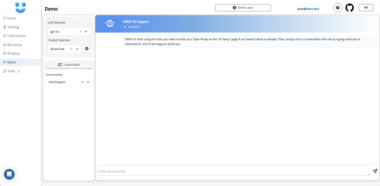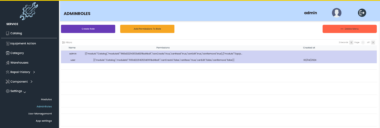RhinoMCP
RhinoMCP connects Rhino3D to Claude AI via the Model Context Protocol (MCP), enabling Claude to directly interact with and control Rhino3D for AI-assisted 3D modeling, analysis, and design workflows.
Project Overview
This integration consists of two main components:
- Rhino Plugin: A socket server that runs inside Rhino’s Python editor, providing a communication interface to Rhino’s functionality.
- MCP Server: An implementation of the Model Context Protocol that connects Claude AI to the Rhino plugin, enabling AI-controlled operations.
Features
- Socket-based bidirectional communication between Python and Rhino
- Model Context Protocol server for Claude AI integration
- Support for NURBS curve creation (initial test feature)
- Python script execution within Rhino’s context
- Compatible with both Claude Desktop and Windsurf as clients
Installation
Requirements
- Rhinoceros 3D (Version 7 or 8)
- Python 3.10 or higher
- Windows 10 or 11
Install Using uv (Recommended)
# Create and activate a virtual environment
mkdir -p .venv
uv venv .venv
source .venv/Scripts/activate # On Windows with Git Bash
# Install the package
uv pip install -e .
Install Using pip
# Create and activate a virtual environment
python -m venv .venv
.venvScriptsactivate # On Windows
# Install the package
pip install -e .
Usage
Step 1: Start the Rhino Bridge Server
- Open Rhino
- Type
EditPythonScriptin the command line to open Rhino’s Python editor - Open the Rhino server script from
src/rhino_plugin/rhino_server.py - Run the script (F5 or click the Run button)
- Verify you see “Rhino Bridge started!” in the output panel
Step 2: Start the MCP Server
# Activate your virtual environment
source .venv/Scripts/activate # On Windows with Git Bash
# Start the MCP server
rhinomcp
Or run with custom settings:
rhinomcp --host 127.0.0.1 --port 5000 --rhino-host 127.0.0.1 --rhino-port 8888 --debug
Step 3: Connect with Claude Desktop or Windsurf
Configure Claude Desktop or Windsurf to connect to the MCP server at:
ws://127.0.0.1:5000
Example: Creating a NURBS Curve
When connected to Claude, you can ask it to create a NURBS curve in Rhino with a prompt like:
Create a NURBS curve in Rhino using points at (0,0,0), (5,10,0), (10,0,0), and (15,10,0).
Development
Setup Development Environment
# Clone the repository
git clone https://github.com/FernandoMaytorena/RhinoMCP.git
cd RhinoMCP
# Create and activate virtual environment
uv venv .venv
source .venv/Scripts/activate # On Windows with Git Bash
# Install development dependencies
uv pip install -e ".[dev]"
Run Tests
pytest
Code Style
This project uses Ruff for linting and formatting:
ruff check .
ruff format .
Project Structure
RhinoMCP/
├── src/
│ ├── rhino_plugin/ # Code that runs inside Rhino
│ │ └── rhino_server.py
│ └── rhino_mcp/ # MCP server implementation
│ ├── rhino_client.py
│ └── mcp_server.py
├── tests/ # Test modules
├── docs/ # Documentation
├── config/ # Configuration files
├── ai/ # AI documentation and prompts
├── setup.py # Package installation
├── requirements.txt # Package dependencies
└── README.md # Project documentation
License
Contributing
Contributions are welcome! Please feel free to submit a Pull Request.
RhinoMCP
Project Details
- a01110946/RhinoMCP
- Last Updated: 3/31/2025
Recomended MCP Servers

An MCP server that helps you find MCP servers that are listed on PulseMCP.com


An MCP server with typescript for github PR analysis


A lightweight service that enables AI assistants to execute AWS CLI commands (in safe containerized environment) through the...


An experimental MCP server Rest Client intended to be a replacement of tools postman & insomnia

pocketbase-mcp-server

Serper MCP Server supporting search and webpage scraping

SearchAPI MCP for Google searches

Upstash Model Context Server
 From vibe coding to vibe deployment. UBOS MCP turns ideas into infra with one message.
From vibe coding to vibe deployment. UBOS MCP turns ideas into infra with one message.