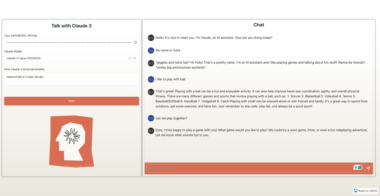Snappy MCP Server with Xano Integration
A remote MCP server built on Cloudflare Workers with Xano database integration for tool management, session tracking, and OAuth.
Develop locally
# clone the repository
git clone https://github.com/roboulos/remote-mcp-server.git
# install dependencies
cd remote-mcp-server
npm install
# Configure Xano API Key
# Add your Xano API key to wrangler.jsonc in the XANO_API_KEY variable
# run locally
npm run dev
You should be able to open http://localhost:8787/ in your browser
Connect the MCP inspector to your server
To explore your new MCP api, you can use the MCP Inspector.
- Start it with
npx @modelcontextprotocol/inspector - Within the inspector, switch the Transport Type to
SSEand enterhttp://localhost:8787/sseas the URL of the MCP server to connect to, and click “Connect” - You will navigate to a (mock) user/password login screen. Input any email and pass to login.
- You should be redirected back to the MCP Inspector and you can now list and call any defined tools!


Connect Claude Desktop to your local MCP server
The MCP inspector is great, but we really want to connect this to Claude! Follow Anthropic’s Quickstart and within Claude Desktop go to Settings > Developer > Edit Config to find your configuration file.
Open the file in your text editor and replace it with this configuration:
{
"mcpServers": {
"math": {
"command": "npx",
"args": [
"mcp-remote",
"http://localhost:8787/sse"
]
}
}
}
This will run a local proxy and let Claude talk to your MCP server over HTTP
When you open Claude a browser window should open and allow you to login. You should see the tools available in the bottom right. Given the right prompt Claude should ask to call the tool.


Xano Integration
This MCP server uses Xano as its backend for:
- Tool Management: Define tools in Xano’s
____mcp_toolstable and they will be automatically registered in the MCP server - Session Tracking: All MCP sessions are tracked in the
___mcp_sessionstable - OAuth Authentication: OAuth tokens and states are stored in Xano’s
___oauth_tokensand___oauth_statestables - Logging: All MCP requests are logged in the
___mcp_logstable
Setting up Xano
- Create a Xano project with the required tables (see database schema)
- Create API endpoints for:
/api/tools- GET - List all tools/api/tools/execute/{tool_name}- POST - Execute a specific tool/api/sessions- POST - Create a new session/api/sessions/update-activity- PUT - Update session activity/api/oauth/tokens- POST - Store OAuth tokens/api/oauth/tokens/{user_id}/{provider}- GET - Get OAuth tokens/api/oauth/states- POST - Store OAuth states/api/oauth/states/{state}- GET - Validate OAuth states/api/logs- POST - Log MCP requests
Deploy to Cloudflare
npx wrangler kv namespace create OAUTH_KV- Follow the guidance to add the kv namespace ID to
wrangler.jsonc - Add your Xano API key to the
XANO_API_KEYvariable inwrangler.jsonc npm run deploy
Call your newly deployed remote MCP server from a remote MCP client
Just like you did above in “Develop locally”, run the MCP inspector:
npx @modelcontextprotocol/inspector@latest
Then enter the workers.dev URL (ex: worker-name.account-name.workers.dev/sse) of your Worker in the inspector as the URL of the MCP server to connect to, and click “Connect”.
You’ve now connected to your MCP server from a remote MCP client.
Connect Claude Desktop to your remote MCP server
Update the Claude configuration file to point to your workers.dev URL (ex: worker-name.account-name.workers.dev/sse) and restart Claude
{
"mcpServers": {
"math": {
"command": "npx",
"args": [
"mcp-remote",
"https://worker-name.account-name.workers.dev/sse"
]
}
}
}
Debugging
Should anything go wrong it can be helpful to restart Claude, or to try connecting directly to your MCP server on the command line with the following command.
npx mcp-remote http://localhost:8787/sse
In some rare cases it may help to clear the files added to ~/.mcp-auth
rm -rf ~/.mcp-auth
Snappy Server with Xano Integration
Project Details
- roboulos/remote-mcp-server
- remote-mcp-server
- Last Updated: 4/16/2025
Recomended MCP Servers
A Model Context Protocol (MCP) server that provides secure, read-only access to BigQuery datasets. Enables Large Language Models...
Browse the web, directly from Cursor etc.

An MCP tool that gets things done for you
Un-official Serper Google search server for Cline and other MCP clients
Model Context Protocol server for AI assistants to create meeting bots, search transcripts, and manage meeting recordings.
An MCP server for Tavily's search API
MCP server implementation for n8n workflow automation
A collection of MCP servers.

A simple MCP integration that allows Claude to read and manage a personal Notion todo list
A Google Tasks Model Context Protocol Server for Claude

MCP server for interacting with the Aseprite API
 From vibe coding to vibe deployment. UBOS MCP turns ideas into infra with one message.
From vibe coding to vibe deployment. UBOS MCP turns ideas into infra with one message.