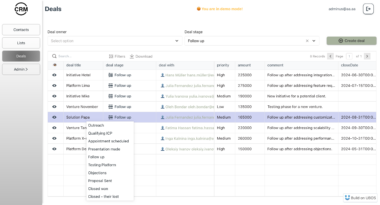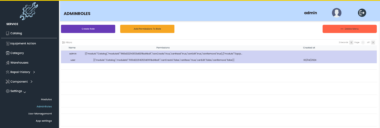Microsoft Office MCP Servers
This repository contains Model Context Protocol (MCP) servers for interacting with Microsoft Office applications through AI assistance. Currently supported applications:
- PowerPoint: Create and manipulate presentations
- Excel: Interact with workbooks and spreadsheets
Both servers use pywin32 for COM automation, allowing direct interaction with running Office applications.
Prerequisites
- Windows operating system
- Microsoft Office installed (PowerPoint and/or Excel)
- Python 3.7+
pywin32package
Installation
- Clone the repository:
git clone https://github.com/jenstangen1/mcp-pptx.git
cd mcp-pptx
- Install dependencies using
uv:
uv pip install pywin32
- Run the
pywin32post-install script with administrator privileges:
python C:pathtoyourenvScriptspywin32_postinstall.py -install
Setting up with Claude
To integrate these MCP servers with Claude, add the following configuration to your Claude Desktop app settings:
{
"mcpServers": {
"powerpoint_mcp_win32": {
"command": "uv",
"args": [
"run",
"mcp_powerpoint_server_win32.py"
],
"cwd": "C:\path\to\your\workspace"
},
"excel_mcp_win32": {
"command": "uv",
"args": [
"run",
"mcp_excel_server_win32.py"
],
"cwd": "C:\path\to\your\workspace"
}
}
}
Note: Replace C:\path\to\your\workspace with your actual workspace path.
PowerPoint MCP Server
The PowerPoint server provides a comprehensive API for AI models to interact with PowerPoint presentations, supporting advanced formatting, financial charts, and data integration.
Features
Presentation Management
- Create and modify PowerPoint presentations
- Add, delete, and modify slides
- Save and load presentations from workspace
- Template management system
Element Operations
- Fine-grained control over slide elements (text, shapes, images, charts)
- Advanced shape creation and styling
- Element positioning and grouping
- Connector lines between shapes
Financial Integration
- Create financial charts (line, bar, column, pie, waterfall, etc.)
- Generate comparison tables
- Support for various financial metrics:
- Revenue
- EBITDA
- Profit
- Assets
- Equity
- Growth rates
- Margins
- Currently uses dummy data, with plans to integrate Proff API for Norwegian company data
- Adaptable to other financial data providers through API customization
Styling and Formatting
- Rich text formatting
- Shape styling (fills, gradients, outlines)
- Chart customization
- Background colors and effects
Note: You may need to modify the directory path to match your installation location.
Available MCP Tools
Presentation Management
list_presentations: List all PowerPoint files in the workspaceupload_presentation: Upload a new presentation to the workspacesave_presentation: Save the current presentation
Slide Operations
add_slide: Add a new slide to the presentationdelete_slide: Delete a slide from the presentationget_slide_count: Get the total number of slides in the presentationanalyze_slide: Analyze the content of a slideset_background_color: Set the background color of a slide
Element Operations
add_text: Add text to a slideadd_shape: Add a shape to a slideedit_element: Edit an element’s propertiesstyle_element: Apply styling to an elementconnect_shapes: Connect two shapes with a connectorfind_element: Find elements on a slide based on criteria
Financial Tools
get_company_financials: Get financial data for a company (currently returns dummy data)create_financial_chart: Create a financial chart on a slidecreate_comparison_table: Create a comparison table for companies
Note: The financial tools currently use dummy data. Future versions plan to integrate with the Proff API for automatic fetching of Norwegian company data. Users can modify the code to connect with local or preferred financial data providers.
Template Operations
list_templates: List all available templatesapply_template: Apply a template to a presentationcreate_slide_from_template: Create a new slide from a templatesave_as_template: Save a slide as a template
Debug Tools
debug_element_mappings: Debug tool to inspect element mappings for a slide
Usage
Interacting with Claude
Once you’ve configured the MCP servers in your Claude Desktop app, you can interact with PowerPoint and Excel through natural language commands. Here are some examples:
PowerPoint Examples
You: Create a new slide with a title "Market Analysis" and add a bar chart showing revenue growth.
Claude: I'll help you create that slide with the title and chart. I'll:
1. Add a new slide
2. Add the title text
3. Create a revenue chart
[Claude will then use the MCP tools in sequence:
- add_slide
- add_text
- create_financial_chart]
You: Make the title bigger and change its color to blue.
Claude: I'll modify the title's formatting.
[Claude will use:
- find_element (to locate the title)
- edit_element (to update the formatting)]
You: Add a comparison table below the chart comparing three companies.
Claude: I'll add a comparison table below the existing chart.
[Claude will use:
- create_comparison_table]
Excel Examples
You: Open the Q4 report and show me the revenue numbers from cells B2 to B5.
Claude: I'll help you retrieve those revenue figures.
[Claude will use:
- list_open_workbooks (to find the workbook)
- get_range_values (to read the specified cells)]
You: Calculate the sum of these numbers and put it in cell B6.
Claude: I'll calculate the sum and write it to B6.
[Claude will use:
- get_range_values (to get the numbers)
- set_cell_value (to write the sum)]
You: Create a new sheet called "Summary" and copy these values there.
Claude: I'll create a new sheet and copy the data.
[Claude will use:
- add_worksheet
- get_range_values (from source)
- set_range_values (to destination)]
How It Works
Natural Language Understanding
- Claude interprets your requests and breaks them down into specific actions
- It understands context from previous interactions
- It can handle complex, multi-step operations
Tool Selection
- Claude automatically selects the appropriate MCP tools for each task
- It can chain multiple tools together for complex operations
- It handles error cases and provides feedback
Context Management
- Claude maintains context about:
- Currently open files
- Recent operations
- Selected elements
- User preferences
- Claude maintains context about:
Error Handling
- If an operation fails, Claude will:
- Explain what went wrong
- Suggest alternatives
- Help troubleshoot common issues
- If an operation fails, Claude will:
Best Practices
Be Specific
- Mention slide numbers when relevant
- Specify exact cell ranges in Excel
- Describe desired formatting clearly
Complex Operations
- Break down complex requests into steps
- Confirm intermediate results
- Ask for adjustments as needed
Troubleshooting
- Ensure PowerPoint/Excel is running
- Check file permissions
- Verify COM automation is working
- Run pywin32_postinstall.py if needed
Example Workflows
Creating a Financial Presentation
You: Create a new presentation about Q4 financial results.
Claude: I'll create a new presentation with a title slide.
You: Add revenue charts for the last 4 quarters.
Claude: I'll create a new slide with a chart showing quarterly revenue.
You: Now add a comparison with our competitors.
Claude: I'll add a comparison table with key metrics for you and competitors.
Analyzing Excel Data
You: Show me all sheets in the Q4 analysis workbook.
Claude: I'll list all worksheets in that workbook.
You: Find the highest revenue value in column B.
Claude: I'll scan column B and find the maximum value.
You: Create a summary of the top 5 values.
Claude: I'll create a new sheet with the top 5 revenue figures.
Directory Structure
pptx-mcp/
├── mcp_powerpoint_server.py # Main server implementation
├── requirements.txt # Python dependencies
├── presentations/ # Workspace for presentations
│ └── templates/ # Template storage
└── README.md # This file
Dependencies
- python-pptx: PowerPoint file manipulation
- Pillow: Image processing
- numpy: Numerical operations
- MCP SDK: Model Context Protocol implementation
Contributing
Contributions are welcome! Please feel free to submit a Pull Request.
License
This project is licensed under the MIT License - see the LICENSE file for details.
Excel MCP Server
The Excel server provides tools for interacting with Excel workbooks, worksheets, and cell data through AI assistance.
Features
Workbook Management
- Connect to running Excel instances
- List open workbooks
- Save workbooks with various formats (.xlsx, .xlsm, .xlsb, .xls)
Worksheet Operations
- List worksheets in a workbook
- Add new worksheets
- Access worksheets by name or index
Cell and Range Operations
- Read and write individual cell values
- Get and set values for cell ranges
- Handle various data types (text, numbers, dates, currency)
- Automatic type conversion for dates and currency values
Available MCP Tools
Workbook Management
list_open_workbooks: List all currently open Excel workbookssave_workbook: Save a workbook to disk with optional format selection
Worksheet Operations
list_worksheets: List all worksheets in a workbookadd_worksheet: Add a new worksheet to a workbookget_worksheet: Get a worksheet by name or index
Cell and Range Operations
get_cell_value: Read a single cell’s valueset_cell_value: Set a single cell’s valueget_range_values: Read values from a range of cellsset_range_values: Set values for a range of cells
Notes
- Both servers require Windows and their respective Microsoft Office applications installed
- The servers interact with running instances of the applications
- COM automation requires proper initialization; run the post-install script if you encounter COM-related errors
- For better constant handling, consider using
makepyto generate Office constants
Microsoft Office Integration
Project Details
- jenstangen1/pptx-xlsx-mcp
- Last Updated: 4/21/2025
Recomended MCP Servers
MCP server provides Feishu related operations to AI encoding agents such as cursor 飞书MCP插件,读取文档、发送消息、合同审批、数据处理.....

A multi-tool MCP server implementation for agent tool management.

Help LLMs to understand your Next apps better
MCP to explore websites with llms.txt files
Connect to MCP servers that run on SSE transport, or expose stdio servers as an SSE server using...
An MCP Server for querying InfluxDB

An MCP server implementation that seamlessly connects Claude and other AI models to HubSpot CRM data. Provides tools...

MCP server for programmatically creating and managing n8n workflows

Model Context Protocol server for GraphQL

A Model Context Protocol (MCP) server implementation for DuckDB, providing database interaction capabilities
Open Models MCP for Blender Using Ollama
 From vibe coding to vibe deployment. UBOS MCP turns ideas into infra with one message.
From vibe coding to vibe deployment. UBOS MCP turns ideas into infra with one message.