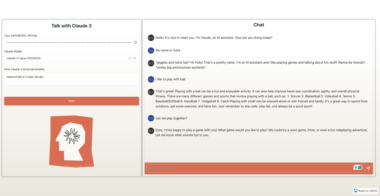Playwright Record MCP
Playwright Record MCP is a Model Context Protocol (MCP) server that provides browser automation capabilities using Playwright. This server adds video recording functionality to record browser interactions. It enables LLMs (Large Language Models) to interact with web pages through structured accessibility snapshots, without requiring screenshots or visual models.
Key Features
- Fast and lightweight: Uses Playwright’s accessibility tree, not pixel-based input.
- LLM-friendly: No vision models needed, operates purely on structured data.
- Deterministic tool application: Avoids ambiguity common with screenshot-based approaches.
- Video recording: Ability to record browser interactions as video.
Use Cases
- Web navigation and form-filling
- Data extraction from structured content
- LLM-driven automated testing
- General-purpose browser interaction for agents
- Recording and analyzing browser interactions
Installation
Installation via NPM
npm install @playwright/record-mcp
Or
npx @playwright/record-mcp
Configuration Example
NPX
{
"mcpServers": {
"playwright": {
"command": "npx",
"args": [
"@playwright/record-mcp@latest"
]
}
}
}
Installation in VS Code
You can install the Playwright Record MCP server using VS Code CLI:
# For VS Code
code --add-mcp '{"name":"playwright","command":"npx","args":["@playwright/record-mcp@latest"]}'
# For VS Code Insiders
code-insiders --add-mcp '{"name":"playwright","command":"npx","args":["@playwright/record-mcp@latest"]}'
After installation, the Playwright Record MCP server will be available for use with your GitHub Copilot agent in VS Code.
CLI Options
The Playwright Record MCP server supports the following command-line options:
--browser <browser>: Browser or Chrome channel to use. Possible values:chrome,firefox,webkit,msedge- Chrome channels:
chrome-beta,chrome-canary,chrome-dev - Edge channels:
msedge-beta,msedge-canary,msedge-dev - Default:
chrome
--caps <caps>: Comma-separated list of capabilities to enable, possible values: tabs, pdf, history, wait, files, install. Default is all.--cdp-endpoint <endpoint>: CDP endpoint to connect to--executable-path <path>: Path to the browser executable--headless: Run browser in headless mode (headed by default)--port <port>: Port to listen on for SSE transport--user-data-dir <path>: Path to the user data directory--vision: Run server that uses screenshots (Aria snapshots are used by default)--record: Record browser interactions as video (new feature)--record-path <path>: Path to save recording files (default: ./recordings)--record-format <format>: Recording format, possible values: mp4, webm (default: mp4)
User Data Directory
Playwright Record MCP will launch the browser with a new profile, located at:
- Windows:
%USERPROFILE%AppDataLocalms-playwrightmcp-chrome-profile - macOS:
~/Library/Caches/ms-playwright/mcp-chrome-profile - Linux:
~/.cache/ms-playwright/mcp-chrome-profile
All login information will be stored in that profile; you can delete it between sessions if you’d like to clear the offline state.
Running Headless Browser (Browser without GUI)
This mode is useful for background or batch operations.
{
"mcpServers": {
"playwright": {
"command": "npx",
"args": [
"@playwright/record-mcp@latest",
"--headless"
]
}
}
}
Using Video Recording
To use the video recording feature, use the --record flag:
{
"mcpServers": {
"playwright": {
"command": "npx",
"args": [
"@playwright/record-mcp@latest",
"--record"
]
}
}
}
To specify the recording file save path:
{
"mcpServers": {
"playwright": {
"command": "npx",
"args": [
"@playwright/record-mcp@latest",
"--record",
"--record-path", "./my-recordings"
]
}
}
}
To specify the recording format:
{
"mcpServers": {
"playwright": {
"command": "npx",
"args": [
"@playwright/record-mcp@latest",
"--record",
"--record-format", "webm"
]
}
}
}
Running Headed Browser on Linux without DISPLAY
When running a headed browser on a system without a display or from worker processes of IDEs,
run the MCP server from an environment with DISPLAY and pass the --port flag to enable SSE transport.
npx @playwright/record-mcp@latest --port 8931
Then, in the MCP client config, set the url to the SSE endpoint:
{
"mcpServers": {
"playwright": {
"url": "http://localhost:8931/sse"
}
}
}
Docker
NOTE: The Docker implementation currently only supports headless Chromium.
{
"mcpServers": {
"playwright": {
"command": "docker",
"args": ["run", "-i", "--rm", "--init", "mcp/playwright-record"]
}
}
}
To build with Docker:
docker build -t mcp/playwright-record .
Tool Modes
The tools are available in two modes:
- Snapshot Mode (default): Uses accessibility snapshots for better performance and reliability
- Vision Mode: Uses screenshots for visual-based interactions
To use Vision Mode, add the --vision flag when starting the server:
{
"mcpServers": {
"playwright": {
"command": "npx",
"args": [
"@playwright/record-mcp@latest",
"--vision"
]
}
}
}
Vision Mode works best with computer use models that are able to interact with elements using X-Y coordinate space, based on the provided screenshot.
Programmatic Usage with Custom Transports
import http from 'http';
import { createServer } from '@playwright/record-mcp';
import { SSEServerTransport } from '@modelcontextprotocol/sdk/server/sse.js';
http.createServer(async (req, res) => {
// ...
// Creates a headless Playwright Record MCP server with SSE transport
const mcpServer = await createServer({ headless: true, record: true });
const transport = new SSEServerTransport('/messages', res);
await mcpServer.connect(transport);
// ...
});
Snapshot-based Interactions
browser_snapshot
- Description: Capture accessibility snapshot of the current page, this is better than screenshot
- Parameters: None
browser_click
- Description: Perform click on a web page
- Parameters:
element(string): Human-readable element description used to obtain permission to interact with the elementref(string): Exact target element reference from the page snapshot
browser_drag
- Description: Perform drag and drop between two elements
- Parameters:
startElement(string): Human-readable source element description used to obtain the permission to interact with the elementstartRef(string): Exact source element reference from the page snapshotendElement(string): Human-readable target element description used to obtain the permission to interact with the elementendRef(string): Exact target element reference from the page snapshot
browser_hover
- Description: Hover over element on page
- Parameters:
element(string): Human-readable element description used to obtain permission to interact with the elementref(string): Exact target element reference from the page snapshot
browser_type
- Description: Type text into editable element
- Parameters:
element(string): Human-readable element description used to obtain permission to interact with the elementref(string): Exact target element reference from the page snapshottext(string): Text to type into the elementsubmit(boolean, optional): Whether to submit entered text (press Enter after)slowly(boolean, optional): Whether to type one character at a time. Useful for triggering key handlers in the page. By default entire text is filled in at once.
Video Recording Tools (New Feature)
browser_record_start
- Description: Start recording browser interactions
- Parameters:
path(string, optional): Path to save the recording fileformat(string, optional): Recording format (mp4 or webm)
browser_record_stop
- Description: Stop and save browser interaction recording
- Parameters: None
browser_record_pause
- Description: Pause the current recording
- Parameters: None
browser_record_resume
- Description: Resume a paused recording
- Parameters: None
browser_record_list
- Description: Return a list of current recording files
- Parameters: None
Examples
Starting and Stopping Video Recording
// Start video recording
await mcpServer.invoke('browser_record_start', {
path: './my-recordings/test-recording.mp4',
format: 'mp4'
});
// Perform browser navigation
await mcpServer.invoke('browser_navigate', {
url: 'https://example.com'
});
// Interact with the page
const snapshot = await mcpServer.invoke('browser_snapshot');
// Find elements in the snapshot...
// Stop video recording
await mcpServer.invoke('browser_record_stop');
Supported Browsers
- Chrome
- Firefox
- WebKit
- Microsoft Edge
Requirements
- Node.js 18 or higher
- The required browser must be installed (or use the
browser_installtool to install it)
License
Apache-2.0 license
Playwright Record
Project Details
- korwabs/playwright-record-mcp
- Apache License 2.0
- Last Updated: 4/29/2025
Recomended MCP Servers

用于计算数学表达式的MCP

A ready-to-use MCP (Model Context Protocol) server template for extending Cursor IDE with custom tools. Deploy your own...
An opinionated starter template for making Model Context Protocol (MCP) servers

py-mcp-mssql


An MCP server that provides LLMs with efficient access to package documentation across multiple programming languages


WildFly MCP server and other tooling to integrate WildFly in AI space

Cinema 4D plugin integrating Claude AI for prompt-driven 3D modeling, scene creation, and manipulation.

Perplexity AI MCP Server

 From vibe coding to vibe deployment. UBOS MCP turns ideas into infra with one message.
From vibe coding to vibe deployment. UBOS MCP turns ideas into infra with one message.