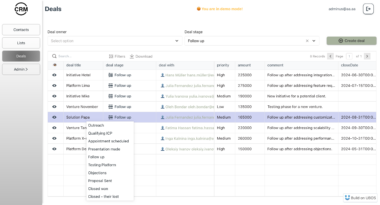██████╗ ██╗ █████╗ ██╗ ██╗ ██████╗ █████╗ ███╗ ██╗██╗ ██╗ █████╗ ███████╗
██╔══██╗██║ ██╔══██╗╚██╗ ██╔╝██╔════╝██╔══██╗████╗ ██║██║ ██║██╔══██╗██╔════╝
██████╔╝██║ ███████║ ╚████╔╝ ██║ ███████║██╔██╗ ██║██║ ██║███████║███████╗
██╔═══╝ ██║ ██╔══██║ ╚██╔╝ ██║ ██╔══██║██║╚██╗██║╚██╗ ██╔╝██╔══██║╚════██║
██║ ███████╗██║ ██║ ██║ ╚██████╗██║ ██║██║ ╚████║ ╚████╔╝ ██║ ██║███████║
╚═╝ ╚══════╝╚═╝ ╚═╝ ╚═╝ ╚═════╝╚═╝ ╚═╝╚═╝ ╚═══╝ ╚═══╝ ╚═╝ ╚═╝╚══════╝
███╗ ███╗ ██████╗██████╗ ███████╗███████╗██████╗ ██╗ ██╗███████╗██████╗
████╗ ████║██╔════╝██╔══██╗ ██╔════╝██╔════╝██╔══██╗██║ ██║██╔════╝██╔══██╗
██╔████╔██║██║ ██████╔╝ ███████╗█████╗ ██████╔╝██║ ██║█████╗ ██████╔╝
██║╚██╔╝██║██║ ██╔═══╝ ╚════██║██╔══╝ ██╔══██╗╚██╗ ██╔╝██╔══╝ ██╔══██╗
██║ ╚═╝ ██║╚██████╗██║ ███████║███████╗██║ ██║ ╚████╔╝ ███████╗██║ ██║
╚═╝ ╚═╝ ╚═════╝╚═╝ ╚══════╝╚══════╝╚═╝ ╚═╝ ╚═══╝ ╚══════╝╚═╝ ╚═╝
An MCP Server for automating the PlayCanvas Editor using an LLM.
[!IMPORTANT]
At the moment, the MCP Server needs to be driven by Anthropic’s Claude. Our experience shows that the free tier for Claude does not deliver a big enough chat context to operate the MCP Server reliably. Therefore, we strongly recommend subscribing to a Pro Claude account.
Available Tools
- Entity
list_entitiescreate_entitiesdelete_entitiesduplicate_entitiesmodify_entitiesreparent_entityadd_componentsremove_componentsadd_script_component_script
- Asset
list_assetscreate_assetsdelete_assetsinstantiate_template_assetsset_script_textscript_parseset_material_diffuse
- Scene
query_scene_settingsmodify_scene_settings
- Store
store_searchstore_getstore_download
Installation
Run npm install to install all dependencies.
Install Chrome Extension
- Visit
chrome://extensions/and enable Developer mode - Click
Load unpackedand select theextensionsfolder - Load the PlayCanvas Editor. The extension should be loaded.
Run MCP Server
The MCP Server can be driven by Cursor or Claude Desktop.
[!TIP]
We have found Claude Desktop to be generally more reliable.
Claude Desktop
- Install Claude Desktop.
- Go to
Claude>Settings. - Select
Developerand thenEdit Config. - This will open
claude_desktop_config.json, your MCP Config JSON file.
Cursor
- Install Cursor.
- Select
File>Preferences>Cursor Settings. - Click
+ Add new global MCP server. - This will open
mcp.json, your MCP Config JSON file.
[!TIP]
Also inCursor Settings, selectFeaturesand scroll to theChatsection. ActivateEnable auto-run modeto allow the LLM to run MCP tools without requiring constant authorization. You do this at your own risk (but we prefer it)!
[!IMPORTANT]
In Cursor, ensure you haveAgentselected.AskandEditmodes will not recognize the MCP Server.
MCP Config JSON File
This is how your config should look:
Windows
{
"mcpServers": {
"playcanvas": {
"command": "cmd",
"args": [
"/c",
"npx",
"tsx",
"C:\path\to\mcp-editor\src\server.ts"
],
"env": {
"PORT": "52000"
}
}
}
}
macOS
{
"mcpServers": {
"playcanvas": {
"command": "npx",
"args": [
"tsx",
"/path/to/mcp-editor/src/server.ts"
],
"env": {
"PORT": "52000"
}
}
}
}
Connecting the Editor to the MCP Server
The PlayCanvas Editor does not connect to the MCP Server automatically. To connect:
- Activate a Chrome tab running the PlayCanvas Editor.
- Select the Extensions icon to the right of the address bar.
- Select PlayCanvas Editor MCP Extension to open the extension popup.
- Select
CONNECT(the port number should match what is set in your MCP Config JSON File).
[!NOTE] You can currently only connect one instance of the PlayCanvas Editor to the MCP Server at any one time.
You should now be able to issue commands in Claude Desktop or Cursor.
PlayCanvas Editor MCP Server
Project Details
- playcanvas/editor-mcp-server
- @playcanvas/editor-mcp-server
- MIT License
- Last Updated: 4/21/2025
Categories
Recomended MCP Servers

Unity Catalog AI Model Context Protocol Server

This is a MCP server I built to interact with my hybrid graph rag db.

An MCP server that provides image recognition 

Contentful MCP Server for Delivery API

A connector for Claude Desktop to read and search an Obsidian vault.
A MCP server for our beloved terminal multiplexer tmux.

A Model Context Protocol (MCP) server for interacting with Bugsnag. This server allows LLM tools like Cursor and...

Global Notion workspace-accessible MCP server for all Notion pages within the workspace

MCP Hyperliquid (https://app.hyperliquid.xyz) server
 From vibe coding to vibe deployment. UBOS MCP turns ideas into infra with one message.
From vibe coding to vibe deployment. UBOS MCP turns ideas into infra with one message.