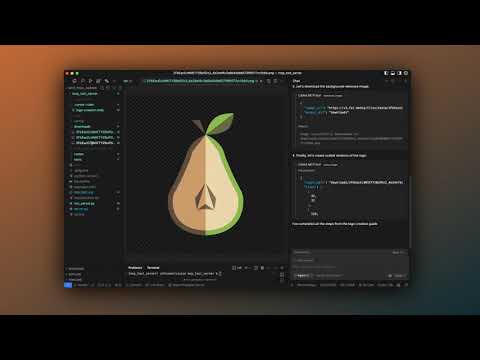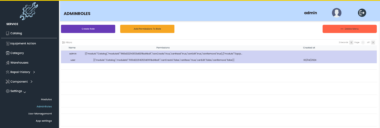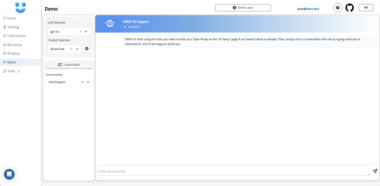MCP Tool Server for Logo Generation
This server provides logo generation capabilities using FAL AI, with tools for image generation, background removal, and automatic scaling.
Demo
Installation
- Install
uv(Universal Virtualenv):
curl -LsSf https://astral.sh/uv/install.sh | sh
- Create and activate a virtual environment:
uv venv
source .venv/bin/activate # On Unix/macOS
# or
.venvScriptsactivate # On Windows
- Install dependencies:
uv pip install -r requirements.txt
- Set up your environment variables:
- Create a
.envfile in the root directory - Add your FAL AI API key:
- Create a
FAL_KEY=your_fal_ai_key_here
Running the Server
Start the server with:
python run_server.py
The server will be available at http://127.0.0.1:7777
Troubleshooting
If you encounter a FileNotFoundError on Windows when running the server, make sure you’re running the command from the root directory of the project. If the issue persists, try updating to the latest version of the repository which includes fixes for Windows compatibility.
For Windows users specifically:
- Make sure you’ve activated your virtual environment with
.venvScriptsactivate - Run the server from the root directory of the project with
python run_server.py - If you see any path-related errors, please report them in the issues section of the repository
Cursor IDE Configuration
- Open Cursor Settings
- Navigate to the MCP section
- Add the following configuration:
- URL:
http://127.0.0.1:7777/sse - Connection Type:
SSE - Enable the connection
- URL:
Notes
- Always reference
@logo-creation.mdcin your Cursor Composer for consistent results - Steps are defined in
@logo-creation.mdcbut tools can be used independently - All generated logos will be saved in the
downloadsdirectory - Each logo is automatically generated in three sizes:
- Original size
- 32x32 pixels
- 128x128 pixels
- All logos maintain transparency in their final PNG format
- Prompts created by agent are informed by examples and prompt structure seen in server.py. You can customize the prompt structure by editing the server.py file.
- You can use the generate_image tool to generate any image you want, not just logos
Requirements
- Python 3.8+
- FAL AI API key (required for image generation)
- Active internet connection
References
If you find this tool helpful, you can buy me a coffee 
MCP-LOGO-GEN
Project Details
- sshtunnelvision/MCP-LOGO-GEN
- GNU General Public License v3.0
- Last Updated: 4/20/2025
Categories
Recomended MCP Servers

This is MCP server for Claude that gives it terminal control, file system search and diff file editing...

An integration that allows Claude Desktop to interact with Spotify using the Model Context Protocol (MCP).

MCP server for Medusa JS SDK

A server using FastMCP framework to generate images based on prompts via a remote Comfy server.


A Model Context Protocol (MCP) server for Apache Dolphinscheduler. This provides access to your Apache Dolphinshcheduler RESTful API...

Self-hosted Browser Using Agent with built-in MCP, A2A support.

A Model Context Protocol server that provides access to Kuzu databases


A ready-to-use MCP (Model Context Protocol) server template for extending Cursor IDE with custom tools. Deploy your own...


An opinionated starter template for making Model Context Protocol (MCP) servers
 From vibe coding to vibe deployment. UBOS MCP turns ideas into infra with one message.
From vibe coding to vibe deployment. UBOS MCP turns ideas into infra with one message.