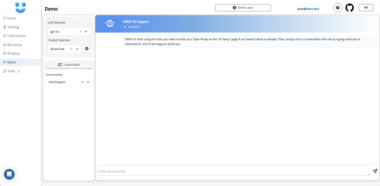MCP LLMS-TXT Documentation Server
Overview
llms.txt is a website index for LLMs, providing background information, guidance, and links to detailed markdown files. IDEs like Cursor and Windsurf or apps like Claude Code/Desktop can use llms.txt to retrieve context for tasks. However, these apps use different built-in tools to read and process files like llms.txt. The retrieval process can be opaque, and there is not always a way to audit the tool calls or the context returned.
MCP offers a way for developers to have full control over tools used by these applications. Here, we create an open source MCP server to provide MCP host applications (e.g., Cursor, Windsurf, Claude Code/Desktop) with (1) a user-defined list of llms.txt files and (2) a simple fetch_docs tool read URLs within any of the provided llms.txt files. This allows the user to audit each tool call as well as the context returned.
Quickstart
Install uv
- Please see official uv docs for other ways to install
uv.
curl -LsSf https://astral.sh/uv/install.sh | sh
Choose an llms.txt file to use.
- For example, here’s the LangGraph
llms.txtfile.
(Optional) Test the MCP server locally with your llms.txt file of choice:
uvx --from mcpdoc mcpdoc
--urls LangGraph:https://langchain-ai.github.io/langgraph/llms.txt
--transport sse
--port 8082
--host localhost
- This should run at: http://localhost:8082
- Run MCP inspector and connect to the running server:
npx @modelcontextprotocol/inspector
- Here, you can test the
toolcalls.
Connect to Cursor
- Open
Cursor SettingsandMCPtab. - This will open the
~/.cursor/mcp.jsonfile.
- Paste the following into the file (we use the
langgraph-docs-mcpname and link to the LangGraphllms.txt).
{
"mcpServers": {
"langgraph-docs-mcp": {
"command": "uvx",
"args": [
"--from",
"mcpdoc",
"mcpdoc",
"--urls",
"LangGraph:https://langchain-ai.github.io/langgraph/llms.txt",
"--transport",
"stdio",
"--port",
"8081",
"--host",
"localhost"
]
}
}
}
- Confirm that the server is running in your
Cursor Settings/MCPtab. CMD+L(on Mac) to open chat.- Ensure
agentis selected.
Then, try an example prompt, such as:
use the langgraph-docs-mcp server to answer any LangGraph questions --
+ call list_doc_sources tool to get the available llms.txt file
+ call fetch_docs tool to read it
+ reflect on the urls in llms.txt
+ reflect on the input question
+ call fetch_docs on any urls relevant to the question
+ use this to answer the question
what are types of memory in LangGraph?
Connect to Windsurf
- Open Cascade with
CMD+L(on Mac). - Click
Configure MCPto open the config file,~/.codeium/windsurf/mcp_config.json. - Update with
langgraph-docs-mcpas noted above.
CMD+L(on Mac) to open Cascade and refresh MCP servers.- Available MCP servers will be listed, showing
langgraph-docs-mcpas connected.
Then, try the example prompt:
- It will perform your tool calls.
Connect to Claude Desktop
- Open
Settings/Developerto update~/Library/Application Support/Claude/claude_desktop_config.json. - Update with
langgraph-docs-mcpas noted above. - Restart Claude Desktop app.
- You will see your tools visible in the bottom right of your chat input.
Then, try the example prompt:
- It will ask to approve tool calls as it processes your request.
Connect to Claude Code
- In a terminal after installing Claude Code, run this command to add the MCP server to your project:
claude mcp add-json langgraph-docs '{"type":"stdio","command":"uvx" ,"args":["--from", "mcpdoc", "mcpdoc", "--urls", "langgraph:https://langchain-ai.github.io/langgraph/llms.txt"]}' -s local
- You will see
~/.claude.jsonupdated. - Test by launching Claude Code and running to view your tools:
$ Claude
$ /mcp
Then, try the example prompt:
- It will ask to approve tool calls.
Command-line Interface
The mcpdoc command provides a simple CLI for launching the documentation server.
You can specify documentation sources in three ways, and these can be combined:
- Using a YAML config file:
- This will load the LangGraph Python documentation from the
sample_config.yamlfile in this repo.
mcpdoc --yaml sample_config.yaml
- Using a JSON config file:
- This will load the LangGraph Python documentation from the
sample_config.jsonfile in this repo.
mcpdoc --json sample_config.json
- Directly specifying llms.txt URLs with optional names:
- URLs can be specified either as plain URLs or with optional names using the format
name:url. - This is how we loaded
llms.txtfor the MCP server above.
mcpdoc --urls LangGraph:https://langchain-ai.github.io/langgraph/llms.txt
You can also combine these methods to merge documentation sources:
mcpdoc --yaml sample_config.yaml --json sample_config.json --urls https://langchain-ai.github.io/langgraph/llms.txt
Additional Options
--follow-redirects: Follow HTTP redirects (defaults to False)--timeout SECONDS: HTTP request timeout in seconds (defaults to 10.0)
Example with additional options:
mcpdoc --yaml sample_config.yaml --follow-redirects --timeout 15
This will load the LangGraph Python documentation with a 15-second timeout and follow any HTTP redirects if necessary.
Configuration Format
Both YAML and JSON configuration files should contain a list of documentation sources.
Each source must include an llms_txt URL and can optionally include a name:
YAML Configuration Example (sample_config.yaml)
# Sample configuration for mcp-mcpdoc server
# Each entry must have a llms_txt URL and optionally a name
- name: LangGraph Python
llms_txt: https://langchain-ai.github.io/langgraph/llms.txt
JSON Configuration Example (sample_config.json)
[
{
"name": "LangGraph Python",
"llms_txt": "https://langchain-ai.github.io/langgraph/llms.txt"
}
]
Programmatic Usage
from mcpdoc.main import create_server
# Create a server with documentation sources
server = create_server(
[
{
"name": "LangGraph Python",
"llms_txt": "https://langchain-ai.github.io/langgraph/llms.txt",
},
# You can add multiple documentation sources
# {
# "name": "Another Documentation",
# "llms_txt": "https://example.com/llms.txt",
# },
],
follow_redirects=True,
timeout=15.0,
)
# Run the server
server.run(transport="stdio")
Documentation Server
Project Details
- teddylee777/mcpdoc
- MIT License
- Last Updated: 4/14/2025
Recomended MCP Servers

A Model Context Protocol server for interacting with Babashka, a native Clojure interpreter for scripting
MCP server for working with 3rd party library documentation

An MCP server to help you "play with your documents" via Docling
MCP server interacts with the official Datadog API

MCP server for Unreal Engine 5
A Model Context Protocol (MCP) server for interacting with Home Assistant. This server provides tools to control and...
Model Context Protocol (MCP) Server for Mistral OCR API
A free MCP server to analyze and extract insights from public filings, earnings transcripts, financial metrics, stock market...
A Model Context Protocol (MCP) server implementation that provides EMQX MQTT broker interaction.

A Model Context Protocol (MCP) server for ATLAS, a Neo4j-powered task management system for LLM Agents - implementing...
 From vibe coding to vibe deployment. UBOS MCP turns ideas into infra with one message.
From vibe coding to vibe deployment. UBOS MCP turns ideas into infra with one message.