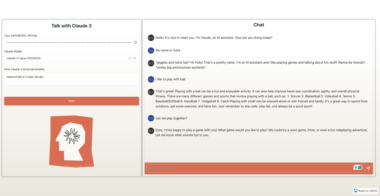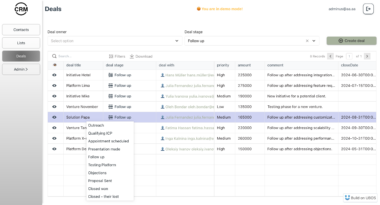MCP Image Placeholder Server
This is a Model Context Protocol (MCP) server that provides a tool for generating placeholder images from different providers.
Features
- Generates placeholder images from supported providers
- Supports two image providers:
placehold: Provides simple placeholder imageslorem-picsum: Provides real images as placeholder images
- Validates input parameters
- Returns image URLs for immediate use
Requirements
- Python 3.9+
uvpackage manager
Installation
- Clone this repository
- Set up the configuration for MCP server
Usage
The server exposes one tool:
image_placeholder
Generate a placeholder image URL based on specified parameters.
Parameters:
provider: The image provider to use (placeholdorlorem-picsum)width: The width of the image (1-10000)height: The height of the image (1-10000)
Returns:
- URL string of the generated image
Example Usage:
# Generate a 300x200 placeholder image
url = image_placeholder(provider="placehold", width=300, height=200)
# Generate a 500px square lorem-picsum image
url = image_placeholder(provider="lorem-picsum", width=500)
Configuration
To connect this server to Claude for Desktop:
- Add the following to your
claude_desktop_config.json:{ "mcpServers": { "image-placeholder": { "command": "uv", "args": [ "--directory", "/ABSOLUTE/PATH/TO/PROJECT", "run", "main.py" ] } } } - Restart Claude for Desktop
To connect this server to Cursor:
- Open Cursor Settings
- Head to the
Featuressection - Scroll down to the
MCP Serverssection - Click on the
Add new MCP serverbutton - Enter the following information:
- Name:
image-placeholder - Type:
command - Server URL:
uv --directory /ABSOLUTE/PATH/TO/PROJECT run main.py
- Name:
- Click on the
Add ↵button
Troubleshooting
If the tool is not detected, use absolute path of the uv command, e.g.
/ABSOLUTE/PATH/TO/uv --directory /ABSOLUTE/PATH/TO/PROJECT run main.py
Example Usage and Output (Cursor)
Prompt:
Create a new directory named "example" and a file named output.html.
Then create a single modern looking page using tailwindcss: https://unpkg.com/@tailwindcss/browser@4
Show a nice header, content, and footer, showing a photo gallery.
Save this into output.html

Output: Example Output (Cursor)
License
MIT License
MCP Image Placeholder
Project Details
- husniadil/mcp-image-placeholder
- MIT License
- Last Updated: 4/21/2025
Categories
Recomended MCP Servers
A open-source library enabling AI models to control hardware devices via serial communication using the MCP protocol. Initial...

A Slack MCP server
MCP server enabling high-quality image generation via Together AI's Flux.1 Schnell model.


MCP Server integrating MCP Clients with Stability AI-powered image manipulation functionalities: generate, edit, upscale, and more.
k6 MCP server

Connects MCP to major 3D printer APIs (Orca, Bambu, OctoPrint, Klipper, Duet, Repetier, Prusa, Creality). Control prints, monitor...
DiffuGen is a powerful yet user-friendly interface for localedge image generation. Built on the Model Control Protocol (MCP),...

A simple implementation of an MCP server for the ScreenshotOne API
A zero-configuration tool for automatically exposing FastAPI endpoints as Model Context Protocol (MCP) tools.
Model Context Protocol server for ActivityWatch time tracking data
 From vibe coding to vibe deployment. UBOS MCP turns ideas into infra with one message.
From vibe coding to vibe deployment. UBOS MCP turns ideas into infra with one message.