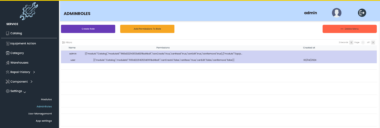MCP-FreeCAD Integration
MCP-FreeCAD Integration
Note: This repository is under heavy development. Expect daily commits and potential breaking changes.



This project provides a robust integration between AI assistants and FreeCAD CAD software using the Model Context Protocol (MCP). It allows external applications to interact with FreeCAD through a standardized interface, offering multiple connection methods and specialized tools.
Quick Start (Recommended: AppImage + Launcher)
For the most reliable setup, follow these steps:
Setup Environment (One-time): Run the setup script. This clones the repository to
~/.mcp-freecad, creates a Python virtual environment, downloads the latest stable FreeCAD AppImage, extracts it, and configures the server to use it.curl -sSL https://raw.githubusercontent.com/jango-blockchained/mcp-freecad/main/scripts/bin/setup_freecad_env.sh | bashAlternatively, clone the repo and run
./scripts/bin/setup_freecad_env.shmanually.Run the MCP Server: Use the installer script (which now just ensures the venv is active and runs the server) or the global command if installed.
# Option A: Run via the installer script in the default location ~/.mcp-freecad/scripts/bin/mcp-freecad-installer.sh # Option B: Run the global command (if installed via install-global.sh) mcp-freecad
This starts the MCP server using the recommended launcher method with the downloaded and extracted AppImage.
Docker Support
You can also run MCP-FreeCAD in a Docker container for easier deployment and isolation.
Running with Docker Compose
Start the container:
docker compose upBuild from scratch (if you’ve made changes):
docker compose build --no-cache docker compose up
The Docker container exposes the following ports:
- 8080: MCP server
- 12345: FreeCAD server
Docker Configuration
The Docker setup consists of:
Dockerfile: Defines the container with Python 3.12, installs dependencies, and sets up the environmentdocker-compose.yml: Configures the service, ports, volumes, and restart policies.dockerignore: Excludes unnecessary files from the container
This approach is especially useful for CI/CD pipelines or when you need to isolate the MCP-FreeCAD environment from your system.
 MCP Flow Chart
MCP Flow Chart
graph TD
subgraph "Client"
A["AI Assistant / MCP Client"]
end
subgraph "Server & Connection"
B["MCP Server (freecad_mcp_server.py)"]
C["FreeCAD Connection (freecad_connection_manager.py)"]
C_Auto{"Auto-Select Method"}
end
subgraph "Connection Methods (Backends)"
D["Server Mode (freecad_socket_server.py)"]
E["Bridge Mode (freecad_connection_bridge.py)"]
F["Wrapper Mode (freecad_connection_wrapper.py)"]
L["Launcher Mode (freecad_connection_launcher.py)"]
M["Mock Mode"]
end
subgraph "FreeCAD Execution"
FS["Socket Server inside FreeCAD"]
FCLI["FreeCAD CLI"]
FSub["FreeCAD via Subprocess"]
FAppRun["FreeCAD via AppRun"]
G["FreeCAD Instance/Modules"]
end
%% Client to Server
A --> |MCP Request| B
%% Server uses Connection Layer
B --> |Requests Connection| C
%% Connection Logic
C --> C_Auto
C_Auto -- "Pref=Launcher or Auto" --> L
C_Auto -- "Pref=Wrapper or Auto Fail" --> F
C_Auto -- "Pref=Server or Auto Fail" --> D
C_Auto -- "Pref=Bridge or Auto Fail" --> E
C_Auto -- "Pref=Mock or Auto Fail" --> M
%% Backends to Execution
L --> |"Uses AppRun"| FAppRun
F --> |"Uses freecad_subprocess.py"| FSub
D --> |"Connects via Socket"| FS
E --> |"Calls CLI"| FCLI
%% Execution to FreeCAD
FAppRun --> G
FSub --> G
FS --> G
FCLI --> G
%% Style (Optional)
classDef client fill:#cde4ff,stroke:#333,stroke-width:1px;
classDef server fill:#ccffcc,stroke:#333,stroke-width:1px;
classDef backend fill:#fff0cc,stroke:#333,stroke-width:1px;
classDef execution fill:#ffcccc,stroke:#333,stroke-width:1px;
class A,B,C,C_Auto client;
class D,E,F,L,M backend;
class FS,FCLI,FSub,FAppRun,G execution;
This flowchart shows the main components and how different connection methods selected by freecad_connection_manager.py lead to various ways of executing commands within FreeCAD. The launcher method, often used with extracted AppImages via AppRun, is the recommended approach for reliability.
For more detailed flowcharts, see FLOWCHART.md.
 Core Components
Core Components
1. FreeCAD MCP Server (freecad_mcp_server.py)
- Description: The main server implementing the Model Context Protocol. It acts as the central hub for AI assistants or other clients to communicate with FreeCAD via MCP.
- Features:
- Handles standard MCP requests (
mcp/listTools,mcp/executeTool). - Utilizes
FreeCADConnectionto interact with FreeCAD using the configured method. - Exposes various toolsets (primitives, manipulation, export, etc.) based on configuration.
- Configurable via
config.json.
- Handles standard MCP requests (
- Usage:
# Start the server (uses config.json by default) python src/mcp_freecad/server/freecad_mcp_server.py # Start with a specific config python src/mcp_freecad/server/freecad_mcp_server.py --config my_config.json
2. FreeCAD Connection (src/mcp_freecad/freecad_connection_manager.py)
- Description: A unified Python interface encapsulating the logic for connecting to FreeCAD. Used internally by the MCP server and available for direct scripting.
- Features:
- Intelligently selects the best connection method based on configuration and availability.
- Methods:
- Launcher: (Recommended) Uses
freecad_connection_launcher.pyandAppRun. - Wrapper: Uses
freecad_connection_wrapper.pyandfreecad_subprocess.py. - Server: Connects to a running
freecad_socket_server.pyvia sockets. - Bridge: Uses the FreeCAD CLI via
freecad_connection_bridge.py. - Mock: Simulates FreeCAD for testing.
- Auto: Tries methods in recommended order (launcher > wrapper > server > bridge > mock).
- Launcher: (Recommended) Uses
- Usage (Direct Scripting Example):
from freecad_connection_manager import FreeCADConnection # Auto-connect using settings potentially from config.json # (Ensure config.json is present or provide args) fc = FreeCADConnection(auto_connect=True) if fc.is_connected(): print(f"Connected via: {fc.get_connection_type()}") version_info = fc.get_version() print(f"FreeCAD Version: {version_info}") fc.create_document("TestDocFromScript") else: print("Failed to connect to FreeCAD.")
3. FreeCAD Launcher (freecad_connection_launcher.py)
- Description: Handles launching the FreeCAD environment, typically using
AppRunfrom an extracted AppImage. It executesfreecad_launcher_script.pywithin the launched environment. - Features:
- Manages the subprocess execution of FreeCAD/AppRun.
- Passes commands and parameters to the internal FreeCAD script.
- Parses JSON results from the script’s output.
- Usage: Primarily used internally by
FreeCADConnectionwhen thelaunchermethod is selected (configured inconfig.json). Not typically run directly by the user.
4. FreeCAD Wrapper (freecad_connection_wrapper.py) & Subprocess (freecad_subprocess.py)
- Description: The
freecad_connection_wrapper.pystartsfreecad_subprocess.pyin a separate Python process.freecad_subprocess.pyimports FreeCAD modules and communicates with the wrapper via stdio pipes. - Features:
- Isolates FreeCAD module imports into a dedicated process.
- Provides an alternative connection method if direct module imports are feasible but AppRun/launcher is problematic.
- Usage: Used internally by
FreeCADConnectionwhen thewrappermethod is selected (configured inconfig.json). Requires a Python environment where the subprocess can successfullyimport FreeCAD.
5. FreeCAD Server (freecad_socket_server.py)
- Description: A standalone socket server designed to run inside a FreeCAD instance. Listens for connections from
FreeCADConnection. - Features:
- Allows connection to a potentially persistent FreeCAD instance.
- Can interact with the GUI if run in
--connectmode.
- Usage (Manual Start within FreeCAD):
Requires# Inside FreeCAD Python Console: exec(open("/path/to/mcp-freecad/freecad_socket_server.py").read())connection_method: serverinconfig.jsonfor the MCP Server to connect. (Seedocs/FREECAD_SERVER_SETUP.md)
6. FreeCAD Bridge (freecad_connection_bridge.py)
- Description: Enables command-line interaction with the FreeCAD executable. Bypasses direct module import issues but can be slower.
- Features:
- Executes FreeCAD commands via subprocess calls to the
freecadexecutable.
- Executes FreeCAD commands via subprocess calls to the
- Usage: Used internally by
FreeCADConnectionwhen thebridgemethod is selected (configured inconfig.json). Requiresfreecadto be in the system PATH or thepathcorrectly set in config.
7. FreeCAD Client (freecad_client.py)
- Description: A command-line utility for interacting directly with the
FreeCADConnectioninterface (for testing/debugging connection methods, not the MCP server). - Features:
- Allows testing specific
FreeCADConnectioncommands (e.g., creating primitives, getting version) from the terminal. - Uses
config.jsonto determine connection settings.
- Allows testing specific
- Usage Examples:
# Test connection and get version python freecad_client.py version # Create a box using the configured connection method python freecad_client.py create-box --length 20 --width 10
 Project Structure
Project Structure
The MCP-FreeCAD project is organized with the following directory structure:
mcp-freecad/
├── assets/ # 3D model assets (STL, STEP files)
├── backups/ # Backup files
├── config.json # Main configuration file
├── config.template.json # Template for configuration
├── docs/ # Documentation files
│ ├── FLOWCHART.md # Detailed flow diagrams
│ ├── FREECAD_INTEGRATION.md # FreeCAD integration guide
│ ├── FREECAD_SERVER_SETUP.md # Server setup instructions
│ ├── OPTIMIZATION_FEATURES.md # Performance optimization guide
│ └── PYTHON_INTERPRETER_SETUP.md # Python interpreter configuration
├── examples/ # Example scripts showing API usage
├── freecad_connection_bridge.py # Bridge for CLI interaction with FreeCAD
├── freecad_client.py # Command-line client
├── freecad_connection_manager.py # Unified connection interface
├── freecad_mcp.py # Entry point script
├── freecad_mcp_server.py # MCP server implementation
├── freecad_socket_server.py # Socket-based server for FreeCAD
├── scripts/ # Shell scripts for installation and execution
│ ├── README.md # Scripts documentation
│ └── bin/ # Executable scripts
│ ├── install-global.sh # Global installation script
│ ├── mcp-freecad-installer.sh # Installer/Runner script
│ ├── mcp-freecad # Link target for global install
│ └── setup_freecad_env.sh # Environment setup script (AppImage download/extract)
├── src/ # Source code (contains mcp_freecad package)
│ └── mcp_freecad/
│ ├── __init__.py
│ ├── server/
│ │ ├── __init__.py
│ │ └── freecad_mcp_server.py # The main MCP server implementation
│ ├── freecad_connection_manager.py # Unified connection interface
│ └── ... # Other source files
├── tests/ # Test files
│ └── e2e/ # End-to-end tests
├── .gitignore # Git ignore patterns
├── pyproject.toml # Project metadata and dependencies (PEP 621)
├── LICENSE # Project License
├── README.md # This file
├── Dockerfile # Docker build definition
├── docker-compose.yml # Docker Compose configuration
└── ... # Other config files (.dockerignore, .editorconfig, etc.)
For more details on scripts, see scripts/README.md.
 Installation & Setup Details
Installation & Setup Details
This section provides more details on the different installation and setup options.
Recommended Setup: AppImage + Launcher (Detailed Steps)
This involves two main scripts:
scripts/bin/setup_freecad_env.sh: Prepares the environment.- Clones or updates the repository to
~/.mcp-freecad. - Creates/updates a Python virtual environment (
.venv) and installs requirements. - Runs
download_appimage.pyto fetch the latest stable FreeCAD Linux AppImage into~/.mcp-freecad. - Runs
extract_appimage.pywhich:- Extracts the downloaded AppImage to
~/.mcp-freecad/squashfs-root. - Updates
~/.mcp-freecad/config.jsonto useconnection_method: launcheranduse_apprun: truewith correct absolute paths.
- Extracts the downloaded AppImage to
- How to run:
curl -sSL <URL>/setup_freecad_env.sh | bashor./scripts/bin/setup_freecad_env.sh
- Clones or updates the repository to
scripts/bin/mcp-freecad-installer.sh: Runs the server.- Note: Despite the name, this script no longer performs the full installation. It primarily ensures the repository is up-to-date, activates the virtual environment, and starts
freecad_mcp_server.py. - It assumes the environment (AppImage download/extraction) has been prepared by
setup_freecad_env.shor manually. - How to run:
~/.mcp-freecad/scripts/bin/mcp-freecad-installer.shormcp-freecad(global command).
- Note: Despite the name, this script no longer performs the full installation. It primarily ensures the repository is up-to-date, activates the virtual environment, and starts
Other Installation Methods
Global Installation (install-global.sh)
- Creates a symbolic link
mcp-freecadin/usr/local/binpointing tomcp-freecad-installer.shin the repo. - Allows running
mcp-freecadfrom anywhere. - Requires the environment to be set up first using
setup_freecad_env.shif you want to use the recommended launcher method.
# Navigate to the repository (e.g., ~/.mcp-freecad)
cd ~/.mcp-freecad
# Run the setup script first
./scripts/bin/setup_freecad_env.sh
# Then run the global installation script
sudo ./scripts/bin/install-global.sh # Needs sudo for /usr/local/bin
# Now you can run the server from anywhere
mcp-freecad
Manual Installation
- Clone the repo.
- Create venv, install requirements.
- Manually download and extract AppImage: Run
python download_appimage.pyandpython extract_appimage.py /path/to/downloaded.AppImageyourself. - Run the server:
python freecad_mcp_server.py.
 Using the MCP Server
Using the MCP Server
This is the primary way to interact with FreeCAD using AI assistants like Claude.
Starting the MCP Server
# Start the server using the default config.json
python src/mcp_freecad/server/freecad_mcp_server.py
# Start with a specific configuration file
python src/mcp_freecad/server/freecad_mcp_server.py --config /path/to/your/config.json
# Enable debug logging
python src/mcp_freecad/server/freecad_mcp_server.py --debug
The server will run and listen for connections from MCP clients.
Connecting an MCP Client
Use any MCP-compatible client. Example using the reference mcp client:
# Replace 'mcp client' with the actual client command if different
mcp client connect stdio --command "python src/mcp_freecad/server/freecad_mcp_server.py"
Or using uv if you have a client script like the one in the MCP docs:
uv run path/to/your/mcp_client.py python src/mcp_freecad/server/freecad_mcp_server.py
Alternative: Starting FreeCAD with Integrated Server
You can also start FreeCAD with the integrated server using:
./scripts/start_freecad_with_server.sh
This will launch FreeCAD and automatically start the server inside it.
MCP Server Configuration (config.json)
The config.json file controls various aspects of the server. Here is an example reflecting the recommended launcher setup after running extract_appimage.py:
{
"auth": { // Optional authentication settings
"api_key": "development",
"enabled": false
},
"server": { // MCP server settings
"host": "0.0.0.0",
"port": 8000,
"debug": true,
"workers": 1,
"name": "mcp-freecad",
"version": "0.7.11",
"mcp": {
"transport": "stdio", // Use stdio for Cursor/local clients
"protocol_version": "0.1.0"
// ... other MCP settings
}
},
"freecad": { // FreeCAD connection settings
// Paths are set automatically by extract_appimage.py for launcher mode
"path": "/home/user/mcp-freecad/squashfs-root/usr/bin/freecad", // Example path
"python_path": "/home/user/mcp-freecad/squashfs-root/usr/bin/python", // Example path
"module_path": "/home/user/mcp-freecad/squashfs-root/usr/lib/", // Example path
"host": "localhost", // Not used by launcher
"port": 12345, // Not used by launcher
"auto_connect": false, // Connection handled internally
"reconnect_on_failure": true,
"use_mock": false,
"connection_method": "launcher", // *** KEY: Use the launcher method ***
"script_path": "/home/user/mcp-freecad/freecad_launcher_script.py", // Script run inside FreeCAD
"launcher_path": "/home/user/mcp-freecad/freecad_connection_launcher.py", // Script that starts AppRun
"use_apprun": true, // *** KEY: Tells launcher to use AppRun ***
"apprun_path": "/home/user/mcp-freecad/squashfs-root/AppRun" // Path to AppRun executable
},
"logging": { // Logging configuration
"level": "INFO",
"file": "mcp_freecad.log",
"max_size": 10485760,
"backup_count": 3
},
"tools": { // Optional: control which tool groups are enabled
"enable_smithery": true,
"enable_primitives": true,
"enable_model_manipulation": true,
"enable_export_import": true,
"enable_measurement": true,
"enable_code_generator": true
// ... other tool settings
}
// ... other sections like cache, recovery, cors, performance ...
}
Note: Replace example paths with your actual absolute paths.
See FREECAD_INTEGRATION.md for more details on integration options.
 Available MCP Tools
Available MCP Tools
The MCP server currently exposes the following core tools. Additional toolsets are planned.
freecad.create_document: Create a new document.freecad.list_documents: List all open documents.freecad.list_objects: List objects in a specific document (or active one).freecad.create_box: Create a box primitive.freecad.create_cylinder: Create a cylinder primitive.freecad.create_sphere: Create a sphere primitive.freecad.create_cone: Create a cone primitive.freecad.boolean_union: Perform a boolean union (fuse) between two objects.freecad.boolean_cut: Perform a boolean cut (difference) between two objects.freecad.boolean_intersection: Perform a boolean intersection (common) between two objects.freecad.move_object: Move an object to a new absolute position.freecad.rotate_object: Rotate an object by specified angles.freecad.export_stl: Export specified objects (or all) to an STL file.
(Note: The tool names used in MCP requests might differ slightly, e.g., using underscores instead of dots, depending on the client and server implementation details. Refer to the server’s mcp/listTools output for exact names.)
 Example MCP Interactions
Example MCP Interactions
Here are conceptual examples of using the MCP server with an AI assistant:
Creating and Exporting a Box
User: Create a box 50mm long, 30mm wide, and 20mm high.
Assistant: Okay, I can create that box.
[Tool Call: primitives.create_box (arguments: {"length": 50.0, "width": 30.0, "height": 20.0})]
[Tool Result: {"object_name": "Box", "message": "Created box...", "success": true}]
User: Now export it as box.stl
Assistant: Sure, exporting the model to box.stl.
[Tool Call: export_import.export_stl (arguments: {"file_path": "box.stl", "object_names": ["Box"]})]
[Tool Result: {"file_path": "box.stl", "message": "Exported successfully...", "success": true}]
Assistant: I've exported the box model to `box.stl`.
 Troubleshooting
Troubleshooting
- MCP Server Connection Issues:
- Ensure
python src/mcp_freecad/server/freecad_mcp_server.pycan run without immediate errors. Check terminal output. - Check firewall settings if relevant (unlikely for
stdio). - Verify
config.jsonis valid JSON.
- Ensure
- FreeCAD Connection Issues (Especially with
launchermethod):- Run
extract_appimage.py: Ensure the AppImage was extracted correctly andconfig.jsonwas updated. - Check
config.jsonPaths: Verify all absolute paths in thefreecadsection are correct for your system. - Check Permissions: Ensure
squashfs-root/AppRunhas execute permissions (chmod +x). - Check Logs: Examine
mcp_freecad.log(created in the project root if logging starts),freecad_server_stdout.log, andfreecad_server_stderr.logfor errors fromfreecad_connection_launcher.py,AppRun, or the FreeCAD process itself. - Environment Variables: If
AppRunfails to find libraries, ensureLD_LIBRARY_PATHandPYTHONPATHare correctly set, potentially within.cursor/mcp.jsonif using Cursor, or exported manually if testing in the terminal. Theextract_appimage.pyscript aims to make this less necessary, but it can be a factor. - Headless Issues: Sometimes FreeCAD has issues running completely headless (
QT_QPA_PLATFORM=offscreen). Check logs for GUI-related errors.
- Run
servermethod: Ensurefreecad_socket_server.pyis running inside an active FreeCAD instance, listening on the correct host/port configured inconfig.json.bridgemethod: Verify FreeCAD is installed system-wide and thefreecadcommand works in your terminal. Check thefreecad_pathinconfig.json.- Missing MCP SDK: Install via
pip install modelcontextprotocol. - Python Path Issues: If FreeCAD modules aren’t found when not using the recommended AppImage setup, refer to PYTHON_INTERPRETER_SETUP.md.
 License
License
This project is licensed under the MIT License - see the LICENSE file for details.
 Cursor Integration
Cursor Integration
The MCP server is designed for integration with tools like Cursor IDE.
Configure Cursor: Add the MCP server in Cursor’s settings (Settings > Features > MCP Servers > Add New MCP Server). Configure it to run the Python script directly, setting the necessary environment variables and working directory. An example configuration in
.cursor/mcp.jsonwould look like this:{ "mcpServers": { "mcp-freecad": { "command": "python3", // Command to run python "args": [ "src/mcp_freecad/server/freecad_mcp_server.py" // Corrected script path ], "env": { // Environment variables needed for headless AppRun "QT_QPA_PLATFORM": "offscreen", "DISPLAY": "", "FREECAD_CONSOLE": "1", "PYTHONNOUSERSITE": "1", // These might be needed if AppRun doesn't set them automatically "LD_LIBRARY_PATH": "/path/to/mcp-freecad/squashfs-root/usr/lib:/path/to/mcp-freecad/squashfs-root/usr/Ext:...", "PYTHONPATH": "/path/to/mcp-freecad/squashfs-root/usr/lib/python3.11/site-packages:..." }, "cwd": "/path/to/mcp-freecad" // Set working directory to project root } // ... other servers like memory ... } }Replace
/path/to/mcp-freecadwith the actual absolute path to your project. Ensure theLD_LIBRARY_PATHandPYTHONPATHmatch your AppImage structure if needed.Restart Cursor: Fully restart Cursor for the configuration changes to take effect.
Server Communication: The server uses
stdiotransport by default (configured inconfig.jsonunderserver.mcp.transport), which is compatible with Cursor’s communication protocol. Errors should be reported back to Cursor via MCP error responses.
Cursor-Specific Considerations
- The
freecad_mcp_server.pyscript loadsconfig.jsonby default. Ensure this file contains the correct settings, especially thefreecadsection updated byextract_appimage.py. - The environment variables set in
.cursor/mcp.jsonare crucial for allowing thelaunchermethod to work correctly within the environment Cursor provides.
 Available Options and Use Cases
Available Options and Use Cases
 Connection Methods
Connection Methods
- Launcher Connection (Recommended)
- Uses
AppRunfrom an extracted AppImage. Most reliable. - Configured automatically by
extract_appimage.py. - Configuration (
config.json):
{ "freecad": { "connection_method": "launcher", "use_apprun": true, "apprun_path": "/path/to/squashfs-root/AppRun", ... } } - Uses
- Wrapper Connection
- Runs FreeCAD logic in a separate Python subprocess. Good alternative if AppImage/AppRun causes issues.
- Configuration (
config.json):
{ "freecad": { "connection_method": "wrapper", ... } } - Socket Server Connection
- Requires running
freecad_socket_server.pyinside FreeCAD. - Use when running FreeCAD as a persistent background server.
- Configuration (
config.json):
{ "freecad": { "connection_method": "server", "host": "localhost", "port": 12345, ... } } - Requires running
- CLI Bridge Connection
- Uses the
freecadcommand-line tool. Can be slower/less reliable. - Configuration (
config.json):
{ "freecad": { "connection_method": "bridge", "freecad_path": "/path/to/system/freecad", ... } } - Uses the
- Mock Connection
- For testing without FreeCAD.
- Configuration (
config.json):
{ "freecad": { "connection_method": "mock", "use_mock": true } } - Auto Connection
- Automatically selects the best available method (launcher > wrapper > server > bridge > mock).
- Default if
connection_methodis missing or set to"auto".
 Tool Categories and Use Cases
Tool Categories and Use Cases
Basic FreeCAD Operations
- Essential document management
- Use cases:
- Creating new documents
- Saving and loading projects
- Exporting to various formats
- Managing document structure
Model Manipulation
- Transforming and modifying objects
- Use cases:
- Rotating objects precisely
- Moving objects in 3D space
- Scaling models
- Creating mirrors and copies
- Boolean operations (union, cut, intersect)
Measurement Tools
- Analysis and verification
- Use cases:
- Distance measurements
- Angle calculations
- Surface area analysis
- Volume calculations
- Mass properties
Primitive Creation
- Basic shape generation
- Use cases:
- Creating boxes and cylinders
- Generating spheres
- Making cones and tori
- Creating regular polygons
- Drawing ellipses
Export/Import Operations
- File format conversion
- Use cases:
- STEP file export/import
- IGES format handling
- DXF file processing
- STL export for 3D printing
Code Generation
- Automated code creation
- Use cases:
- Python script generation
- OpenSCAD code export
- G-code generation for CNC
- 3D printer settings optimization
 Integration Scenarios
Integration Scenarios
Cursor IDE Integration
- Development environment integration
- Use cases:
- Direct model manipulation from IDE
- Real-time feedback
- Debug logging
- Error tracking
AI Assistant Integration
- AI-powered design automation
- Use cases:
- Natural language model creation
- Automated design modifications
- Parameter optimization
- Design validation
Command Line Usage
- Scripting and automation
- Use cases:
- Batch processing
- Automated testing
- CI/CD integration
- Command-line tools
 Common Use Case Examples
Common Use Case Examples
- Rapid Prototyping
# Create a new document
freecad.create_document("Prototype")
# Add basic shapes
primitives.create_box(length=100, width=50, height=20)
# Export for 3D printing
export_import.export_stl("prototype.stl")
- Automated Processing
# Import and modify multiple files
for file in files:
import_step(file)
model_manipulation.scale(1.5)
export_stl(f"{file}_scaled.stl")
 Configuration Options
Configuration Options
- Server Configuration
{
"server": {
"name": "custom-server-name",
"version": "1.0.0",
"description": "Custom description"
}
}
- Tool Enablement
{
"tools": {
"enable_smithery": true,
"enable_primitives": true,
"enable_model_manipulation": true,
"enable_export_import": true,
"enable_measurement": true,
"enable_code_generator": true
}
}
- Debug Configuration
{
"cursor": {
"debug": true,
"log_level": "DEBUG",
"stdio_transport": true
}
}
Features
- Connect AI assistants to FreeCAD through the MCP protocol
- Create and manipulate 3D models programmatically
- Support for primitive shapes (box, cylinder, sphere, cone)
- Boolean operations (union, intersection, cut)
- Object transformations (move, rotate)
- Export models to STL format
- Document and object management
Prerequisites
- Python 3.8 or newer
- Recommended: A FreeCAD AppImage (downloaded and extracted using
scripts/bin/setup_freecad_env.sh) for the reliablelauncherconnection method. - Alternatively: A system installation of FreeCAD 0.20+ (for
bridgeorservermethods, potentially less reliable). - Git (for cloning the repository).
Dependencies are managed via pyproject.toml and installed into the virtual environment during setup.
Available Tools
(This section duplicates the list above - consolidating for clarity)
The currently implemented tools available via MCP are:
Document Management
freecad.create_documentfreecad.list_documentsfreecad.list_objects
3D Primitives
freecad.create_boxfreecad.create_cylinderfreecad.create_spherefreecad.create_cone
Boolean Operations
freecad.boolean_unionfreecad.boolean_cutfreecad.boolean_intersection
Transformations
freecad.move_objectfreecad.rotate_object
Export
freecad.export_stl
Additional tools covering measurements, other import/export formats, and code generation are planned for future releases.
Testing
The project includes end-to-end (E2E) tests to verify system functionality.
End-to-End Tests
These tests verify interactions from the client’s perspective using the MCP protocol.
To run all E2E tests:
# Run with mock FreeCAD (default, doesn't require actual FreeCAD installation)
./tests/e2e/run_tests.py
# Run with verbose output
./tests/e2e/run_tests.py --verbose
# Run with real FreeCAD connection (requires FreeCAD to be installed and configured)
./tests/e2e/run_tests.py --real
# Run a specific test file (e.g., test_primitives.py)
./tests/e2e/run_tests.py --single test_primitives.py
The E2E tests are located in the tests/e2e/ directory and are organized by functionality.
Writing New E2E Tests
To add new E2E tests:
- Create a new test file in the
tests/e2e/directory - Extend the appropriate base test class (
MCPClientTestBase) - Add test methods that use the MCP client to interact with the tools
- Run your tests with the test runner
See existing test files for examples.
Documentation
The project includes several documentation files for different aspects:
- PYTHON_INTERPRETER_SETUP.md - How to configure the Python interpreter
- FREECAD_SERVER_SETUP.md - Server setup guide
- FREECAD_INTEGRATION.md - FreeCAD integration methods
- FLOWCHART.md - Detailed flow diagrams
- OPTIMIZATION_FEATURES.md - Performance optimization guide
- scripts/README.md - Scripts documentation
For AI assistants, please refer to the AI_ASSISTANT_GUIDE.md for detailed usage instructions and examples.
Contributing
Contributions are welcome! Please feel free to submit a Pull Request.
Acknowledgments
- FreeCAD development team for the amazing CAD software
- Anthropic and Claude for the Model Context Protocol (MCP) SDK
mcp-freecad
Project Details
- jango-blockchained/mcp-freecad
- MIT License
- Last Updated: 4/17/2025
Recomended MCP Servers
MCP server to connect to Oracle Database
Completely free, private, UI based Tech Documentation MCP server. Designed for coders and software developers in mind. Easily...
可用于cursor 集成 mcp server
An MCP server for octomind tools, resources and prompts
An MCP Server to utilize Codelogic's rich software dependency data in your AI programming assistant.
mcp server sopos open-api

MCP server enabling Image Generation for LLMs, built in Python and integrated with Together AI.
MCP for calling Siri Shorcuts from LLMs

A flexible HTTP fetching Model Context Protocol server.
Universal database MCP server connecting to MySQL, PostgreSQL, SQL Server, MariaDB, SQLite.

 From vibe coding to vibe deployment. UBOS MCP turns ideas into infra with one message.
From vibe coding to vibe deployment. UBOS MCP turns ideas into infra with one message.