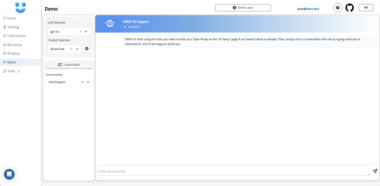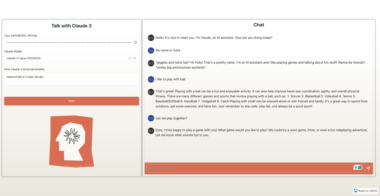MCP Atlassian
Model Context Protocol (MCP) server for Atlassian products (Confluence and Jira). This integration supports both Atlassian Cloud and Server/Data Center deployments.
Feature Demo
Confluence Demo
Compatibility
| Product | Deployment Type | Support Status |
|---|---|---|
| Confluence | Cloud |  Fully supported Fully supported |
| Confluence | Server/Data Center |  Supported (version 7.9+) Supported (version 7.9+) |
| Jira | Cloud |  Fully supported Fully supported |
| Jira | Server/Data Center |  Supported (version 8.14+) Supported (version 8.14+) |
Setup Guide
1. Authentication Setup
First, generate the necessary authentication tokens:
For Atlassian Cloud
- Go to https://id.atlassian.com/manage-profile/security/api-tokens
- Click Create API token, name it
- Copy the token immediately
For Server/Data Center
- Go to your profile (avatar) → Profile → Personal Access Tokens
- Click Create token, name it, set expiry
- Copy the token immediately
2. Installation
Choose one of these installation methods:
# Using uv (recommended)
brew install uv
uvx mcp-atlassian
# Using pip
pip install mcp-atlassian
# Using Docker
git clone https://github.com/sooperset/mcp-atlassian.git
cd mcp-atlassian
docker build -t mcp/atlassian .
3. Configuration and Usage
You can configure the MCP server using command line arguments. The server supports using either Confluence, Jira, or both services - include only the arguments needed for your use case.
Required Arguments
For Atlassian Cloud:
uvx mcp-atlassian
--confluence-url https://your-company.atlassian.net/wiki
--confluence-username your.email@company.com
--confluence-token your_api_token
--jira-url https://your-company.atlassian.net
--jira-username your.email@company.com
--jira-token your_api_token
For Server/Data Center:
uvx mcp-atlassian
--confluence-url https://confluence.your-company.com
--confluence-personal-token your_token
--jira-url https://jira.your-company.com
--jira-personal-token your_token
Note: You can configure just Confluence, just Jira, or both services. Simply include only the arguments for the service(s) you want to use. For example, to use only Confluence Cloud, you would only need
--confluence-url,--confluence-username, and--confluence-token.
Optional Arguments
--transport: Choose transport type (stdio[default] orsse)--port: Port number for SSE transport (default: 8000)--[no-]confluence-ssl-verify: Toggle SSL verification for Confluence Server/DC--[no-]jira-ssl-verify: Toggle SSL verification for Jira Server/DC--verbose: Increase logging verbosity (can be used multiple times)--read-only: Run in read-only mode (disables all write operations)
Note: All configuration options can also be set via environment variables. See the
.env.examplefile in the repository for the full list of available environment variables.
IDE Integration
Claude Desktop Setup
Using uvx (recommended) - Cloud:
{
"mcpServers": {
"mcp-atlassian": {
"command": "uvx",
"args": [
"mcp-atlassian",
"--confluence-url=https://your-company.atlassian.net/wiki",
"--confluence-username=your.email@company.com",
"--confluence-token=your_api_token",
"--jira-url=https://your-company.atlassian.net",
"--jira-username=your.email@company.com",
"--jira-token=your_api_token"
]
}
}
}
Using uvx (recommended) - Server/Data Center
{
"mcpServers": {
"mcp-atlassian": {
"command": "uvx",
"args": [
"mcp-atlassian",
"--confluence-url=https://confluence.your-company.com",
"--confluence-personal-token=your_token",
"--jira-url=https://jira.your-company.com",
"--jira-personal-token=your_token"
]
}
}
}
Using pip
Note: Examples below use Atlassian Cloud configuration. For Server/Data Center, use the corresponding arguments (–confluence-personal-token, --jira-personal-token) as shown in the Configuration section above.
{
"mcpServers": {
"mcp-atlassian": {
"command": "python",
"args": [
"-m",
"mcp-atlassian",
"--confluence-url=https://your-company.atlassian.net/wiki",
"--confluence-username=your.email@company.com",
"--confluence-token=your_api_token",
"--jira-url=https://your-company.atlassian.net",
"--jira-username=your.email@company.com",
"--jira-token=your_api_token"
]
}
}
}
Using docker
Note: Examples below use Atlassian Cloud configuration. For Server/Data Center, use the corresponding arguments (–confluence-personal-token, --jira-personal-token) as shown in the Configuration section above.
There are two ways to configure the Docker environment:
- Using cli arguments directly in the config:
{
"mcpServers": {
"mcp-atlassian": {
"command": "docker",
"args": [
"run",
"--rm",
"-i",
"mcp/atlassian",
"--confluence-url=https://your-company.atlassian.net/wiki",
"--confluence-username=your.email@company.com",
"--confluence-token=your_api_token",
"--jira-url=https://your-company.atlassian.net",
"--jira-username=your.email@company.com",
"--jira-token=your_api_token"
]
}
}
}
- Using an environment file:
{
"mcpServers": {
"mcp-atlassian": {
"command": "docker",
"args": [
"run",
"--rm",
"-i",
"--env-file",
"/path/to/your/.env",
"mcp/atlassian"
]
}
}
}
Cursor IDE Setup
- Open Cursor Settings
- Navigate to
Features>MCP Servers - Click
Add new MCP server
For stdio transport:
name: mcp-atlassian
type: command
command: uvx mcp-atlassian --confluence-url=https://your-company.atlassian.net/wiki --confluence-username=your.email@company.com --confluence-token=your_api_token --jira-url=https://your-company.atlassian.net --jira-username=your.email@company.com --jira-token=your_api_token
Server/Data Center Configuration
name: mcp-atlassian
type: command
command: uvx mcp-atlassian --confluence-url=https://confluence.your-company.com --confluence-personal-token=your_token --jira-url=https://jira.your-company.com --jira-personal-token=your_token
For SSE transport, first start the server:
uvx mcp-atlassian ... --transport sse --port 8000
Then configure in Cursor:
name: mcp-atlassian
type: sse
Server URL: http://localhost:8000/sse
Resources
Note: The MCP server filters resources to only show Confluence spaces and Jira projects that the user is actively interacting with, based on their contributions and assignments.
confluence://{space_key}: Access Confluence spacesjira://{project_key}: Access Jira projects
Available Tools
| Tool | Description |
|---|---|
confluence_search | Search Confluence content using CQL |
confluence_get_page | Get content of a specific Confluence page |
confluence_get_page_children | Get child pages of a specific Confluence page |
confluence_get_page_ancestors | Get parent pages of a specific Confluence page |
confluence_get_comments | Get comments for a specific Confluence page |
confluence_create_page | Create a new Confluence page |
confluence_update_page | Update an existing Confluence page |
confluence_delete_page | Delete an existing Confluence page |
jira_get_issue | Get details of a specific Jira issue |
jira_search | Search Jira issues using JQL |
jira_get_project_issues | Get all issues for a specific Jira project |
jira_create_issue | Create a new issue in Jira |
jira_update_issue | Update an existing Jira issue |
jira_delete_issue | Delete an existing Jira issue |
jira_get_transitions | Get available status transitions for a Jira issue |
jira_transition_issue | Transition a Jira issue to a new status |
jira_add_worklog | Add a worklog entry to a Jira issue |
jira_get_worklog | Get worklog entries for a Jira issue |
jira_link_to_epic | Link an issue to an Epic |
jira_get_epic_issues | Get all issues linked to a specific Epic |
Development & Debugging
Local Development Setup
If you’ve cloned the repository and want to run a local version:
{
"mcpServers": {
"mcp-atlassian": {
"command": "uv",
"args": [
"--directory", "/path/to/your/mcp-atlassian",
"run", "mcp-atlassian",
"--confluence-url=https://your-domain.atlassian.net/wiki",
"--confluence-username=your.email@domain.com",
"--confluence-token=your_api_token",
"--jira-url=https://your-domain.atlassian.net",
"--jira-username=your.email@domain.com",
"--jira-token=your_api_token"
]
}
}
}
Debugging Tools
# Using MCP Inspector
# For installed package
npx @modelcontextprotocol/inspector uvx mcp-atlassian ...
# For local development version
npx @modelcontextprotocol/inspector uv --directory /path/to/your/mcp-atlassian run mcp-atlassian ...
# View logs
tail -n 20 -f ~/Library/Logs/Claude/mcp*.log
Security
- Never share API tokens
- Keep .env files secure and private
- See SECURITY.md for best practices
License
Licensed under MIT - see LICENSE file. This is not an official Atlassian product.
MCP Atlassian
Project Details
- adamjbird2/mcp-atlassian-sprint
- MIT License
- Last Updated: 4/9/2025
Recomended MCP Servers

An MCP server for people who surf waves and the web.

Query and Summarize your chat messages.

A Model Context Protocol server that provides documentation access capabilities. This server enables LLMs to search and retrieve...


mcp-censys is a MCP server that taps into the Censys Search API for real-time domain, IP, and FQDN...

An MCP server that offers several commands to generate prompts based on the Git repository's content

Untappd Model Context Protocol Server




用于计算数学表达式的MCP

 From vibe coding to vibe deployment. UBOS MCP turns ideas into infra with one message.
From vibe coding to vibe deployment. UBOS MCP turns ideas into infra with one message.