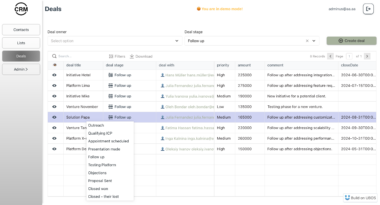hex-mcp MCP server
A MCP server for Hex that implements the following tools:
list_hex_projects: Lists available Hex projectssearch_hex_projects: Search for Hex projects by patternget_hex_project: Get detailed information about a specific projectget_hex_run_status: Check the status of a project runget_hex_project_runs: Get the history of project runsrun_hex_project: Execute a Hex projectcancel_hex_run: Cancel a running project
Installation
Using uv is the recommended way to install hex-mcp:
uv add hex-mcp
Or using pip:
pip install hex-mcp
To confirm it’s working, you can run:
hex-mcp --version
Configuration
Using the config command (recommended)
The easiest way to configure hex-mcp is by using the config command and passing your API key and API URL (optional and defaults to https://app.hex.tech/api/v1):
hex-mcp config --api-key "your_hex_api_key" --api-url "https://app.hex.tech/api/v1"
[!NOTE] This saves your configuration to a file in your home directory (e.g.
~/.hex-mcp/config.yml), making it available for all hex-mcp invocations.
Using environment variables
Alternatively, the Hex MCP server can be configured with environment variables:
HEX_API_KEY: Your Hex API keyHEX_API_URL: The Hex API base URL
When setting up environment variables for MCP servers they need to be either global for Cursor to pick them up or make use of uv’s --env-file flag when invoking the server.
Using with Cursor
Cursor allows AI agents to interact with Hex via the MCP protocol. Follow these steps to set up and use hex-mcp with Cursor. You can create a .cursor/mcp.json file in your project root with the following content:
{
"mcpServers": {
"hex-mcp": {
"command": "uv",
"args": ["run", "hex-mcp", "run"]
}
}
}
Alternatively, you can use the hex-mcp command directly if it’s in your PATH:
{
"mcpServers": {
"hex-mcp": {
"command": "hex-mcp",
"args": ["run"]
}
}
}
Once it’s up and running, you can use it in Cursor by initiating a new AI (Agent) conversation and ask it to list or run a Hex project.
[!IMPORTANT] The MCP server and CLI is still in development and subject to breaking changes.
Hex MCP Server
Project Details
- franccesco/hex-mcp
- GNU Affero General Public License v3.0
- Last Updated: 3/20/2025
Recomended MCP Servers
A FastMCP server for managing Google Workspace users through the Admin Directory API.
A Model Context Protocol (MCP) server that provides tools for fetching and analyzing Reddit content.

mcp server for gitingest
MCP Server with Cloudflare Workers

EVE Online Market MCP Server - A Model Context Protocol server for accessing EVE Online market data through...
Github MCP Server

MCP server for pymupdf4llm, best pdf2md for LLM
This project is a Model Context Protocol (MCP) server for interacting with the VRChat API.

This project is a Node.js application designed for use with Claude Desktop. It simulates a CO2 sensor device...

A Python-based MCP for use in exposing Notion functionality to LLMs (Claude)
 From vibe coding to vibe deployment. UBOS MCP turns ideas into infra with one message.
From vibe coding to vibe deployment. UBOS MCP turns ideas into infra with one message.