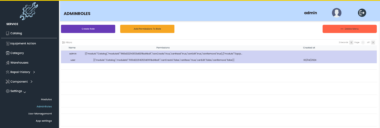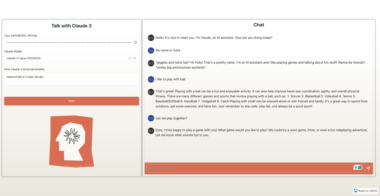Development
Set up your environment
First, let’s install uv and set up our Python project and environment:
MacOS/Linux : curl -LsSf https://astral.sh/uv/install.sh | sh
Windows : powershell -ExecutionPolicy ByPass -c "irm https://astral.sh/uv/install.ps1 | iex"
Make sure to restart your terminal afterwards to ensure that the uv command gets picked up.
Now, let’s create and set up our project:
Running to local claude desktop app
- Make sure you need to update claude_desktop_config.json to register tool
you can find claude_desktop_config.json :
For Windows : code $env:AppDataClaudeclaude_desktop_config.json
For Mac/Linux :code ~/Library/Application Support/Claude/claude_desktop_config.json
{
"mcpServers": {
"Github-Oauth": {
"command": "C:\Users\Hp\.local\bin\uv",
"args": [
"--directory",
"C:\Users\Hp\Github-Oauth\src\github_oauth",
"run",
"server.py"
]
}
}
}
Debugging
Since MCP servers run over stdio, debugging can be challenging. For the best debugging experience, we strongly recommend using the MCP Inspector.
You can launch the MCP Inspector via npm with this command:
npx @modelcontextprotocol/inspector uv --directory C:UsersHpGithub-Oauth run github-oauth
Upon launching, the Inspector will display a URL that you can access in your browser to begin debugging.
Github OAuth Server
Project Details
- Nikhil-Patil-RI/MCP-Github-Oauth
- Last Updated: 1/17/2025
Recomended MCP Servers
A Model Context Protocol (MCP) server that interfaces with Taiwan's Central Weather Administration (CWA) API.

Network-Plugins
This MCP server provides integration with Gerrit code review system, allowing AI assistants to review code changes and...

A Model Context Protocol (MCP) integration that enables AI assistants to search for and control Home Assistant devices...

small MCP server for orchestrating tasks across LLM instances

一个可以读取飞书项目需求、评论需求、流转需求等的MCP。
An MCP Server for WolframAlpha's LLM API, able to return structured knowledge & solve math
An MCP server for interacting with Zoom Cloud Recording transcripts

MCP Server for use with msgraph calls to mail, calendar, and files
 From vibe coding to vibe deployment. UBOS MCP turns ideas into infra with one message.
From vibe coding to vibe deployment. UBOS MCP turns ideas into infra with one message.