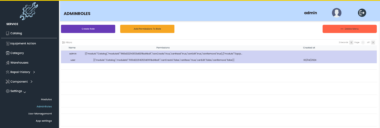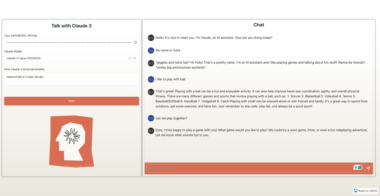Exa MCP Server 
A Model Context Protocol (MCP) server lets AI assistants like Claude use the Exa AI Search API for web searches. This setup allows AI models to get real-time web information in a safe and controlled way.
Demo video https://www.loom.com/share/ac676f29664e4c6cb33a2f0a63772038?sid=0e72619f-5bfc-415d-a705-63d326373f60
What is MCP? 
The Model Context Protocol (MCP) is a system that lets AI apps, like Claude Desktop, connect to external tools and data sources. It gives a clear and safe way for AI assistants to work with local services and APIs while keeping the user in control.
What does this server do? 
The Exa MCP server:
- Enables AI assistants to perform web searches using Exa’s powerful search API
- Provides structured search results including titles, URLs, and content snippets
- Handles rate limiting and error cases gracefully
Prerequisites 
Before you begin, ensure you have:
- Node.js (v18 or higher)
- Claude Desktop installed
- An Exa API key
- Git installed
You can verify your Node.js installation by running:
node --version # Should show v18.0.0 or higher
Installation 
NPM Installation
npm install -g exa-mcp-server
Using Smithery
To install the Exa MCP server for Claude Desktop automatically via Smithery:
npx -y @smithery/cli install exa --client claude
Manual Installation
- Clone the repository:
git clone https://github.com/exa-labs/exa-mcp-server.git
cd exa-mcp-server
- Install dependencies:
npm install --save axios dotenv
- Build the project:
npm run build
- Create a global link (this makes the server executable from anywhere):
npm link
Configuration 
1. Configure Claude Desktop to recognize the Exa MCP server
You can find claude_desktop_config.json inside the settings of Claude Desktop app:
Open the Claude Desktop app and enable Developer Mode from the top-left menu bar.
Once enabled, open Settings (also from the top-left menu bar) and navigate to the Developer Option, where you’ll find the Edit Config button. Clicking it will open the claude_desktop_config.json file, allowing you to make the necessary edits.
OR (if you want to open claude_desktop_config.json from terminal)
For macOS:
- Open your Claude Desktop configuration:
code ~/Library/Application Support/Claude/claude_desktop_config.json
For Windows:
- Open your Claude Desktop configuration:
code %APPDATA%Claudeclaude_desktop_config.json
2. Add the Exa server configuration:
{
"mcpServers": {
"exa": {
"command": "npx",
"args": ["/path/to/exa-mcp-server/build/index.js"],
"env": {
"EXA_API_KEY": "your-api-key-here"
}
}
}
}
Replace your-api-key-here with your actual Exa API key from dashboard.exa.ai/api-keys.
3. Restart Claude Desktop
For the changes to take effect:
Completely quit Claude Desktop (not just close the window)
Start Claude Desktop again
Look for the
icon to verify the Exa server is connected
Usage 
Once configured, you can ask Claude to perform web searches. Here are some example prompts:
Can you search for recent developments in quantum computing?
Search for and summarize the latest news about artificial intelligence startups in new york.
Find and analyze recent research papers about climate change solutions.
The server will:
Process the search request
Query the Exa API
Return formatted results to Claude
Cache the search for future reference
Features 
Web Search Tool: Enables Claude to search the web using natural language queries
Error Handling: Gracefully handles API errors and rate limits
Type Safety: Full TypeScript implementation with proper type checking
Troubleshooting 
Common Issues
Server Not Found
Verify the npm link is correctly set up
Check Claude Desktop configuration syntax
Ensure Node.js is properly installed
API Key Issues
Confirm your Exa API key is valid
Check the API key is correctly set in the Claude Desktop config
Verify no spaces or quotes around the API key
Connection Issues
Restart Claude Desktop completely
Check Claude Desktop logs:
# macOS tail -n 20 -f ~/Library/Logs/Claude/mcp*.log
Getting Help
If you encounter issues review the MCP Documentation
Acknowledgments 
Exa AI for their powerful search API
Model Context Protocol for the MCP specification
Anthropic for Claude Desktop
Exa MCP
Project Details
- MrunmayS/exa-mcp-server
- exa-mcp-server
- Last Updated: 1/30/2025
Recomended MCP Servers
MindManager MCP Server for Automation and Integration on Win + macOS


MCP Server for the Alpha Vantage API

A simple vector store that indexes content of files on local file system
GibsonAI's MCP server
MCP server for the windows API.

MCP server that facilitates an SSH connection to a deployed Rails app so you can run Rails REPL...
Blazing-fast, asynchronous MCP server for seamless filesystem operations.
VoIPBin MCP Server