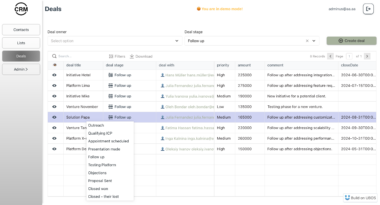Canvas LMS MCP Server: Bridging Education Data and AI with UBOS
The Canvas LMS MCP (Machine Conversation Protocol) Server is a pivotal tool that seamlessly connects your Canvas Learning Management System with AI systems. Designed for efficiency and ease of use, this server simplifies accessing educational data, empowering developers and students alike to leverage AI for enhanced learning experiences. By adhering to the MCP standard, it ensures interoperability with a wide range of AI tools, including integration with platforms like Cursor IDE. This article dives deep into the features, installation, configuration, and use cases of the Canvas LMS MCP Server, highlighting its benefits and how it can be integrated with the UBOS platform for advanced AI agent development.
What is MCP and Why is it Important?
MCP (Model Context Protocol) is an open protocol that standardizes how applications provide context to Large Language Models (LLMs). In essence, it acts as a translator, allowing AI models to understand and interact with data from various sources. The Canvas LMS MCP Server uses this protocol to create a bridge between the Canvas LMS and AI systems, enabling AI to access and utilize educational data effectively. This integration unlocks numerous possibilities, such as AI-powered study aids, automated grading systems, and personalized learning experiences.
Key Features of the Canvas LMS MCP Server
The Canvas LMS MCP Server is packed with features designed to make accessing and utilizing educational data as straightforward as possible:
- Access to Planner Items: Effortlessly list assignments, quizzes, and other planner items.
- Comprehensive Assignment Management: Retrieve and list assignments with detailed information.
- Quiz Management: Access and manage quizzes within Canvas LMS.
- Course Management: Get and list courses, providing a holistic view of enrolled programs.
- Syllabus Retrieval: Easily access course syllabi.
- Module Access: Retrieve course modules for detailed content overview.
- File Listing: List files associated with courses and folders.
These features combine to create a robust interface for AI systems to interact with Canvas LMS data, opening doors for innovative applications in education.
Use Cases: Transforming Education with AI
The Canvas LMS MCP Server unlocks a plethora of use cases, revolutionizing how students, educators, and developers interact with educational data:
- AI-Powered Study Assistants: Students can use AI assistants to get summaries of course materials, find answers to questions, and receive personalized study recommendations. By integrating with tools like Cursor, students can access this information directly within their development environment.
- Automated Grading Systems: Educators can leverage AI to automate the grading process, saving time and ensuring consistency. AI can analyze student submissions, provide feedback, and assign grades based on predefined criteria.
- Personalized Learning Experiences: AI can analyze student performance data to identify areas where they are struggling and provide personalized learning recommendations. This ensures that each student receives the support they need to succeed.
- Enhanced Course Management: Instructors can use AI to manage course content, track student progress, and identify potential issues early on. This allows them to provide targeted interventions and support to students who need it most.
- Integration with AI-Driven IDEs: Seamlessly integrate Canvas data with AI-powered Integrated Development Environments (IDEs) like Cursor. This allows developers to create AI tools that enhance the learning experience directly within their coding environment.
Installation and Configuration: Getting Started
Setting up the Canvas LMS MCP Server is straightforward, with multiple installation options to suit different preferences.
Prerequisites
Before you begin, ensure you have the following prerequisites:
- Python 3.13+
- Canvas LMS API token
uvpackage manager (recommended)
Installation Methods
Installing via Smithery: For automated installation, use Smithery:
bash npx -y @smithery/cli install @ahnopologetic/canvas-lms-mcp --client claude
Install with uvx (Recommended): The easiest way to install and run
canvas-lms-mcpis usinguvx:bash uvx canvas-lms-mcp
To install the tool permanently:
bash uv tool install canvas-lms-mcp
Install from Source:
Clone the repository:
bash git clone https://github.com/yourusername/canvas-lms-mcp.git cd canvas-lms-mcp
Install with uv:
bash
Install uv if you don’t have it yet
curl -LsSf https://astral.sh/uv/install.sh | sh
Create a virtual environment and install dependencies
uv venv uv pip install -e .
Alternatively, use traditional methods:
bash python -m venv .venv source .venv/bin/activate # On Windows: .venvScriptsactivate pip install -e .
Configuration
Set the following environment variables:
bash export CANVAS_API_TOKEN=“your_canvas_api_token” export CANVAS_BASE_URL=“https://your-institution.instructure.com” # Default: https://canvas.instructure.com
Obtain your Canvas API token from your Canvas account settings.
Running the Server
Start the server with uv:
bash uv run src/canvas_lms_mcp/main.py
If installed with uvx tool:
bash canvas-lms-mcp
The server runs on http://localhost:8000 by default. Use the FastMCP interface at http://localhost:8000/docs to interact with the API.
Integrating with Cursor IDE
Enhance your development workflow by integrating the Canvas LMS MCP Server with Cursor, an AI-powered IDE.
Setting Up Cursor Integration
Install Cursor IDE from https://cursor.sh/
Create a
.cursor/mcp.jsonfile in your project directory:{ “mcpServers”: { “canvas”: { “command”: “uvx”, “args”: [ “canvas-lms-mcp” ], “env”: { “CANVAS_API_TOKEN”: “your_canvas_api_token”, “CANVAS_BASE_URL”: “https://your-institution.instructure.com” } } } }
Replace
your_canvas_api_tokenandyour-institution.instructure.comwith your actual credentials.Restart Cursor for the changes to take effect.
Optional Time Integration
Integrate a time server for timezone-related queries:
“time”: { “command”: “uvx”, “args”: [ “mcp-server-time”, “–local-timezone=America/New_York” ] }
UBOS: The Full-Stack AI Agent Development Platform
While the Canvas LMS MCP Server provides a robust bridge between Canvas LMS and AI systems, integrating it with a comprehensive platform like UBOS can unlock even greater potential.
UBOS is a full-stack AI Agent Development Platform designed to bring AI Agents to every business department. Our platform empowers you to:
- Orchestrate AI Agents: Seamlessly manage and coordinate multiple AI Agents to work together on complex tasks.
- Connect with Enterprise Data: Easily integrate AI Agents with your existing enterprise data sources, ensuring they have access to the information they need.
- Build Custom AI Agents: Develop custom AI Agents tailored to your specific needs, using your own LLM models and Multi-Agent Systems.
By integrating the Canvas LMS MCP Server with UBOS, you can create powerful AI Agents that automate educational tasks, provide personalized learning experiences, and enhance overall educational outcomes. For instance, you could develop an AI Agent that automatically summarizes course materials, creates personalized study guides, and provides real-time feedback to students.
Available Tools: Interacting with Canvas LMS Data
The Canvas LMS MCP Server provides a set of tools for interacting with Canvas LMS data:
- Courses:
list_courses: List actively enrolled courses.get_course: Get a single course by ID.get_course_syllabus: Get a course’s syllabus.get_course_modules: Get modules for a course.
- Assignments:
list_assignments: List assignments for a course.get_assignment: Get a single assignment by ID.
- Quizzes:
list_quizzes: List quizzes for a course.get_quiz: Get a single quiz by ID.
- Files:
list_files: List files for a course or folder.
- Planner Items:
list_planner_items: List planner items for the authenticated user.
Each tool comes with specific parameters, allowing you to fine-tune your queries and retrieve the exact data you need. For example, when listing assignments, you can filter by bucket (past, overdue, upcoming) and order by due date or name.
Conclusion
The Canvas LMS MCP Server is a game-changer for integrating educational data with AI systems. Its ease of installation, comprehensive features, and seamless integration with tools like Cursor and platforms like UBOS make it an indispensable tool for educators, students, and developers alike. By leveraging the power of AI, we can create more personalized, efficient, and effective learning experiences for everyone.
Canvas LMS Server
Project Details
- ahnopologetic/canvas-lms-mcp
- MIT License
- Last Updated: 5/11/2025
Recomended MCP Servers

MCP server that prepares Proof of Invention (POI) transaction requests for submission

apollo.io mcp server typescript
MCP (Model context protocol) server with LLMling backend

A beginner-friendly guide server that helps users understand MCP concepts, provides interactive examples, and demonstrates best practices for...

Kaggle-MCP: Connect Claude AI to the Kaggle API through the Model Context Protocol (MCP), enabling competition, dataset, and...

An attempt at an MCP for searxng search specifically for Goose

Japanese Vocab Anki MCP Server
MCP Server for Zerocracy: add it to Claude Desktop and enjoy vibe-management

A Model Context Protocol server for Google Workspace integration (Gmail and Calendar)

A server using FastMCP framework to generate images based on prompts via a remote Comfy server.

MQTT MCP Server using FastMCP

 From vibe coding to vibe deployment. UBOS MCP turns ideas into infra with one message.
From vibe coding to vibe deployment. UBOS MCP turns ideas into infra with one message.