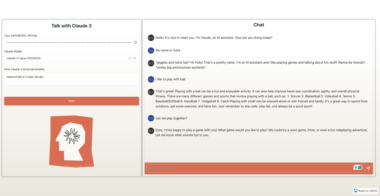MCP PDF Server
MCP PDF Server
A PDF file reading server based on FastMCP.
Supports PDF text extraction, OCR recognition, and image extraction via the MCP protocol, with a built-in web debugger for easy testing.
 Features
Features
read_pdf_text
Extracts normal text from a PDF (page by page).read_by_ocr
Uses OCR to recognize text from scanned or image-based PDFs.read_pdf_images
Extracts all images from a specified PDF page (Base64 encoded output).
 Project Structure
Project Structure
mcp-pdf-server/
├── pdf_resources/ # Directory for uploaded and processed PDF files
├── txt_server.py # Main server entry point
└── README.md # Project documentation
 Installation
Installation
Recommended Python version: 3.9+
pip install pymupdf mcp
Note: To use OCR features, you may need a MuPDF build with OCR support or external OCR libraries.
 Start the Server
Start the Server
Run the following command:
python txt_server.py
You should see logs like:
Serving on http://127.0.0.1:6231
 Web Debugging Interface
Web Debugging Interface
Open your browser and visit:
http://127.0.0.1:6231
- Select a tool from the left panel
- Fill in parameters on the right panel
- Click “Run” to test the tool
No coding required — easily debug and test via the web UI.
 API Tool List
API Tool List
| Tool | Description | Input Parameters | Returns |
|---|---|---|---|
read_pdf_text | Extracts normal text from PDF pages | file_path, start_page, end_page | List of page texts |
read_by_ocr | Recognizes text via OCR | file_path, start_page, end_page, language, dpi | OCR extracted text |
read_pdf_images | Extracts images from a PDF page | file_path, page_number | List of images (Base64 encoded) |
 Example Usage
Example Usage
Extract text from pages 1 to 5:
mcp run read_pdf_text --args '{"file_path": "pdf_resources/example.pdf", "start_page": 1, "end_page": 5}'
Perform OCR recognition on page 1:
mcp run read_by_ocr --args '{"file_path": "pdf_resources/example.pdf", "start_page": 1, "end_page": 1, "language": "eng"}'
Extract all images from page 3:
mcp run read_pdf_images --args '{"file_path": "pdf_resources/example.pdf", "page_number": 3}'
 Notes
Notes
- Files must be placed inside the
pdf_resources/directory, or an absolute path must be provided. - OCR functionality requires appropriate OCR support in the environment.
- When processing large files, adjust memory and timeout settings as needed.
 License
License
This project is licensed under the MIT License.
For commercial use, please credit the original source.
MCP PDF Server
Project Details
- DeepSeekMine/mcp-pdf-reader
- Last Updated: 4/30/2025
Recomended MCP Servers
Um servidor Model Context Protocol (MCP) que fornece ferramentas para interagir com placas Trello.

2025年1月に再構築したグローバルな設定リポです(日本語)

Frontend testing tools for Model Context Protocol

《使用T4批量生成Model和基于Dapper的DAL》
MCP server to expose local zotero repository to MCP clients
This read-only MCP Server allows you to connect to Office 365 data from Claude Desktop through CData JDBC...
A Model Context Protocol server providing LLM Agents with system utilities and tools, including IP geolocation, network diagnostics,...
doompdf

A MCP (Model Context Protocol) server for interacting with LimeSurvey.
Debug, evaluate, and monitor your LLM applications, RAG systems, and agentic workflows with comprehensive tracing, automated evaluations, and...
 From vibe coding to vibe deployment. UBOS MCP turns ideas into infra with one message.
From vibe coding to vibe deployment. UBOS MCP turns ideas into infra with one message.