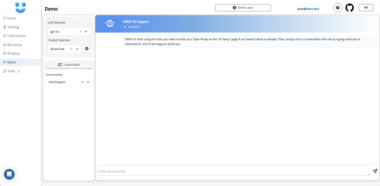Atlassian Jira MCP Server
This project provides a Model Context Protocol (MCP) server that acts as a bridge between AI assistants (like Anthropic’s Claude, Cursor AI, or other MCP-compatible clients) and your Atlassian Jira instance. It allows AI to securely access and interact with your projects, issues, and other Jira resources in real time.
Overview
What is MCP?
Model Context Protocol (MCP) is an open standard that allows AI systems to securely and contextually connect with external tools and data sources.
This server implements MCP specifically for Jira Cloud, bridging your Jira data with AI assistants.
Why Use This Server?
Minimal Input, Maximum Output Philosophy: Simple identifiers like
projectKeyOrIdandissueIdOrKeyare all you need. Each tool returns comprehensive details without requiring extra flags.Complete Jira Context: Provide your AI assistant with full visibility into projects, issues, comments, and all relevant metadata to understand your work context.
Rich Development Information: Get detailed insights into branches, commits, and pull requests linked to issues, creating a bridge between your issue tracking and code repositories.
Secure Local Authentication: Credentials are never stored in the server. The server runs locally, so your tokens never leave your machine and you can request only the permissions you need.
Intuitive Markdown Responses: All responses use well-structured Markdown for readability with consistent formatting and navigational links.
Getting Started
Prerequisites
- Node.js (>=18.x): Download
- Atlassian Account with access to Jira Cloud
Step 1: Get Your Atlassian API Token
- Go to your Atlassian API token management page: https://id.atlassian.com/manage-profile/security/api-tokens
- Click Create API token.
- Give it a descriptive Label (e.g.,
mcp-jira-access). - Click Create.
- Copy the generated API token immediately. You won’t be able to see it again.
Step 2: Configure Credentials
Method A: MCP Config File (Recommended)
Create or edit ~/.mcp/configs.json:
{
"jira": {
"environments": {
"ATLASSIAN_SITE_NAME": "<YOUR_SITE_NAME>",
"ATLASSIAN_USER_EMAIL": "<YOUR_ATLASSIAN_EMAIL>",
"ATLASSIAN_API_TOKEN": "<YOUR_COPIED_API_TOKEN>"
}
}
}
<YOUR_SITE_NAME>: Your Jira site name (e.g.,mycompanyformycompany.atlassian.net).<YOUR_ATLASSIAN_EMAIL>: Your Atlassian account email.<YOUR_COPIED_API_TOKEN>: The API token from Step 1.
Note: For backward compatibility, the server will also recognize configurations under the full package name (@aashari/mcp-server-atlassian-jira), the unscoped package name (mcp-server-atlassian-jira), or the atlassian-jira format if the recommended jira key is not found. However, using the short jira key is preferred for new configurations.
Method B: Environment Variables
Pass credentials directly when running the server:
ATLASSIAN_SITE_NAME="<YOUR_SITE_NAME>"
ATLASSIAN_USER_EMAIL="<YOUR_EMAIL>"
ATLASSIAN_API_TOKEN="<YOUR_API_TOKEN>"
npx -y @aashari/mcp-server-atlassian-jira
Step 3: Connect Your AI Assistant
Configure your MCP-compatible client to launch this server.
Claude / Cursor Configuration:
{
"mcpServers": {
"jira": {
"command": "npx",
"args": ["-y", "@aashari/mcp-server-atlassian-jira"]
}
}
}
This configuration launches the server automatically at runtime.
Tools
This section covers the MCP tools available when using this server with an AI assistant. Note that MCP tools use snake_case for tool names and camelCase for parameters.
jira_ls_projects
Lists Jira projects accessible to the user with optional filtering and pagination.
Parameters:
name(string, optional): Filter projects by name (case-insensitive partial match)limit(number, optional): Maximum number of projects to return (1-100, default: 25)startAt(number, optional): Index of the first project to return (0-based offset)orderBy(string, optional): Sort field - can be “name”, “key”, “id”, or “lastIssueUpdatedTime” (default)
Example:
{}
or:
{
"name": "Platform",
"limit": 10,
"orderBy": "name"
}
“Show me all my Jira projects.”
jira_get_project
Gets comprehensive details for a specific project, including components, versions, and metadata.
Parameters:
projectKeyOrId(string, required): The key (e.g., “DEV”) or numeric ID (e.g., “10001”) of the project
Example:
{ "projectKeyOrId": "DEV" }
or:
{ "projectKeyOrId": "10001" }
“Tell me about the DEV project in Jira.”
jira_ls_issues
Searches for Jira issues using flexible filtering criteria, with pagination support.
Parameters:
jql(string, optional): JQL query to filter issues (e.g., “project = DEV AND status = ‘In Progress’”)projectKeyOrId(string, optional): Filter by a specific project key or IDstatuses(string[], optional): Filter by one or more status namesorderBy(string, optional): JQL ORDER BY clause (e.g., “priority DESC”)limit(number, optional): Maximum number of issues to return (1-100, default: 25)startAt(number, optional): Index of the first issue to return (0-based offset)
Example:
{ "jql": "project = DEV AND status = 'In Progress'" }
or:
{
"projectKeyOrId": "DEV",
"statuses": ["In Progress", "To Do"],
"limit": 15
}
“Find open bugs assigned to me in the DEV project.”
jira_get_issue
Gets comprehensive details for a specific issue, including description, comments, and linked development information.
Parameters:
issueIdOrKey(string, required): The key (e.g., “PROJ-123”) or numeric ID (e.g., “10001”) of the issue
Example:
{ "issueIdOrKey": "PROJ-123" }
or:
{ "issueIdOrKey": "10001" }
“Show me all details and linked commits for issue PROJ-123.”
jira_ls_comments
Lists all comments for a specific Jira issue with pagination.
Parameters:
issueIdOrKey(string, required): The key or ID of the issue to get comments fromlimit(number, optional): Maximum number of comments to return (1-100, default: 25)startAt(number, optional): Index of the first comment to return (0-based offset)orderBy(string, optional): Field and direction to sort comments by (e.g., “created ASC” or “updated DESC”)
Example:
{ "issueIdOrKey": "PROJ-123" }
or:
{
"issueIdOrKey": "PROJ-123",
"limit": 10,
"orderBy": "created DESC"
}
“Show me all comments on issue PROJ-123.”
jira_add_comment
Adds a new comment to a specific Jira issue.
Parameters:
issueIdOrKey(string, required): The key or ID of the issue to add a comment tocommentBody(string, required): The text content of the comment to add (plain text only)
Example:
{
"issueIdOrKey": "PROJ-123",
"commentBody": "Thanks for the update. I'll review this by end of day."
}
“Add a comment to PROJ-123 saying we’ll implement the fix next sprint.”
jira_ls_statuses
Lists all available Jira statuses, either globally or for a specific project.
Parameters:
projectKeyOrId(string, optional): Project key or ID to filter statuses relevant to that project’s workflows
Example:
{}
or:
{ "projectKeyOrId": "DEV" }
“What are the available statuses in our Jira instance?”
Command-Line Interface (CLI)
The CLI uses kebab-case for commands (e.g., ls-projects) and options (e.g., --project-key-or-id).
Quick Use with npx
npx -y @aashari/mcp-server-atlassian-jira ls-projects
npx -y @aashari/mcp-server-atlassian-jira get-issue --issue-id-or-key PROJ-123
npx -y @aashari/mcp-server-atlassian-jira ls-issues --jql "project = DEV AND status = 'In Progress'"
npx -y @aashari/mcp-server-atlassian-jira ls-comments --issue-id-or-key PROJ-123
npx -y @aashari/mcp-server-atlassian-jira add-comment --issue-id-or-key PROJ-123 --body "This issue has been prioritized for the next sprint."
npx -y @aashari/mcp-server-atlassian-jira ls-statuses --project-key-or-id DEV
Install Globally
npm install -g @aashari/mcp-server-atlassian-jira
Then run directly:
mcp-atlassian-jira ls-projects
mcp-atlassian-jira get-issue --issue-id-or-key PROJ-123
mcp-atlassian-jira ls-comments --issue-id-or-key PROJ-123
Available Commands
The following CLI commands are available:
ls-projects
Lists Jira projects with optional filtering and pagination.
mcp-atlassian-jira ls-projects [options]
Options:
-n, --name <value> Filter projects by name (case-insensitive partial match)
-l, --limit <number> Maximum number of items to return (1-100). Default is 25
-s, --start-at <number> Index of the first item to return (0-based offset)
-o, --order-by <field> Sort field (name, key, id, or lastIssueUpdatedTime)
get-project
Gets detailed information about a specific Jira project.
mcp-atlassian-jira get-project --project-key-or-id <value>
Options:
--project-key-or-id <value> The key or ID of the project to retrieve (required)
ls-issues
Searches for Jira issues using JQL or specific filters, with pagination.
mcp-atlassian-jira ls-issues [options]
Options:
-l, --limit <number> Maximum number of items to return (1-100). Default is 25
-c, --start-at <number> Index of the first item to return (0-based offset)
-q, --jql <jql> Filter issues using JQL syntax
-p, --project-key-or-id <keyOrId> Filter by a specific project key or ID
-s, --statuses <statuses...> Filter by one or more status names (repeatable)
-o, --order-by <field> JQL ORDER BY clause (e.g., "priority DESC")
get-issue
Gets detailed information about a specific Jira issue.
mcp-atlassian-jira get-issue --issue-id-or-key <value>
Options:
--issue-id-or-key <value> The ID or key of the Jira issue to retrieve (required)
ls-comments
Lists comments for a specific Jira issue with pagination support.
mcp-atlassian-jira ls-comments --issue-id-or-key <value> [options]
Options:
--issue-id-or-key <value> The ID or key of the Jira issue to get comments from (required)
-l, --limit <number> Maximum number of comments to return (1-100). Default is 25
-s, --start-at <number> Index of the first comment to return (0-based offset)
-o, --order-by <field> Field and direction to sort comments by
add-comment
Adds a new comment to a specific Jira issue.
mcp-atlassian-jira add-comment --issue-id-or-key <value> --body <text>
Options:
--issue-id-or-key <value> The ID or key of the Jira issue to add a comment to (required)
--body <text> The text content of the comment to add (required)
ls-statuses
Lists available Jira statuses globally or for a specific project.
mcp-atlassian-jira ls-statuses [options]
Options:
--project-key-or-id <keyOrId> Optional project key or ID to filter statuses
Discover More CLI Options
Use --help to see flags and usage for all available commands:
mcp-atlassian-jira --help
Or get detailed help for a specific command:
mcp-atlassian-jira ls-projects --help
mcp-atlassian-jira get-project --help
mcp-atlassian-jira ls-issues --help
mcp-atlassian-jira get-issue --help
mcp-atlassian-jira ls-comments --help
mcp-atlassian-jira add-comment --help
mcp-atlassian-jira ls-statuses --help
License
ISC License
Atlassian Jira Integration Server
Project Details
- aashari/mcp-server-atlassian-jira
- Last Updated: 5/14/2025
Recomended MCP Servers
An MCP server implementation that integrates with SearXNG, providing privacy-focused meta search capabilities.

MCP server to assist with AI code generation using Claude Desktop, Claude Code or any coding tool that...

A food recipe directory

A GitHub MCP Server

MCP server for generating and editing images using AWS Bedrock’s Nova Canvas model

MCP

Unofficial MCP Server for Picnic


MCP Server to interact with flutterwave
 From vibe coding to vibe deployment. UBOS MCP turns ideas into infra with one message.
From vibe coding to vibe deployment. UBOS MCP turns ideas into infra with one message.