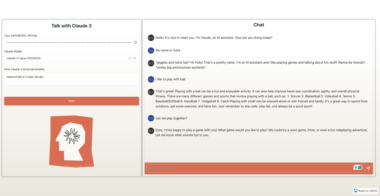Descope MCP Server
Introduction
The Descope Model Context Protocol (MCP) server provides an interface to interact with Descope’s Management APIs, enabling the search and retrieval of project-related information.
Available Tools
search-audits: Retrieves up to 10 audit log entries from your Descope project.search-users: Retrieves up to 10 user records from your Descope project.create-user: Creates a new user in your Descope project.invite-user: Invites a new user to your Descope project.
Requirements
Before proceeding, make sure you have the following:
- Node.js (version 18 or later)
- Claude Desktop installed on your system
- A valid Descope Project ID and Management Key
- Git installed
To confirm your Node.js installation, run:
node --version # Expected output: v18.0.0 or later
Setup Instructions
Installing via Smithery
To install Descope MCP Server for Claude Desktop automatically via Smithery:
npx -y @smithery/cli install @descope-sample-apps/descope-mcp-server --client claude
Manual Installation
Clone the repository:
git clone https://github.com/descope-sample-apps/descope-mcp-server.git cd descope-mcp-serverInstall the necessary dependencies:
npm installBuild the project:
npm run build
Configuration
1. Configure Claude Desktop to recognize the Descope MCP server
To locate the claude_desktop_config.json file, open the Claude Desktop app and enable Developer Mode from the top-left menu bar.
Once enabled, go to Settings (also in the top-left menu), navigate to the Developer section, and click the Edit Config button to access and edit claude_desktop_config.json.
Alternatively, to open the configuration file via terminal:
On macOS:
code ~/Library/Application Support/Claude/claude_desktop_config.json
On Windows:
code %APPDATA%Claudeclaude_desktop_config.json
2. Add the Descope server configuration:
{
"mcpServers": {
"descope": {
"command": "node",
"args": ["/path/to/descope-mcp-server/build/index.js"],
"env": {
"DESCOPE_PROJECT_ID": "your-descope-project-id-here",
"DESCOPE_MANAGEMENT_KEY": "your-descope-management-key-here"
}
}
}
}
Replace your-descope-project-id-here and your-descope-management-key-here with your actual Descope Project ID and Management Key from app.descope.com/settings/project and app.descope.com/settings/company/managementkeys.
3. Restart Claude Desktop
To apply the changes:
- Fully quit Claude Desktop (ensure it’s not just minimized).
- Relaunch Claude Desktop.
- Check for the
icon to confirm the Descope server is connected.
Running the server
First, build the project:
npm run build
1. Running the server on stdio
npm run start:stdio
2. Running the server on SSE
npm run start:sse
descope-mcp-server
Project Details
- descope-sample-apps/descope-mcp-server-stdio
- MIT License
- Last Updated: 4/1/2025
Recomended MCP Servers

MCP server to access Garmin data


MCP Server for Harvest


MCP Server for GNU Make

An open source framework for building AI-powered apps with familiar code-centric patterns. Genkit makes it easy to develop,...



Application for SEO automation and AI-powered optimization

An attempt at an MCP for searxng search specifically for Goose

Talk with Azure using MCP

MCP server for OpenRouter.ai integration

Mallory - Cyber Threat Intelligence MCP Server
 From vibe coding to vibe deployment. UBOS MCP turns ideas into infra with one message.
From vibe coding to vibe deployment. UBOS MCP turns ideas into infra with one message.